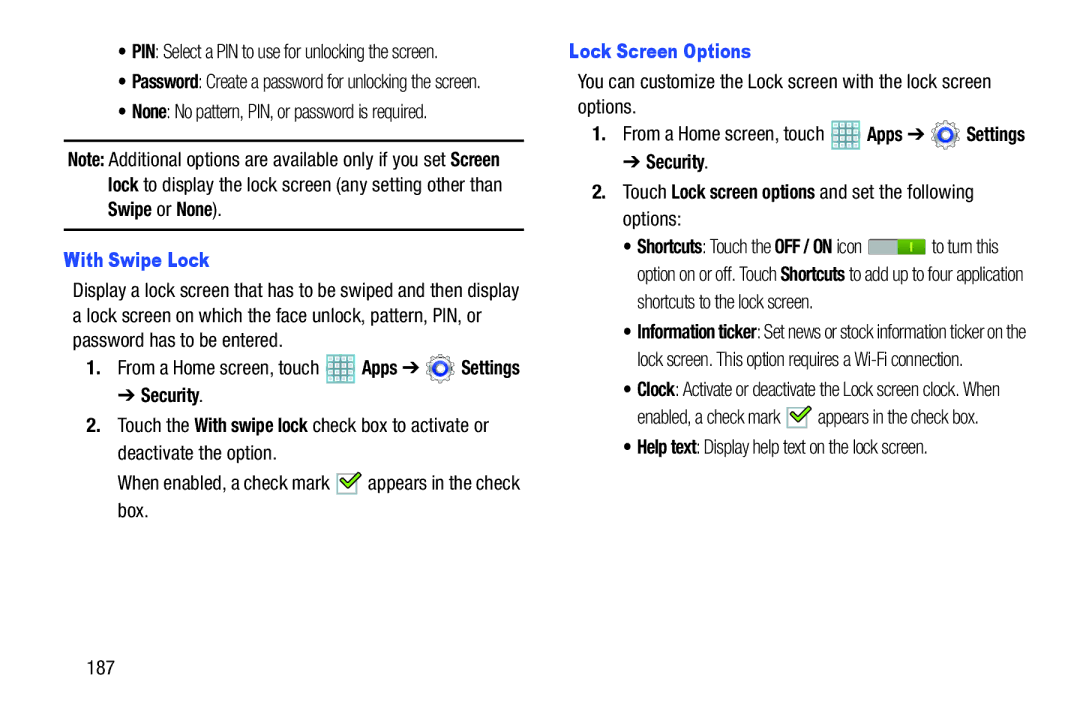•PIN: Select a PIN to use for unlocking the screen.
•Password: Create a password for unlocking the screen.
•None: No pattern, PIN, or password is required.
Note: Additional options are available only if you set Screen lock to display the lock screen (any setting other than Swipe or None).
With Swipe Lock
Display a lock screen that has to be swiped and then display a lock screen on which the face unlock, pattern, PIN, or password has to be entered.
1.From a Home screen, touch ![]() Apps ➔
Apps ➔ ![]() Settings
Settings
➔ Security.
2.Touch the With swipe lock check box to activate or deactivate the option.
When enabled, a check mark ![]()
![]() appears in the check box.
appears in the check box.
Lock Screen Options
You can customize the Lock screen with the lock screen options.
1.From a Home screen, touch ![]() Apps ➔
Apps ➔ ![]() Settings
Settings
➔ Security.
2.Touch Lock screen options and set the following options:
• Shortcuts: Touch the OFF / ON icon ![]() to turn this option on or off. Touch Shortcuts to add up to four application shortcuts to the lock screen.
to turn this option on or off. Touch Shortcuts to add up to four application shortcuts to the lock screen.
• Information ticker: Set news or stock information ticker on the lock screen. This option requires a
• Clock: Activate or deactivate the Lock screen clock. When
enabled, a check mark ![]()
![]() appears in the check box.
appears in the check box.