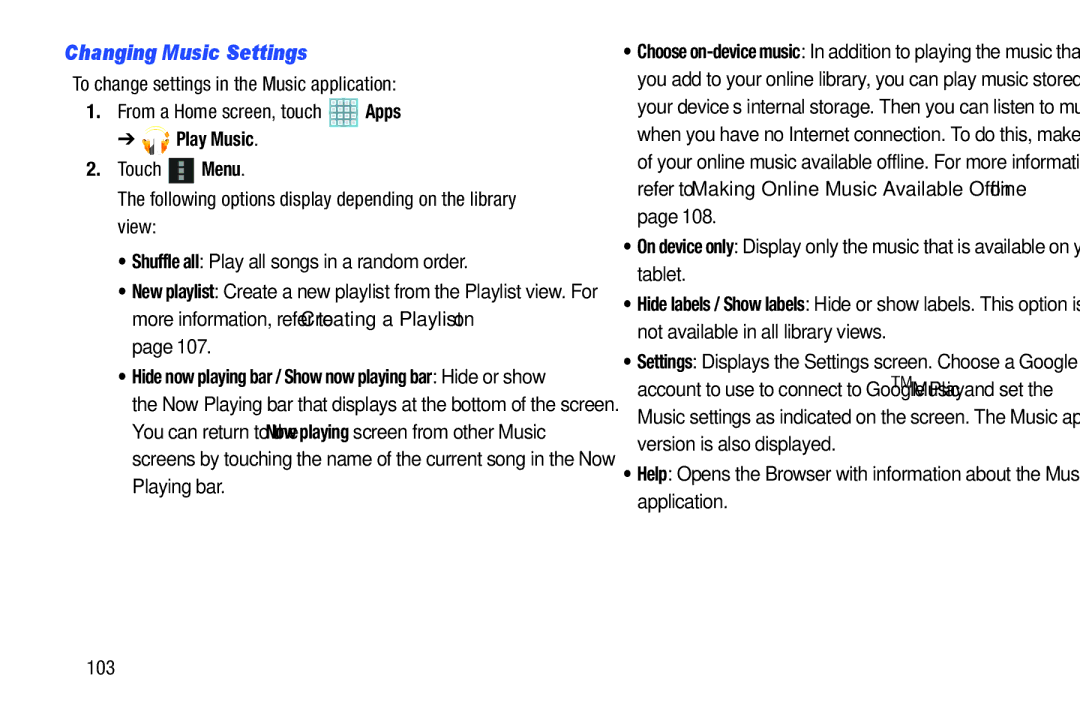Changing Music Settings
To change settings in the Music application:
1.From a Home screen, touch ![]() Apps
Apps
➔ 




 Play Music.
Play Music.
2.Touch ![]() Menu.
Menu.
The following options display depending on the library view:
• Shuffle all: Play all songs in a random order.
• New playlist: Create a new playlist from the Playlist view. For more information, refer to “Creating a Playlist” on page 107.
• Hide now playing bar / Show now playing bar: Hide or show the Now Playing bar that displays at the bottom of the screen. You can return to the Now playing screen from other Music screens by touching the name of the current song in the Now Playing bar.
•Choose
•On device only: Display only the music that is available on your tablet.
•Hide labels / Show labels: Hide or show labels. This option is not available in all library views.
•Settings: Displays the Settings screen. Choose a Google account to use to connect to Google PlayTM Music and set the
Music settings as indicated on the screen. The Music app version is also displayed.
•Help: Opens the Browser with information about the Music application.
103