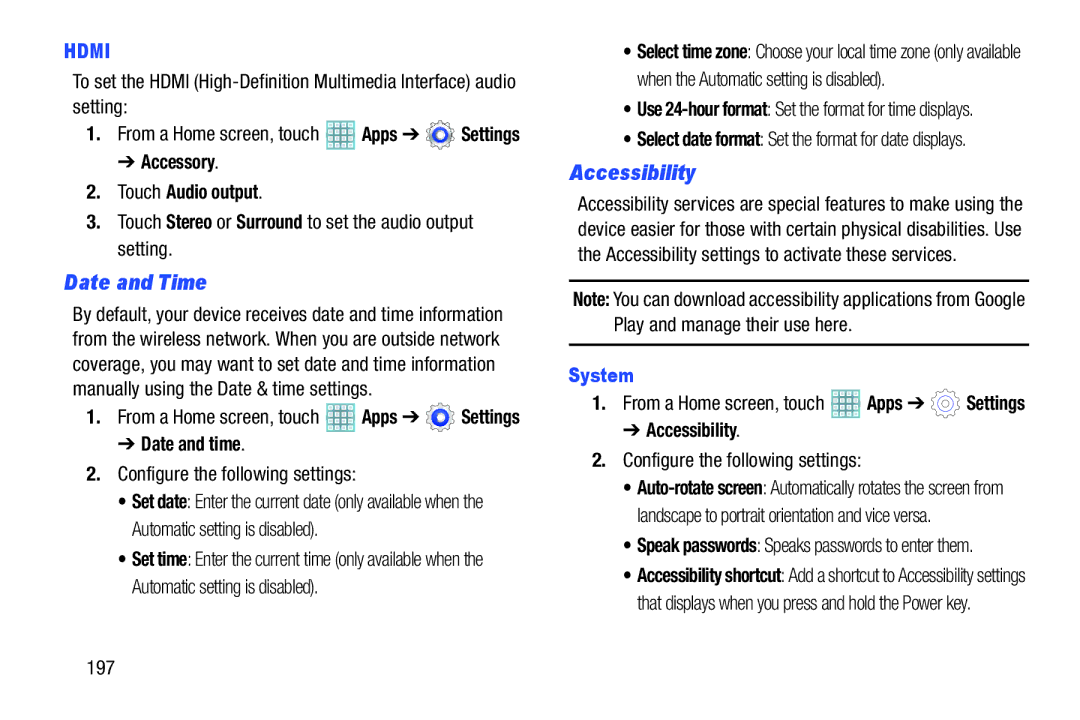HDMI
To set the HDMI
1.From a Home screen, touch ![]() Apps ➔
Apps ➔ ![]() Settings
Settings
➔ Accessory.
2.Touch Audio output.
3.Touch Stereo or Surround to set the audio output setting.
Date and Time
By default, your device receives date and time information from the wireless network. When you are outside network coverage, you may want to set date and time information manually using the Date & time settings.
1.From a Home screen, touch ![]() Apps ➔
Apps ➔ ![]() Settings
Settings
➔ Date and time.
2.Configure the following settings:
• Set date: Enter the current date (only available when the Automatic setting is disabled).
• Set time: Enter the current time (only available when the Automatic setting is disabled).
•Select time zone: Choose your local time zone (only available when the Automatic setting is disabled).
•Use
•Select date format: Set the format for date displays.
Accessibility
Accessibility services are special features to make using the device easier for those with certain physical disabilities. Use the Accessibility settings to activate these services.
Note: You can download accessibility applications from Google Play and manage their use here.
System
1.From a Home screen, touch ![]() Apps ➔
Apps ➔ ![]() Settings
Settings
➔ Accessibility.
2.Configure the following settings:
•
• Speak passwords: Speaks passwords to enter them.
• Accessibility shortcut: Add a shortcut to Accessibility settings that displays when you press and hold the Power key.