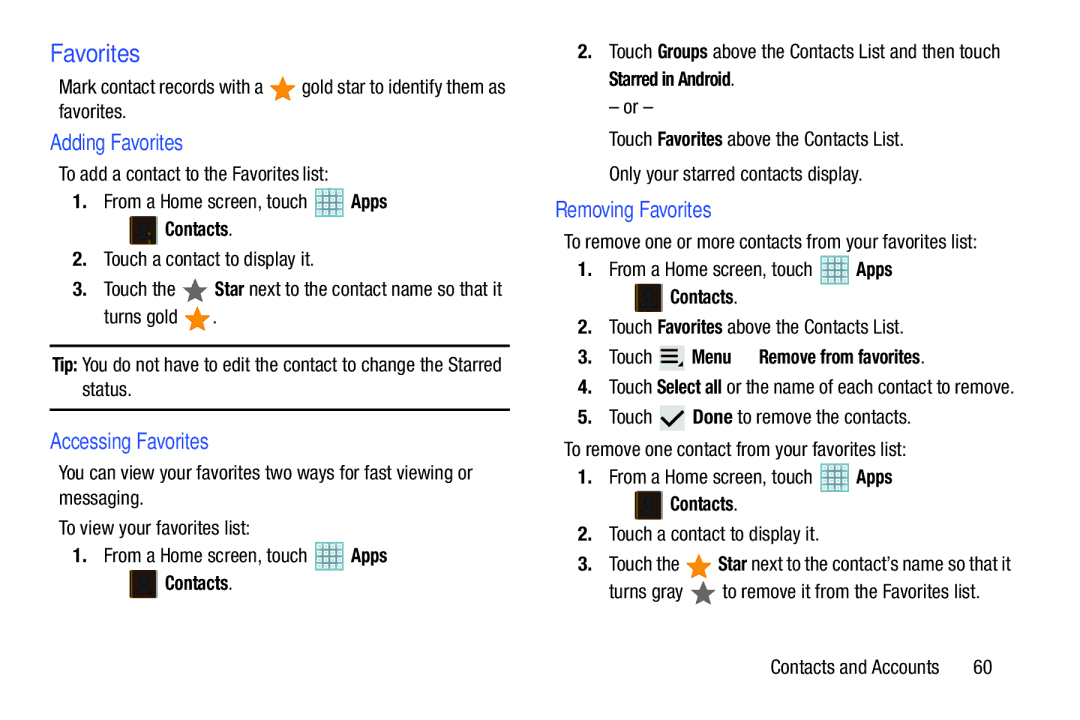Favorites
Mark contact records with a ![]() gold star to identify them as favorites.
gold star to identify them as favorites.
Adding Favorites
To add a contact to the Favorites list:
1.From a Home screen, touch ![]() Apps
Apps
➔  Contacts.
Contacts.
2.Touch a contact to display it.
3.Touch the ![]() Star next to the contact name so that it
Star next to the contact name so that it
turns gold ![]() .
.
Tip: You do not have to edit the contact to change the Starred status.
Accessing Favorites
You can view your favorites two ways for fast viewing or messaging.
To view your favorites list:
1.From a Home screen, touch ![]() Apps
Apps
➔  Contacts.
Contacts.
2.Touch Groups above the Contacts List and then touch Starred in Android.
– or –
Touch Favorites above the Contacts List.
Only your starred contacts display.
Removing Favorites
To remove one or more contacts from your favorites list:
1.From a Home screen, touch ![]() Apps
Apps
➔  Contacts.
Contacts.
2.Touch Favorites above the Contacts List.
3.Touch  Menu ➔ Remove from favorites.
Menu ➔ Remove from favorites.
4.Touch Select all or the name of each contact to remove.
5.Touch ![]() Done to remove the contacts.
Done to remove the contacts.
To remove one contact from your favorites list:
1.From a Home screen, touch ![]() Apps
Apps
➔  Contacts.
Contacts.
2.Touch a contact to display it.
3.Touch the ![]() Star next to the contact’s name so that it
Star next to the contact’s name so that it
turns gray ![]() to remove it from the Favorites list.
to remove it from the Favorites list.
Contacts and Accounts | 60 |