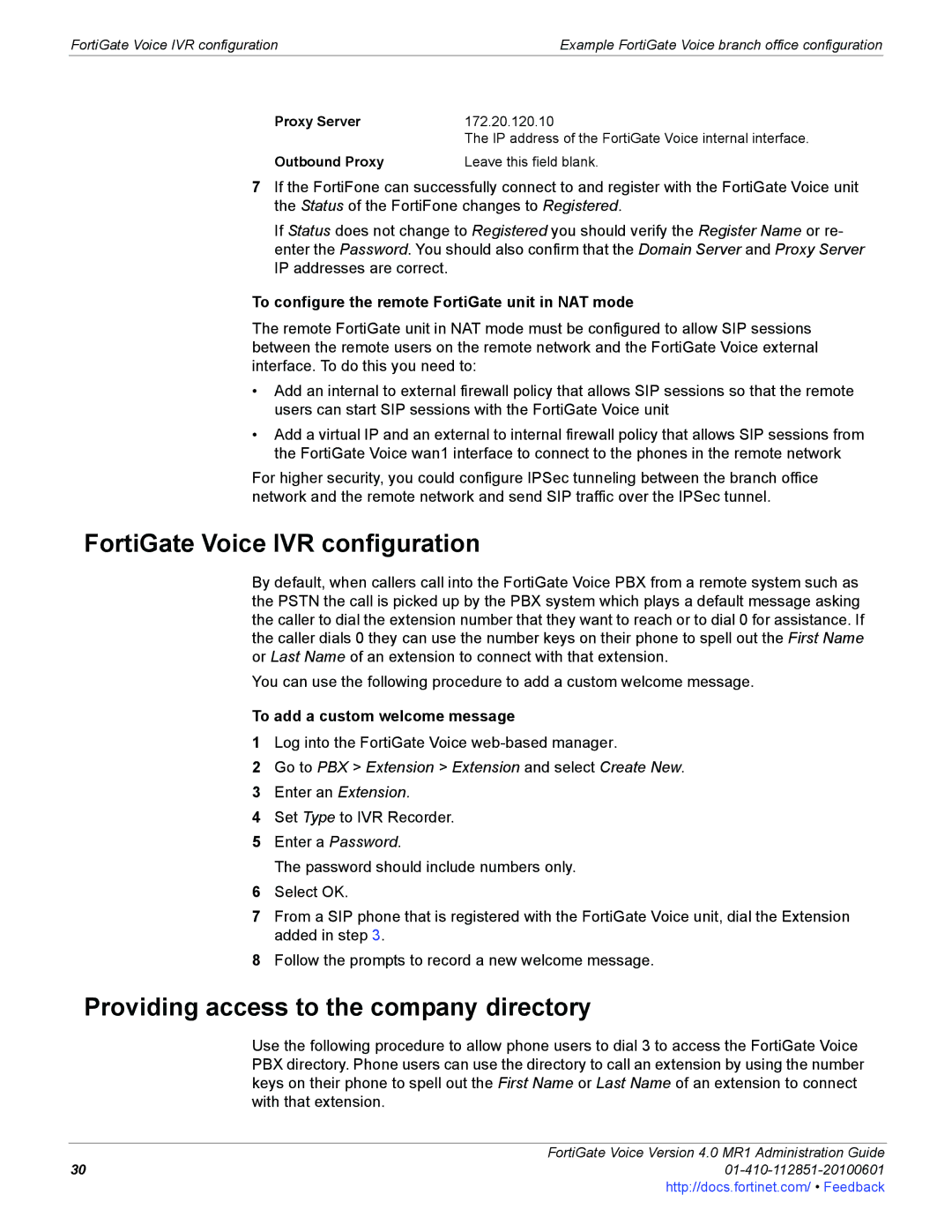FortiGate Voice IVR configuration | Example FortiGate Voice branch office configuration |
Proxy Server | 172.20.120.10 |
| The IP address of the FortiGate Voice internal interface. |
Outbound Proxy | Leave this field blank. |
7If the FortiFone can successfully connect to and register with the FortiGate Voice unit the Status of the FortiFone changes to Registered.
If Status does not change to Registered you should verify the Register Name or re- enter the Password. You should also confirm that the Domain Server and Proxy Server IP addresses are correct.
To configure the remote FortiGate unit in NAT mode
The remote FortiGate unit in NAT mode must be configured to allow SIP sessions between the remote users on the remote network and the FortiGate Voice external interface. To do this you need to:
•Add an internal to external firewall policy that allows SIP sessions so that the remote users can start SIP sessions with the FortiGate Voice unit
•Add a virtual IP and an external to internal firewall policy that allows SIP sessions from the FortiGate Voice wan1 interface to connect to the phones in the remote network
For higher security, you could configure IPSec tunneling between the branch office network and the remote network and send SIP traffic over the IPSec tunnel.
FortiGate Voice IVR configuration
By default, when callers call into the FortiGate Voice PBX from a remote system such as the PSTN the call is picked up by the PBX system which plays a default message asking the caller to dial the extension number that they want to reach or to dial 0 for assistance. If the caller dials 0 they can use the number keys on their phone to spell out the First Name or Last Name of an extension to connect with that extension.
You can use the following procedure to add a custom welcome message.
To add a custom welcome message
1Log into the FortiGate Voice
2Go to PBX > Extension > Extension and select Create New.
3Enter an Extension.
4Set Type to IVR Recorder.
5Enter a Password.
The password should include numbers only.
6Select OK.
7From a SIP phone that is registered with the FortiGate Voice unit, dial the Extension added in step 3.
8Follow the prompts to record a new welcome message.
Providing access to the company directory
Use the following procedure to allow phone users to dial 3 to access the FortiGate Voice PBX directory. Phone users can use the directory to call an extension by using the number keys on their phone to spell out the First Name or Last Name of an extension to connect with that extension.
FortiGate Voice Version 4.0 MR1 Administration Guide
3001-410-112851-20100601http://docs.fortinet.com/ • Feedback