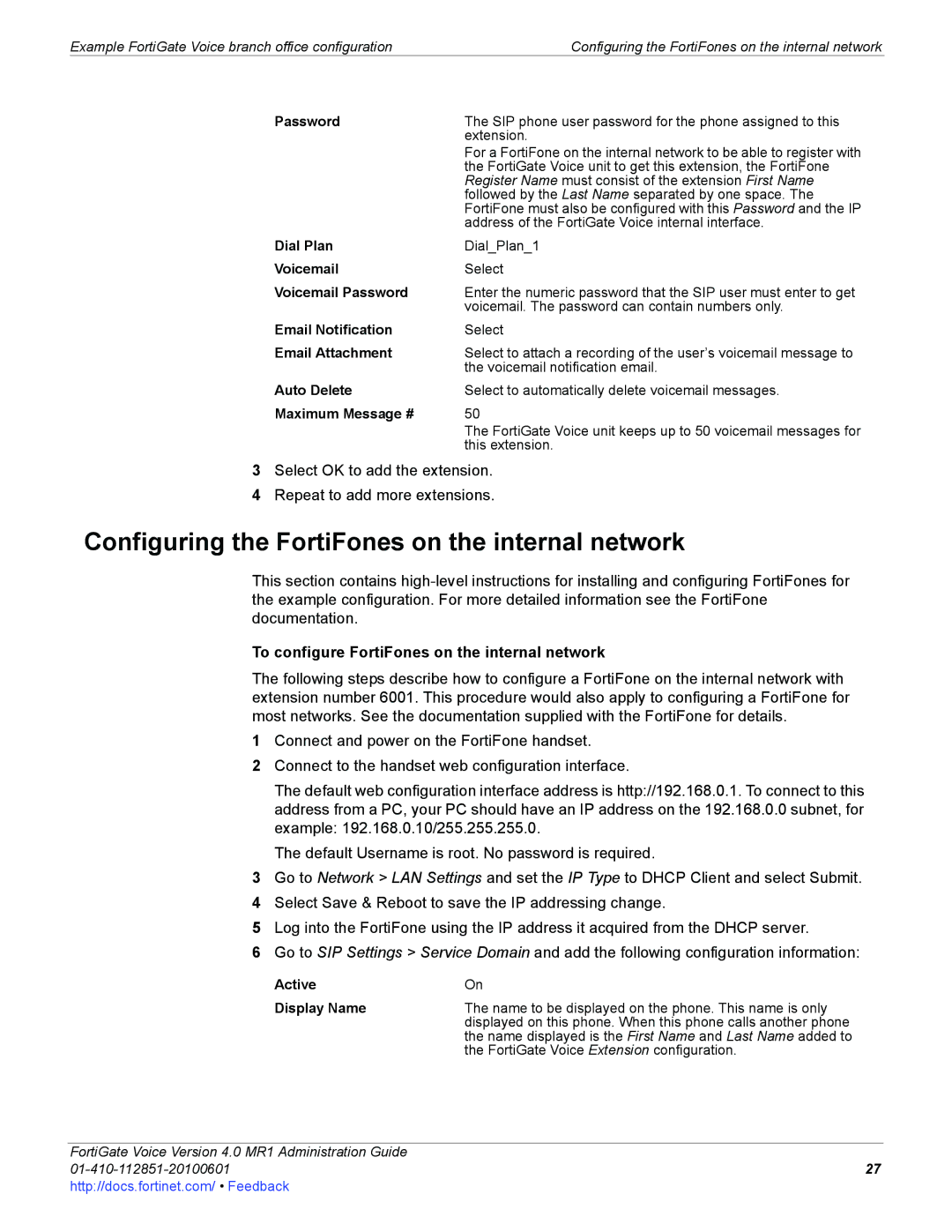Example FortiGate Voice branch office configuration | Configuring the FortiFones on the internal network |
Password | The SIP phone user password for the phone assigned to this |
| extension. |
| For a FortiFone on the internal network to be able to register with |
| the FortiGate Voice unit to get this extension, the FortiFone |
| Register Name must consist of the extension First Name |
| followed by the Last Name separated by one space. The |
| FortiFone must also be configured with this Password and the IP |
| address of the FortiGate Voice internal interface. |
Dial Plan | Dial_Plan_1 |
Voicemail | Select |
Voicemail Password | Enter the numeric password that the SIP user must enter to get |
| voicemail. The password can contain numbers only. |
Email Notification | Select |
Email Attachment | Select to attach a recording of the user’s voicemail message to |
| the voicemail notification email. |
Auto Delete | Select to automatically delete voicemail messages. |
Maximum Message # | 50 |
| The FortiGate Voice unit keeps up to 50 voicemail messages for |
| this extension. |
3Select OK to add the extension.
4Repeat to add more extensions.
Configuring the FortiFones on the internal network
This section contains
To configure FortiFones on the internal network
The following steps describe how to configure a FortiFone on the internal network with extension number 6001. This procedure would also apply to configuring a FortiFone for most networks. See the documentation supplied with the FortiFone for details.
1Connect and power on the FortiFone handset.
2Connect to the handset web configuration interface.
The default web configuration interface address is http://192.168.0.1. To connect to this address from a PC, your PC should have an IP address on the 192.168.0.0 subnet, for example: 192.168.0.10/255.255.255.0.
The default Username is root. No password is required.
3Go to Network > LAN Settings and set the IP Type to DHCP Client and select Submit.
4Select Save & Reboot to save the IP addressing change.
5Log into the FortiFone using the IP address it acquired from the DHCP server.
6Go to SIP Settings > Service Domain and add the following configuration information:
Active | On |
Display Name | The name to be displayed on the phone. This name is only |
| displayed on this phone. When this phone calls another phone |
| the name displayed is the First Name and Last Name added to |
| the FortiGate Voice Extension configuration. |
FortiGate Voice Version 4.0 MR1 Administration Guide