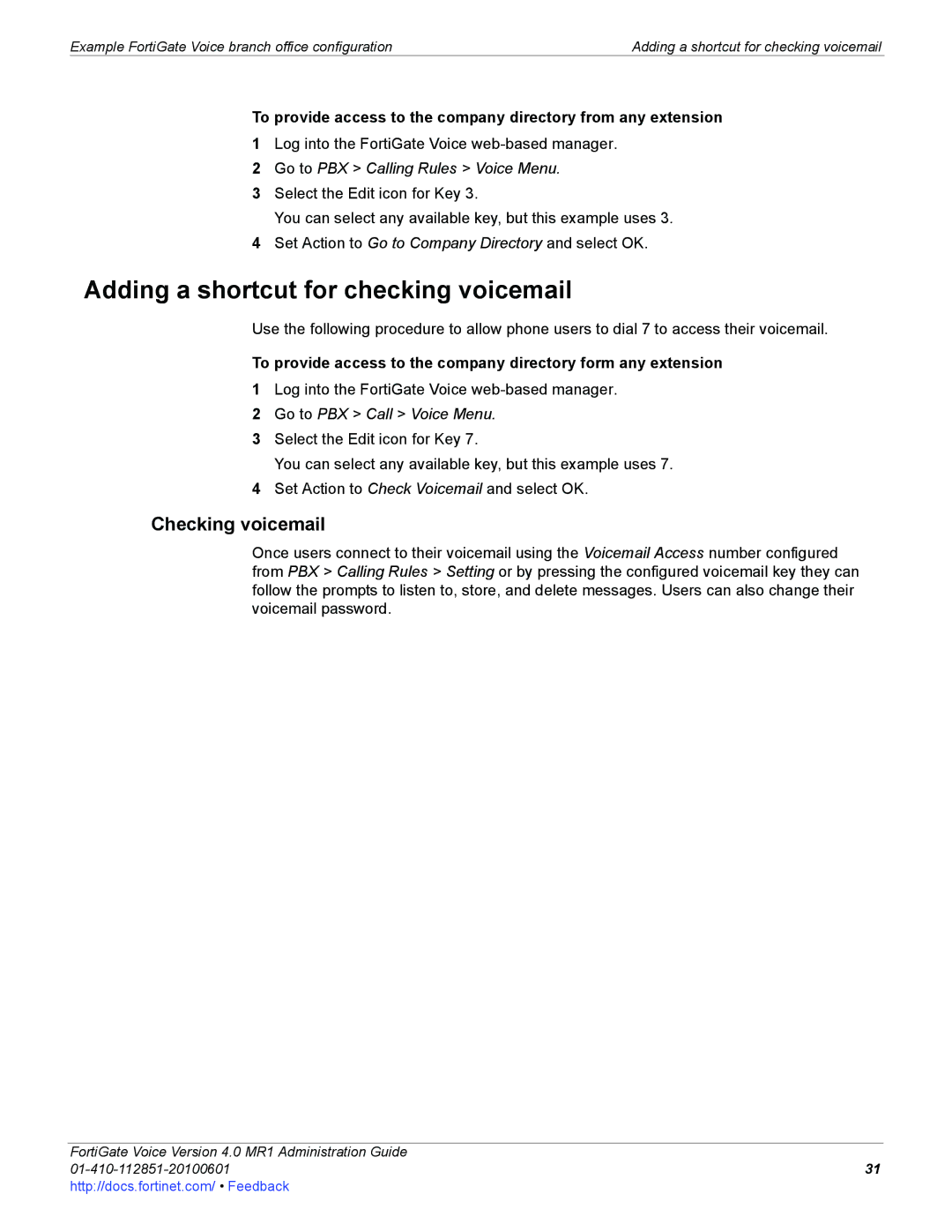Example FortiGate Voice branch office configuration | Adding a shortcut for checking voicemail |
To provide access to the company directory from any extension
1Log into the FortiGate Voice
2Go to PBX > Calling Rules > Voice Menu.
3Select the Edit icon for Key 3.
You can select any available key, but this example uses 3.
4Set Action to Go to Company Directory and select OK.
Adding a shortcut for checking voicemail
Use the following procedure to allow phone users to dial 7 to access their voicemail.
To provide access to the company directory form any extension
1Log into the FortiGate Voice
2Go to PBX > Call > Voice Menu.
3Select the Edit icon for Key 7.
You can select any available key, but this example uses 7.
4Set Action to Check Voicemail and select OK.
Checking voicemail
Once users connect to their voicemail using the Voicemail Access number configured from PBX > Calling Rules > Setting or by pressing the configured voicemail key they can follow the prompts to listen to, store, and delete messages. Users can also change their voicemail password.
FortiGate Voice Version 4.0 MR1 Administration Guide