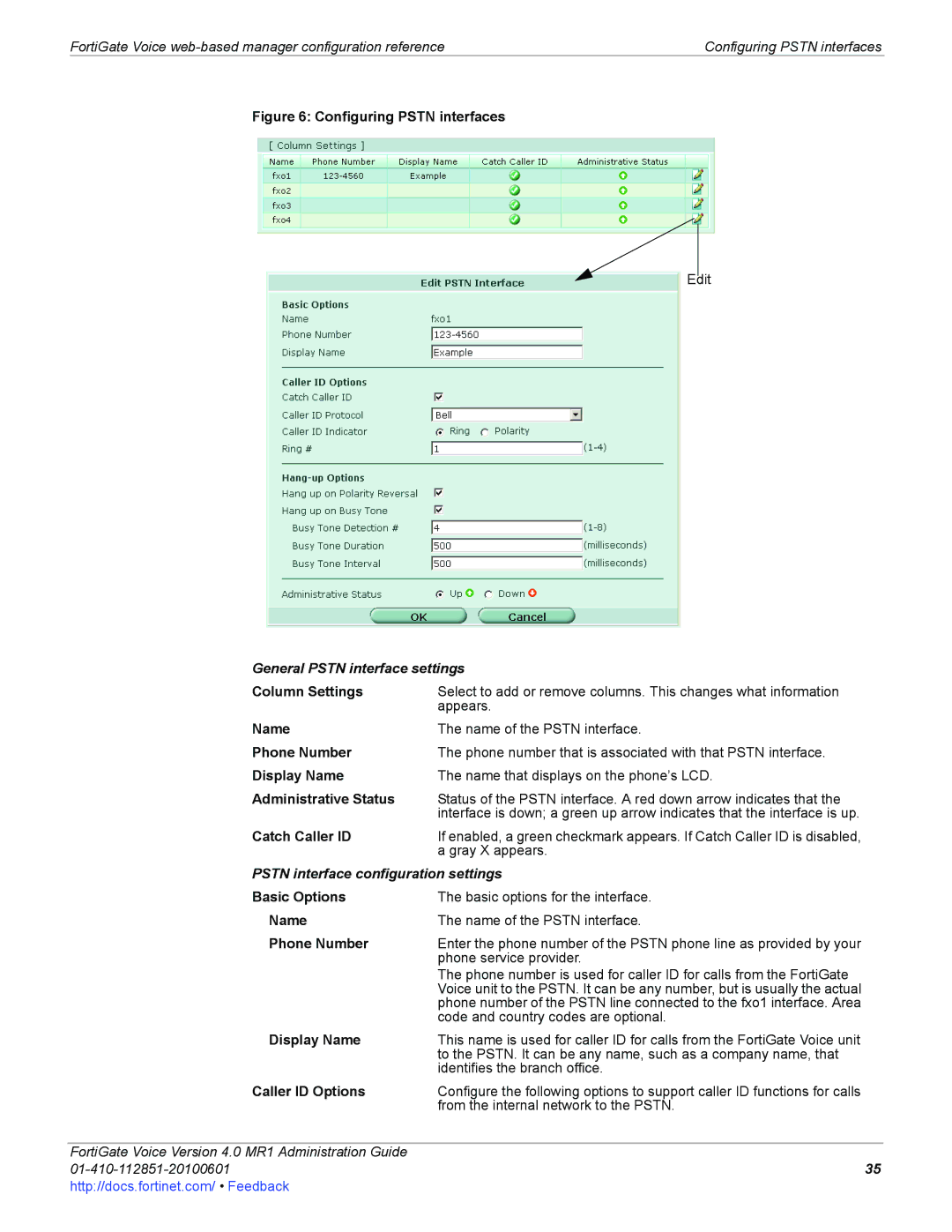FortiGate Voice | Configuring PSTN interfaces |
Figure 6: Configuring PSTN interfaces
Edit
General PSTN interface settings
Column Settings Select to add or remove columns. This changes what information appears.
Name | The name of the PSTN interface. |
Phone Number | The phone number that is associated with that PSTN interface. |
Display Name | The name that displays on the phone’s LCD. |
Administrative Status | Status of the PSTN interface. A red down arrow indicates that the |
| interface is down; a green up arrow indicates that the interface is up. |
Catch Caller ID | If enabled, a green checkmark appears. If Catch Caller ID is disabled, |
| a gray X appears. |
PSTN interface configuration settings | |
Basic Options | The basic options for the interface. |
Name | The name of the PSTN interface. |
Phone Number | Enter the phone number of the PSTN phone line as provided by your |
| phone service provider. |
| The phone number is used for caller ID for calls from the FortiGate |
| Voice unit to the PSTN. It can be any number, but is usually the actual |
| phone number of the PSTN line connected to the fxo1 interface. Area |
| code and country codes are optional. |
Display Name | This name is used for caller ID for calls from the FortiGate Voice unit |
| to the PSTN. It can be any name, such as a company name, that |
| identifies the branch office. |
Caller ID Options | Configure the following options to support caller ID functions for calls |
| from the internal network to the PSTN. |
|
|
FortiGate Voice Version 4.0 MR1 Administration Guide |
|
35 | |
http://docs.fortinet.com/ • Feedback |
|