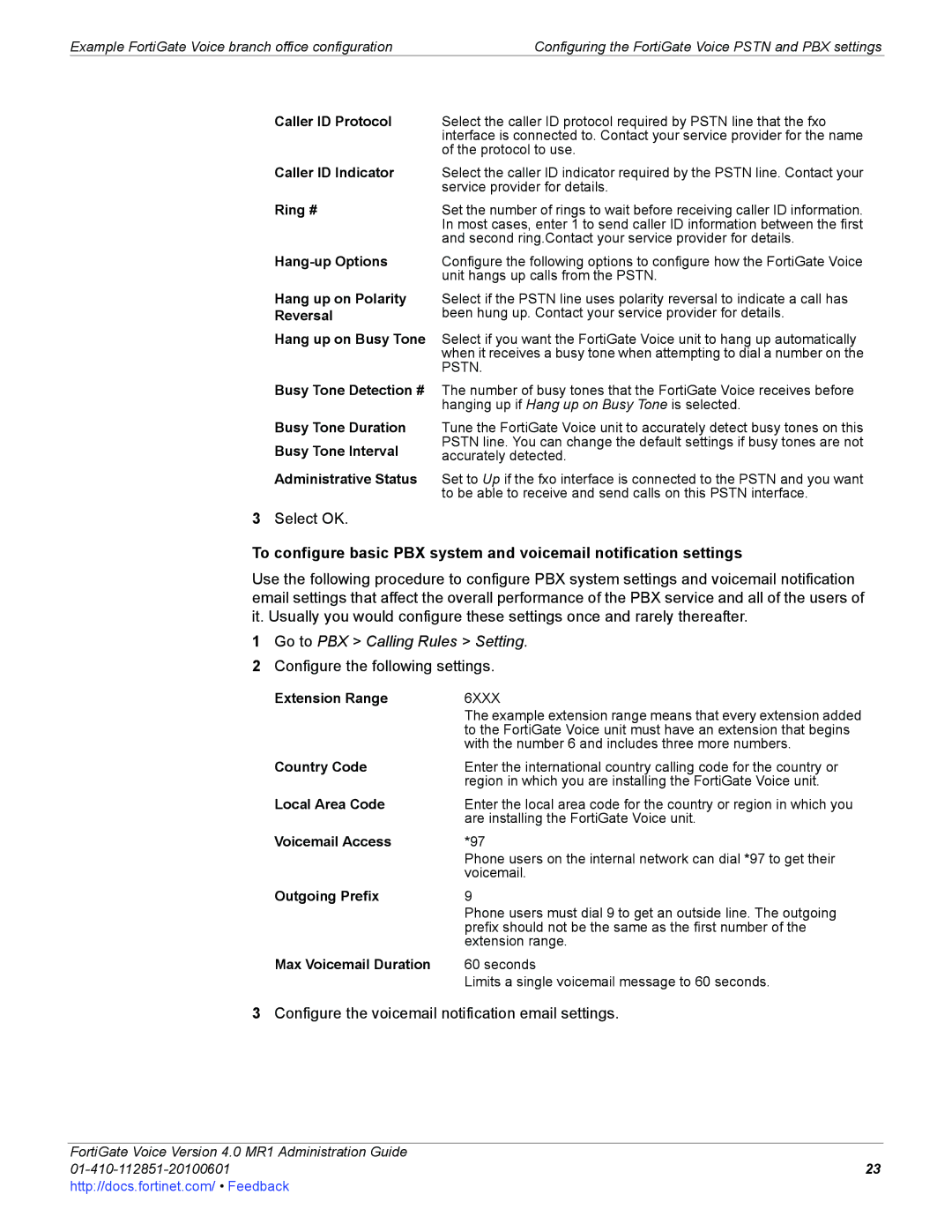Example FortiGate Voice branch office configuration | Configuring the FortiGate Voice PSTN and PBX settings |
Caller ID Protocol | Select the caller ID protocol required by PSTN line that the fxo |
| interface is connected to. Contact your service provider for the name |
| of the protocol to use. |
Caller ID Indicator | Select the caller ID indicator required by the PSTN line. Contact your |
| service provider for details. |
Ring # | Set the number of rings to wait before receiving caller ID information. |
| In most cases, enter 1 to send caller ID information between the first |
| and second ring.Contact your service provider for details. |
| Configure the following options to configure how the FortiGate Voice |
| unit hangs up calls from the PSTN. |
Hang up on Polarity Reversal
Hang up on Busy Tone
Select if the PSTN line uses polarity reversal to indicate a call has been hung up. Contact your service provider for details.
Select if you want the FortiGate Voice unit to hang up automatically when it receives a busy tone when attempting to dial a number on the PSTN.
Busy Tone Detection # The number of busy tones that the FortiGate Voice receives before hanging up if Hang up on Busy Tone is selected.
Busy Tone Duration Busy Tone Interval
Administrative Status
Tune the FortiGate Voice unit to accurately detect busy tones on this PSTN line. You can change the default settings if busy tones are not accurately detected.
Set to Up if the fxo interface is connected to the PSTN and you want to be able to receive and send calls on this PSTN interface.
3Select OK.
To configure basic PBX system and voicemail notification settings
Use the following procedure to configure PBX system settings and voicemail notification email settings that affect the overall performance of the PBX service and all of the users of it. Usually you would configure these settings once and rarely thereafter.
1Go to PBX > Calling Rules > Setting.
2Configure the following settings.
Extension Range | 6XXX |
| The example extension range means that every extension added |
| to the FortiGate Voice unit must have an extension that begins |
| with the number 6 and includes three more numbers. |
Country Code | Enter the international country calling code for the country or |
| region in which you are installing the FortiGate Voice unit. |
Local Area Code | Enter the local area code for the country or region in which you |
| are installing the FortiGate Voice unit. |
Voicemail Access | *97 |
| Phone users on the internal network can dial *97 to get their |
| voicemail. |
Outgoing Prefix | 9 |
| Phone users must dial 9 to get an outside line. The outgoing |
| prefix should not be the same as the first number of the |
| extension range. |
Max Voicemail Duration | 60 seconds |
| Limits a single voicemail message to 60 seconds. |
3Configure the voicemail notification email settings.
FortiGate Voice Version 4.0 MR1 Administration Guide