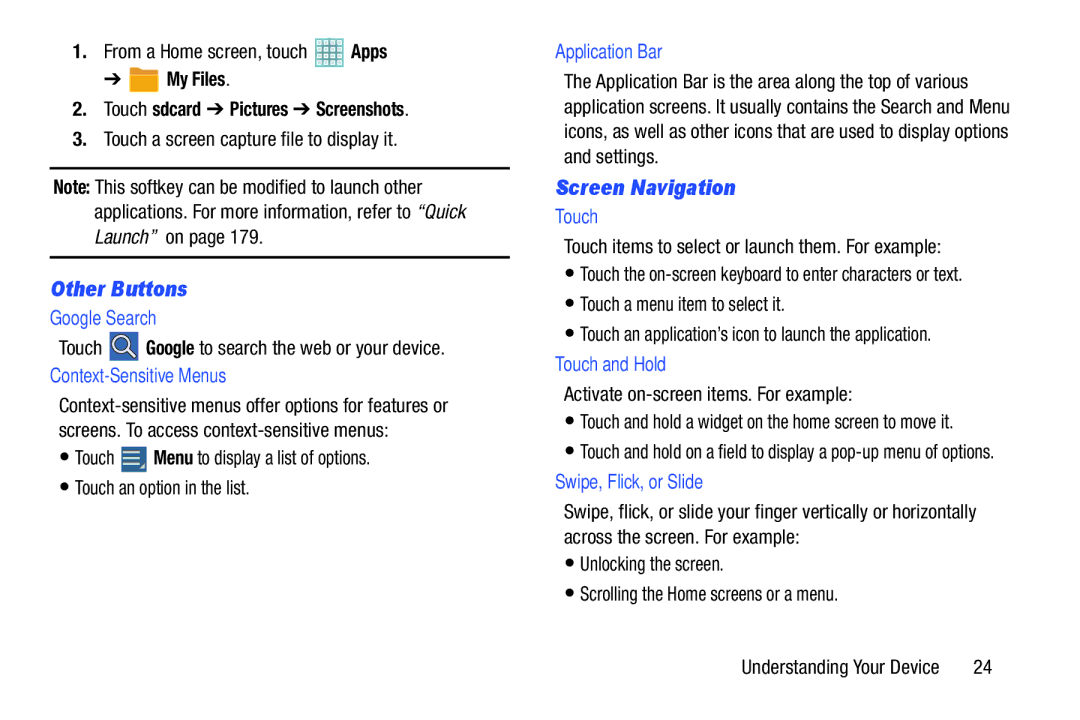1.From a Home screen, touch ![]() Apps
Apps
➔ ![]() My Files.
My Files.
2.Touch sdcard ➔ Pictures ➔ Screenshots.
3.Touch a screen capture file to display it.
Note: This softkey can be modified to launch other applications. For more information, refer to “Quick Launch” on page 179.
Other Buttons
Google Search
Touch ![]() Google to search the web or your device.
Google to search the web or your device.
Context-Sensitive Menus
•Touch ![]() Menu to display a list of options.
Menu to display a list of options.
•Touch an option in the list.
Application Bar
The Application Bar is the area along the top of various application screens. It usually contains the Search and Menu icons, as well as other icons that are used to display options and settings.
Screen Navigation
Touch
Touch items to select or launch them. For example:
•Touch the
•Touch a menu item to select it.
•Touch an application’s icon to launch the application.
Touch and Hold
Activate on-screen items. For example:
•Touch and hold a widget on the home screen to move it.
•Touch and hold on a field to display a
Swipe, Flick, or Slide
Swipe, flick, or slide your finger vertically or horizontally across the screen. For example:
•Unlocking the screen.
•Scrolling the Home screens or a menu.
Understanding Your Device | 24 |