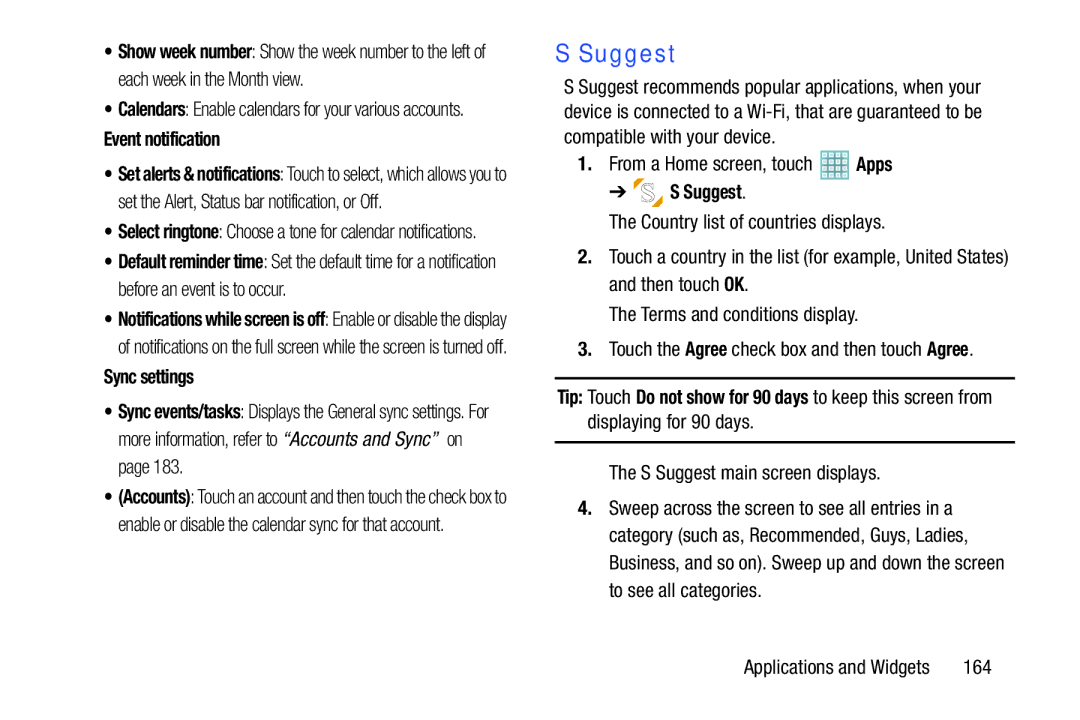•Show week number: Show the week number to the left of each week in the Month view.
•Calendars: Enable calendars for your various accounts.
Event notification
•Set alerts & notifications: Touch to select, which allows you to set the Alert, Status bar notification, or Off.
•Select ringtone: Choose a tone for calendar notifications.
•Default reminder time: Set the default time for a notification before an event is to occur.
•Notifications while screen is off: Enable or disable the display of notifications on the full screen while the screen is turned off.
Sync settings
•Sync events/tasks: Displays the General sync settings. For more information, refer to “Accounts and Sync” on page 183.
•(Accounts): Touch an account and then touch the check box to enable or disable the calendar sync for that account.
S Suggest
S Suggest recommends popular applications, when your device is connected to a
1.From a Home screen, touch ![]() Apps
Apps
➔  S Suggest.
S Suggest.
The Country list of countries displays.
2.Touch a country in the list (for example, United States) and then touch OK.
The Terms and conditions display.
3.Touch the Agree check box and then touch Agree.
Tip: Touch Do not show for 90 days to keep this screen from displaying for 90 days.
The S Suggest main screen displays.
4.Sweep across the screen to see all entries in a category (such as, Recommended, Guys, Ladies, Business, and so on). Sweep up and down the screen to see all categories.
Applications and Widgets | 164 |