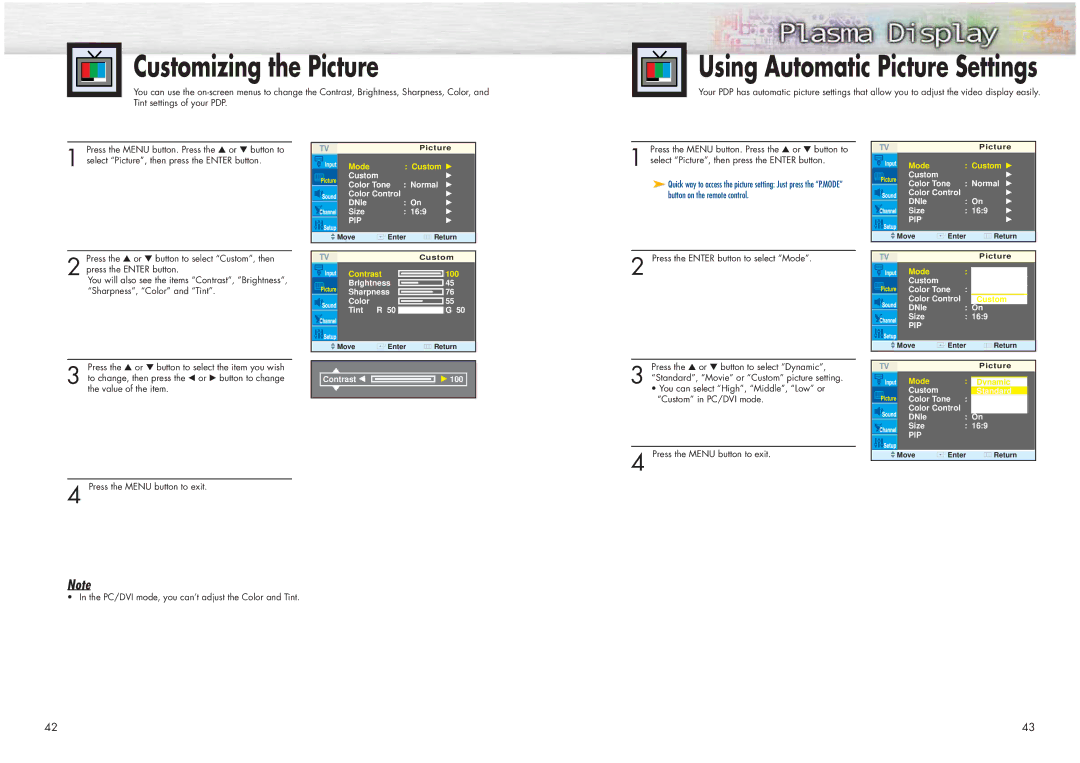Customizing the Picture
You can use the
Using Automatic Picture Settings
Your PDP has automatic picture settings that allow you to adjust the video display easily.
Press the MENU button. Press the ▲ or ▼ button to
1 select “Picture”, then press the ENTER button.
Picture
| Mode |
| : Custom √ | |
| Custom |
|
| √ |
| Color Tone | : Normal √ | ||
| ||||
| Color Control |
| √ | |
| DNIe |
| : On | √ |
|
| |||
| Size |
| : 16:9 | √ |
| PIP |
|
| √ |
|
|
|
| |
| Move | Enter | Return | |
|
|
|
|
|
|
|
|
|
|
|
|
|
|
|
|
|
|
|
|
|
|
|
|
|
|
|
|
|
|
|
|
|
|
|
|
|
|
|
|
|
|
|
|
|
Press the MENU button. Press the ▲ or ▼ button to
Picture
1 select “Picture”, then press the ENTER button.
➤Quick way to access the picture setting: Just press the “P.MODE” button on the remote control.
| Mode |
| : Custom √ | |
| Custom |
|
| √ |
| Color Tone | : Normal √ | ||
| ||||
| Color Control |
| √ | |
| DNIe |
| : On | √ |
|
| |||
|
| |||
| Size |
| : 16:9 | √ |
| PIP |
|
| √ |
|
|
| ||
|
|
|
| |
|
|
| ||
Move | Enter | Return | ||
Press the ▲ or ▼ button to select “Custom”, then
2 press the ENTER button.
You will also see the items “Contrast”, “Brightness”, “Sharpness”, “Color” and “Tint”.
Press the ▲ or ▼ button to select the item you wish
3 to change, then press the œ or √ button to change the value of the item.
|
| Custom |
Contrast | 100 | |
Brightness | 45 | |
Sharpness | 76 | |
Color |
| 55 |
Tint | R 50 | G 50 |
Move | Enter | Return |
▲
Contrast œ ![]() √ 100
√ 100
▲
4 Press the MENU button to exit.
Note
• In the PC/DVI mode, you can’t adjust the Color and Tint.
42
2 Press the ENTER button to select “Mode”.
|
|
|
| Picture | |
| Mode |
| : |
| |
|
| Dynamic |
| ||
| Custom |
|
| Standard |
|
| Color Tone | : | Movie |
| |
| Color Control |
| :Custom |
| |
| DNIe |
| : On | ||
| Size |
| : 16:9 |
| |
| PIP |
|
|
|
|
|
|
|
|
| |
|
|
|
|
| |
|
|
|
| ||
Move | Enter | Return | |||
Press the ▲ or ▼ button to select “Dynamic”,
3 “Standard”, “Movie” or “Custom” picture setting.
•You can select “High”, “Middle”, “Low” or “Custom” in PC/DVI mode.
4 Press the MENU button to exit.
|
|
|
| Picture | |
| Mode |
| : |
| |
|
| Dynamic |
| ||
| Custom |
|
| Standard |
|
| Color Tone | : | Movie |
| |
| Color Control |
| :Custom |
| |
| DNIe |
| : On | ||
| Size |
| : 16:9 |
| |
| PIP |
|
|
|
|
|
|
|
|
| |
|
|
|
| ||
Move | Enter | Return | |||
43