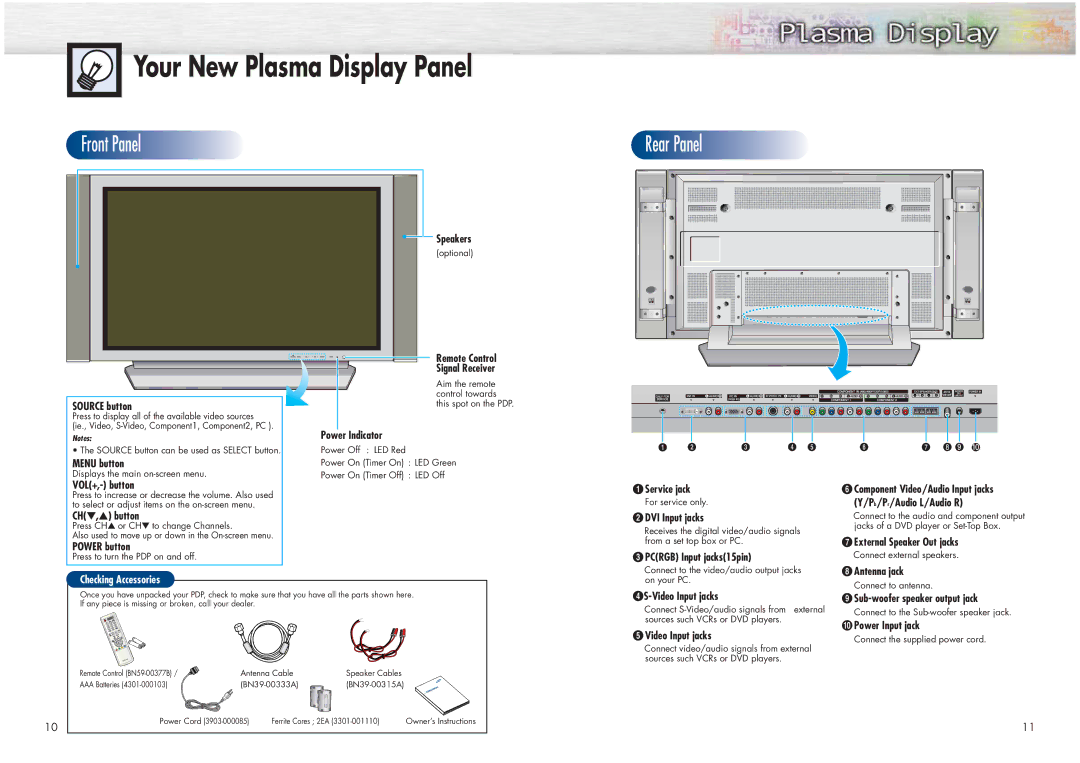Your New Plasma Display Panel
Your New Plasma Display Panel










 Front
Front



 Panel
Panel





















































































 Rear
Rear



 Panel
Panel














































































SOURCE button
Press to display all of the available video sources
(ie., Video,
Notes:
• The SOURCE button can be used as SELECT button.
MENU button
Displays the main
VOL(+,-) button
Press to increase or decrease the volume. Also used to select or adjust items on the
CH(▼,▲) button
Press CH▲ or CH▼ to change Channels.
Also used to move up or down in the
POWER button
Press to turn the PDP on and off.
Checking Accessories
![]() Speakers
Speakers
(optional)
Remote Control
Signal Receiver
Aim the remote control towards this spot on the PDP.
Power Indicator
Power Off : LED Red
Power On (Timer On) : LED Green
Power On (Timer Off) : LED Off
ŒService jack
For service only.
´DVI Input jacks
Receives the digital video/audio signals from a set top box or PC.
ˇPC(RGB) Input jacks(15pin)
Connect to the video/audio output jacks on your PC.
ØComponent Video/Audio Input jacks
(Y/Pb/Pr/Audio L/Audio R)
Connect to the audio and component output jacks of a DVD player or
∏External Speaker Out jacks
Connect external speakers.
”Antenna jack
Connect to antenna.
Once you have unpacked your PDP, check to make sure that you have all the parts shown here. If any piece is missing or broken, call your dealer.
Connect
ˆVideo Input jacks
Connect video/audio signals from external sources such VCRs or DVD players.
’
Connect to the
˝Power Input jack
Connect the supplied power cord.
| Remote Control | Antenna Cable | Speaker Cables |
| |
| AAA Batteries |
| |||
10 | Power Cord | Ferrite Cores ; 2EA | Owner’s Instructions | ||
|
|
|
|
| |
11