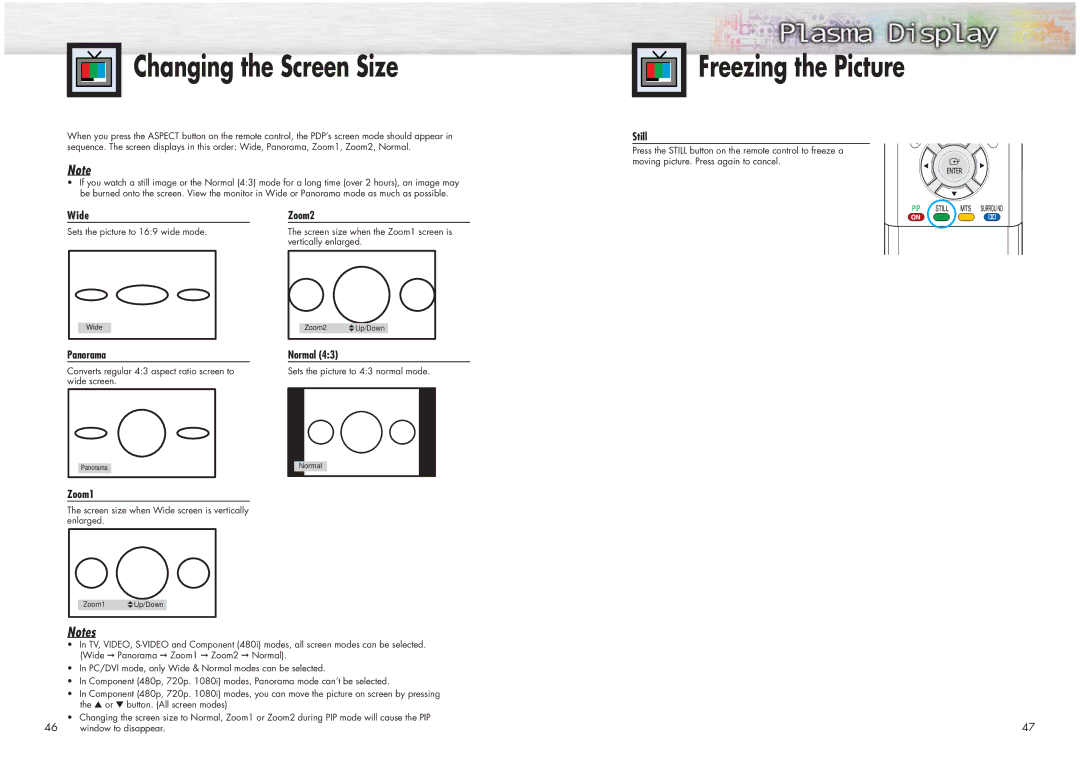Changing the Screen Size
Changing the Screen Size
When you press the ASPECT button on the remote control, the PDP’s screen mode should appear in sequence. The screen displays in this order: Wide, Panorama, Zoom1, Zoom2, Normal.
Note
•If you watch a still image or the Normal (4:3) mode for a long time (over 2 hours), an image may be burned onto the screen. View the monitor in Wide or Panorama mode as much as possible.
Wide |
| Zoom2 |
Sets the picture to 16:9 wide mode. |
| The screen size when the Zoom1 screen is |
|
| vertically enlarged. |


 Freezing the Picture
Freezing the Picture
Still
Press the STILL button on the remote control to freeze a moving picture. Press again to cancel.
Wide
Panorama
Converts regular 4:3 aspect ratio screen to wide screen.
Panorama
Zoom1
Zoom2 ![]() Up/Down
Up/Down
Normal (4:3)
Sets the picture to 4:3 normal mode.
Normal |
The screen size when Wide screen is vertically enlarged.
Zoom1 ![]() Up/Down
Up/Down
Notes
•In TV, VIDEO,
•In PC/DVI mode, only Wide & Normal modes can be selected.
•In Component (480p, 720p. 1080i) modes, Panorama mode can’t be selected.
•In Component (480p, 720p. 1080i) modes, you can move the picture on screen by pressing the ▲ or ▼ button. (All screen modes)
•Changing the screen size to Normal, Zoom1 or Zoom2 during PIP mode will cause the PIP
46 window to disappear.
47