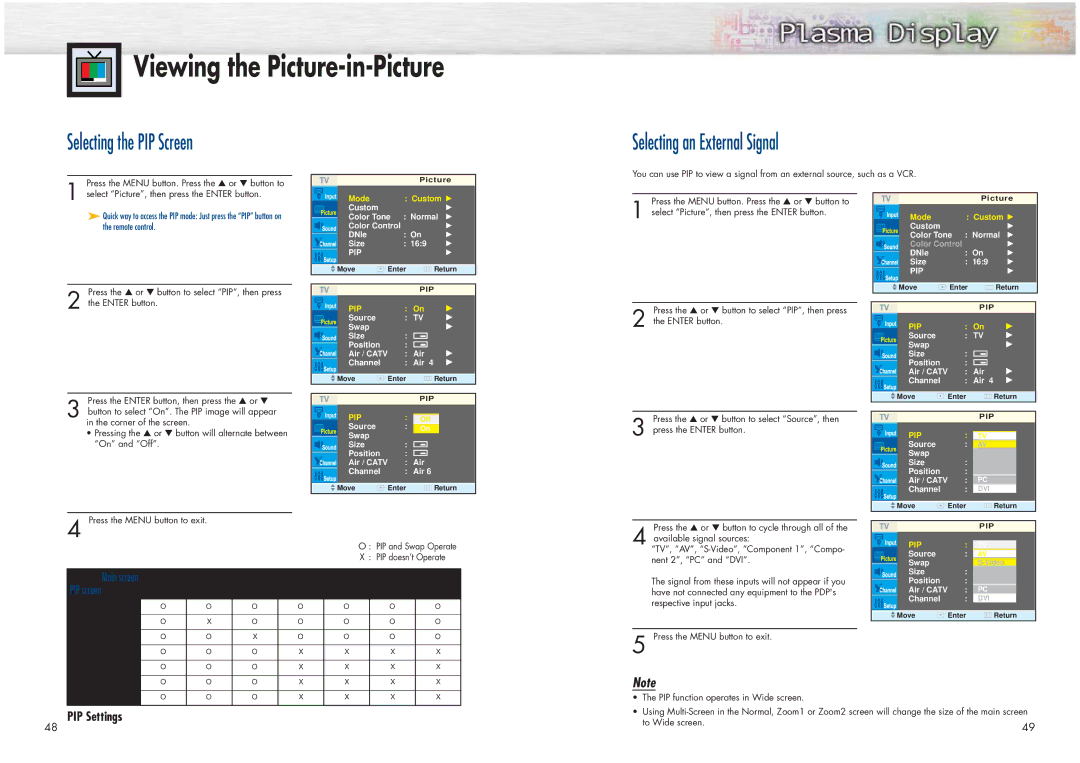Viewing the
Viewing the Picture-in-Picture
Selecting the PIP Screen
Press the MENU button. Press the ▲ or ▼ button to
Picture
Selecting an External Signal
You can use PIP to view a signal from an external source, such as a VCR.
1 select “Picture”, then press the ENTER button.
➤Quick way to access the PIP mode: Just press the “PIP” button on the remote control.
| Mode |
| : Custom √ | |
| Custom |
|
| √ |
| Color Tone | : Normal √ | ||
| Color Control |
| √ | |
| DNIe |
| : On | √ |
| Size |
| : 16:9 | √ |
| PIP |
|
| √ |
|
|
|
| |
Move | Enter | Return | ||
Press the MENU button. Press the ▲ or ▼ button to
1 select “Picture”, then press the ENTER button.
Picture
| Mode | : Custom √ | |
| |||
| Custom |
| √ |
| Color Tone | : Normal | √ |
| Color Control |
| √ |
| DNIe | : On | √ |
| Size | : 16:9 | √ |
| PIP |
| √ |
|
|
|
|
Press the ▲ or ▼ button to select “PIP”, then press
PIP |
Move | Enter | Return |
2 the ENTER button.
Press the ENTER button, then press the ▲ or ▼
|
| PIP | : On | √ |
|
| Source | : TV | √ |
|
| Swap |
| √ |
|
| Size | : |
|
|
| Position | : |
|
|
| Air / CATV | : Air | √ |
|
| Channel | : Air 4 | √ |
|
|
|
|
|
| Move | Enter | Return | |
|
|
|
|
|
|
|
| PIP |
|
Press the ▲ or ▼ button to select “PIP”, then press
2 the ENTER button.
|
| PIP |
|
| PIP | : On | √ |
| Source | : TV | √ |
| Swap |
| √ |
| Size | : |
|
| Position | : |
|
| Air / CATV | : Air | √ |
| Channel | : Air 4 | √ |
|
|
|
|
Move | Enter | Return | |
3 button to select “On”. The PIP image will appear in the corner of the screen.
•Pressing the ▲ or ▼ button will alternate between “On” and “Off”.
| PIP | : |
|
|
|
| Off |
|
| ||
| Source | : | On |
|
|
| Swap |
|
|
|
|
| Size | : |
|
|
|
| Position | : |
|
|
|
| Air / CATV | : Air |
| ||
| Channel | : Air 6 |
| ||
|
|
|
|
|
|
Move | Enter | Return |
| ||
Press the ▲ or ▼ button to select “Source”, then
3 press the ENTER button.
|
|
| PIP |
| PIP | : |
|
| TV | ||
| Source | : | AV |
| Swap |
| |
| Size | : | Component1 |
| Position | : | Component2 |
| Air / CATV | : | AirPC |
| Channel | : | AirDVI6 |
|
|
|
|
Move | Enter | Return | |
4 Press the MENU button to exit.
O : PIP and Swap Operate
X : PIP doesn’t Operate
Main screen | TV | Video | Component 1 | Component 2 | PC | DVI | ||
PIP screen | ||||||||
|
|
|
|
|
|
| ||
TV | O | O | O | O | O | O | O | |
Video | O | X | O | O | O | O | O | |
O | O | X | O | O | O | O | ||
|
|
|
|
|
|
|
| |
Component 1 | O | O | O | X | X | X | X | |
|
|
|
|
|
|
|
| |
Component 2 | O | O | O | X | X | X | X | |
|
|
|
|
|
|
|
| |
PC | O | O | O | X | X | X | X | |
DVI | O | O | O | X | X | X | X |
Press the ▲ or ▼ button to cycle through all of the
4 available signal sources:
“TV”, “AV”,
The signal from these inputs will not appear if you have not connected any equipment to the PDP's respective input jacks.
5 Press the MENU button to exit.
Note
• The PIP function operates in Wide screen.
|
|
| PIP | |
| PIP | : |
| |
| TV |
| ||
| Source | : | AV |
|
| Swap |
|
| |
| Size | : | Component1 |
|
| Position | : | Component2 |
|
| Air / CATV | : | AirPC |
|
| Channel | : | AirDVI6 |
|
|
|
|
|
|
Move | Enter | Return | ||
PIP Settings
48
• Using
to Wide screen. | 49 |
|