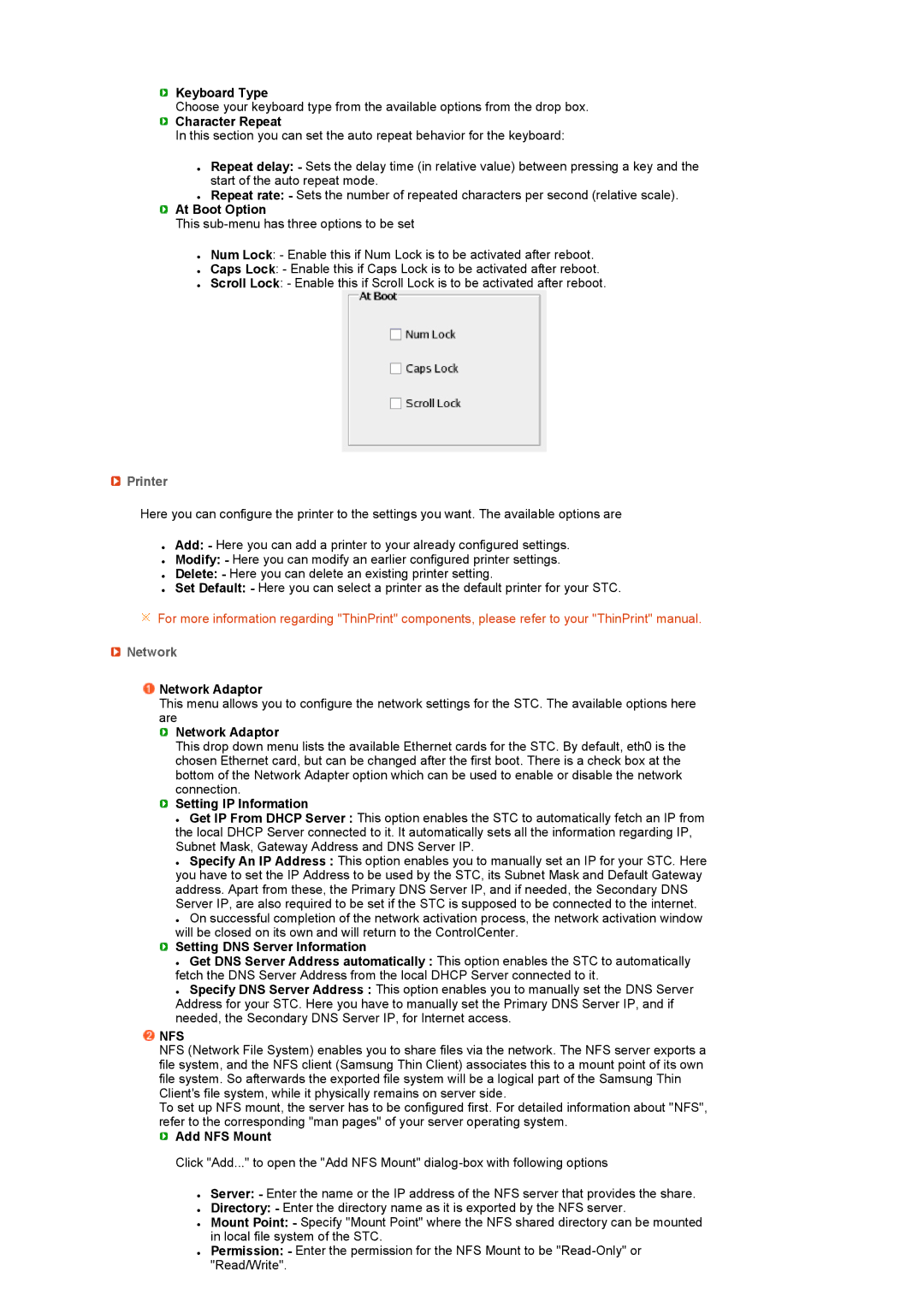![]() Keyboard Type
Keyboard Type
Choose your keyboard type from the available options from the drop box.
 Character Repeat
Character Repeat
In this section you can set the auto repeat behavior for the keyboard:
zRepeat delay: - Sets the delay time (in relative value) between pressing a key and the start of the auto repeat mode.
zRepeat rate: - Sets the number of repeated characters per second (relative scale).
 At Boot Option
At Boot Option
This
zNum Lock: - Enable this if Num Lock is to be activated after reboot.
zCaps Lock: - Enable this if Caps Lock is to be activated after reboot.
zScroll Lock: - Enable this if Scroll Lock is to be activated after reboot.
 Printer
Printer
Here you can configure the printer to the settings you want. The available options are
zAdd: - Here you can add a printer to your already configured settings.
zModify: - Here you can modify an earlier configured printer settings.
zDelete: - Here you can delete an existing printer setting.
zSet Default: - Here you can select a printer as the default printer for your STC.
![]() For more information regarding "ThinPrint" components, please refer to your "ThinPrint" manual.
For more information regarding "ThinPrint" components, please refer to your "ThinPrint" manual.
 Network
Network
 Network Adaptor
Network Adaptor
This menu allows you to configure the network settings for the STC. The available options here are
![]() Network Adaptor
Network Adaptor
This drop down menu lists the available Ethernet cards for the STC. By default, eth0 is the chosen Ethernet card, but can be changed after the first boot. There is a check box at the bottom of the Network Adapter option which can be used to enable or disable the network connection.
 Setting IP Information
Setting IP Information
zGet IP From DHCP Server : This option enables the STC to automatically fetch an IP from the local DHCP Server connected to it. It automatically sets all the information regarding IP, Subnet Mask, Gateway Address and DNS Server IP.
zSpecify An IP Address : This option enables you to manually set an IP for your STC. Here you have to set the IP Address to be used by the STC, its Subnet Mask and Default Gateway address. Apart from these, the Primary DNS Server IP, and if needed, the Secondary DNS Server IP, are also required to be set if the STC is supposed to be connected to the internet.
zOn successful completion of the network activation process, the network activation window will be closed on its own and will return to the ControlCenter.
 Setting DNS Server Information
Setting DNS Server Information
zGet DNS Server Address automatically : This option enables the STC to automatically fetch the DNS Server Address from the local DHCP Server connected to it.
zSpecify DNS Server Address : This option enables you to manually set the DNS Server Address for your STC. Here you have to manually set the Primary DNS Server IP, and if needed, the Secondary DNS Server IP, for Internet access.
 NFS
NFS
NFS (Network File System) enables you to share files via the network. The NFS server exports a file system, and the NFS client (Samsung Thin Client) associates this to a mount point of its own file system. So afterwards the exported file system will be a logical part of the Samsung Thin Client's file system, while it physically remains on server side.
To set up NFS mount, the server has to be configured first. For detailed information about "NFS", refer to the corresponding "man pages" of your server operating system.
 Add NFS Mount
Add NFS Mount
Click "Add..." to open the "Add NFS Mount"
zServer: - Enter the name or the IP address of the NFS server that provides the share.
zDirectory: - Enter the directory name as it is exported by the NFS server.
zMount Point: - Specify "Mount Point" where the NFS shared directory can be mounted in local file system of the STC.
zPermission: - Enter the permission for the NFS Mount to be