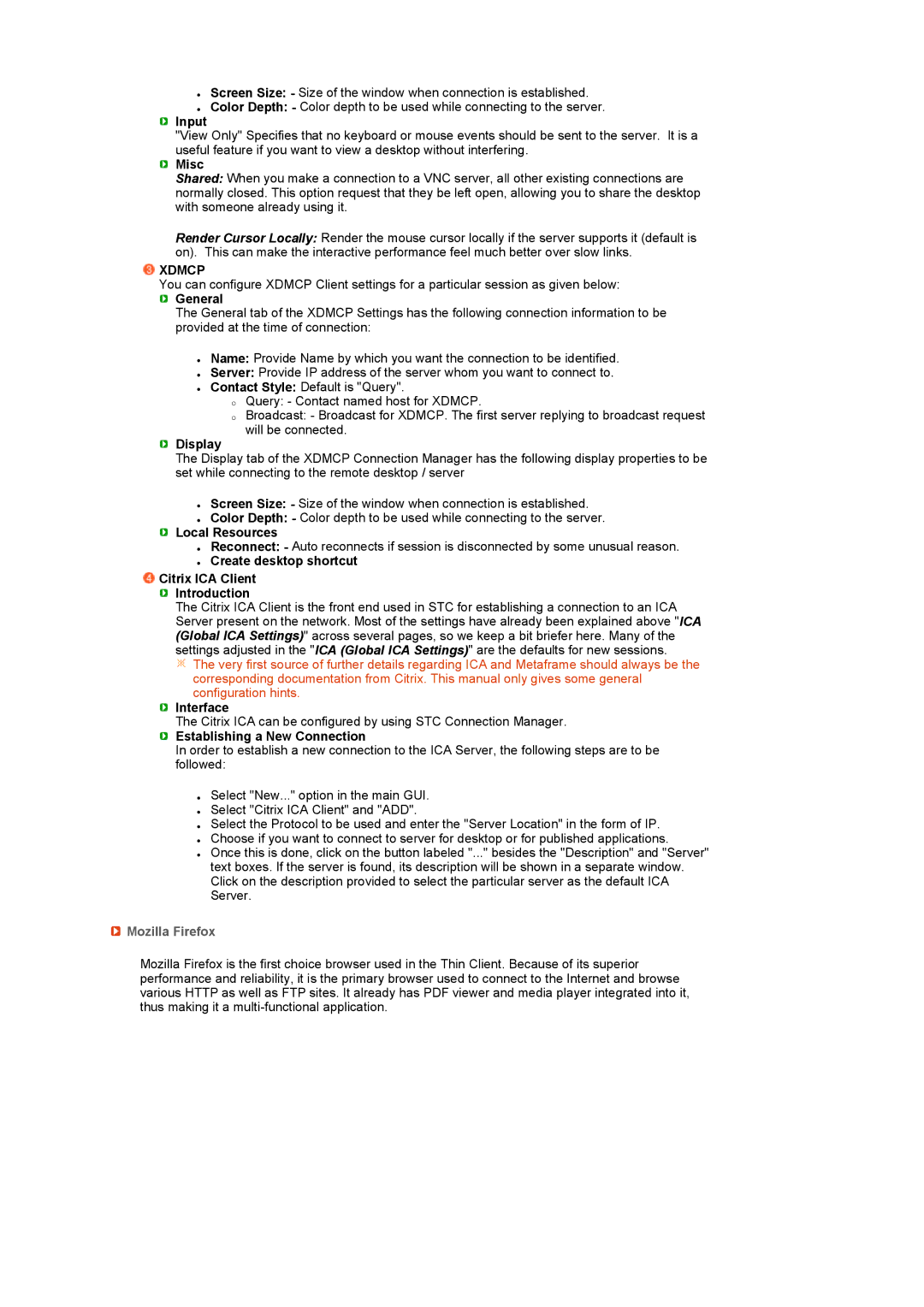zScreen Size: - Size of the window when connection is established.
zColor Depth: - Color depth to be used while connecting to the server.
 Input
Input
"View Only" Specifies that no keyboard or mouse events should be sent to the server. It is a useful feature if you want to view a desktop without interfering.
 Misc
Misc
Shared: When you make a connection to a VNC server, all other existing connections are normally closed. This option request that they be left open, allowing you to share the desktop with someone already using it.
Render Cursor Locally: Render the mouse cursor locally if the server supports it (default is on). This can make the interactive performance feel much better over slow links.
 XDMCP
XDMCP
You can configure XDMCP Client settings for a particular session as given below:
 General
General
The General tab of the XDMCP Settings has the following connection information to be provided at the time of connection:
zName: Provide Name by which you want the connection to be identified.
zServer: Provide IP address of the server whom you want to connect to.
zContact Style: Default is "Query".
{Query: - Contact named host for XDMCP.
{Broadcast: - Broadcast for XDMCP. The first server replying to broadcast request will be connected.
 Display
Display
The Display tab of the XDMCP Connection Manager has the following display properties to be set while connecting to the remote desktop / server
zScreen Size: - Size of the window when connection is established.
zColor Depth: - Color depth to be used while connecting to the server.
 Local Resources
Local Resources
zReconnect: - Auto reconnects if session is disconnected by some unusual reason.
zCreate desktop shortcut
 Citrix ICA Client
Citrix ICA Client
 Introduction
Introduction
The Citrix ICA Client is the front end used in STC for establishing a connection to an ICA Server present on the network. Most of the settings have already been explained above "ICA (Global ICA Settings)" across several pages, so we keep a bit briefer here. Many of the settings adjusted in the "ICA (Global ICA Settings)" are the defaults for new sessions.
![]() The very first source of further details regarding ICA and Metaframe should always be the corresponding documentation from Citrix. This manual only gives some general configuration hints.
The very first source of further details regarding ICA and Metaframe should always be the corresponding documentation from Citrix. This manual only gives some general configuration hints.
![]() Interface
Interface
The Citrix ICA can be configured by using STC Connection Manager.
 Establishing a New Connection
Establishing a New Connection
In order to establish a new connection to the ICA Server, the following steps are to be followed:
zSelect "New..." option in the main GUI.
zSelect "Citrix ICA Client" and "ADD".
zSelect the Protocol to be used and enter the "Server Location" in the form of IP.
zChoose if you want to connect to server for desktop or for published applications.
zOnce this is done, click on the button labeled "..." besides the "Description" and "Server" text boxes. If the server is found, its description will be shown in a separate window. Click on the description provided to select the particular server as the default ICA Server.
 Mozilla Firefox
Mozilla Firefox
Mozilla Firefox is the first choice browser used in the Thin Client. Because of its superior performance and reliability, it is the primary browser used to connect to the Internet and browse various HTTP as well as FTP sites. It already has PDF viewer and media player integrated into it, thus making it a