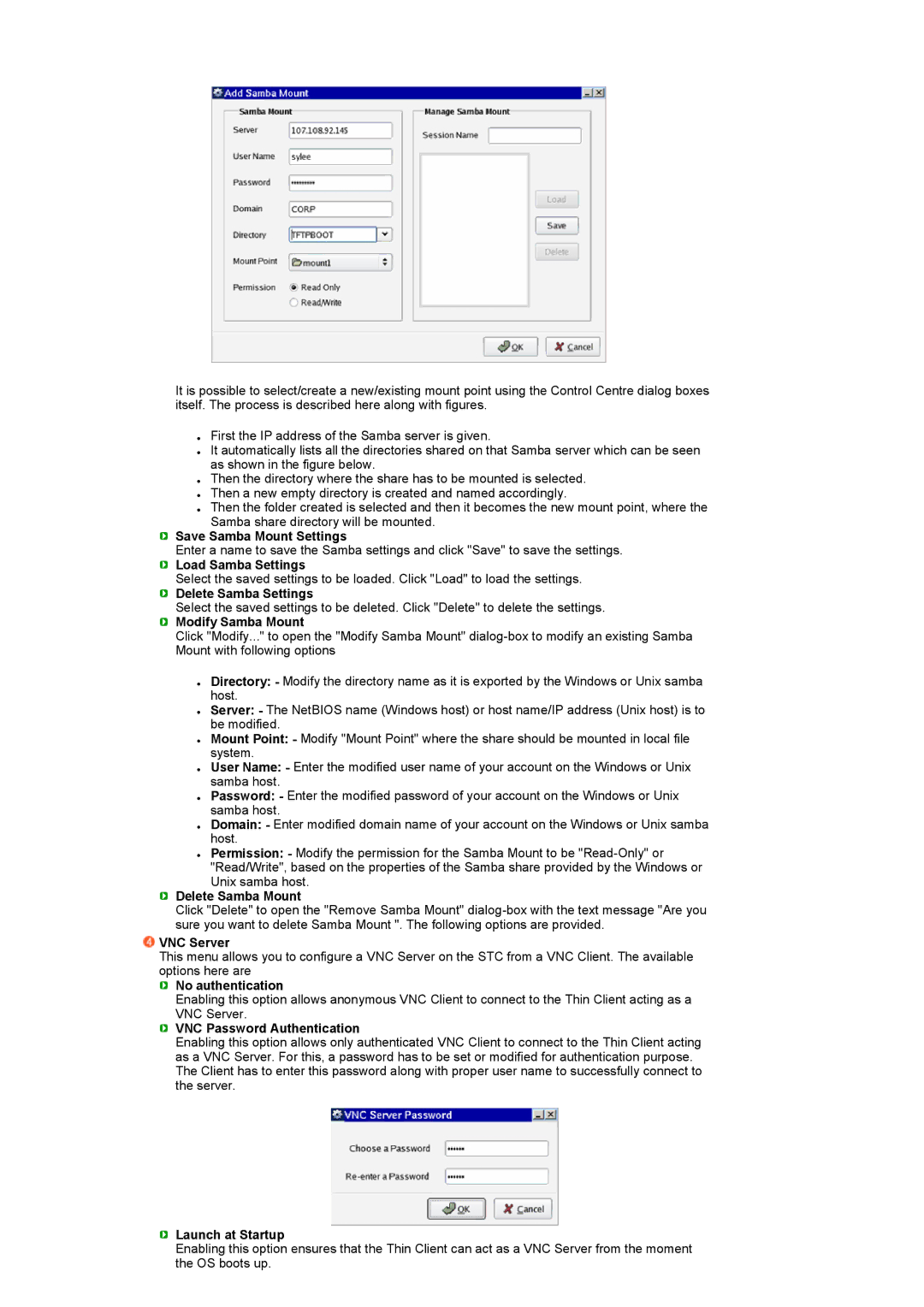It is possible to select/create a new/existing mount point using the Control Centre dialog boxes itself. The process is described here along with figures.
zFirst the IP address of the Samba server is given.
zIt automatically lists all the directories shared on that Samba server which can be seen as shown in the figure below.
zThen the directory where the share has to be mounted is selected.
zThen a new empty directory is created and named accordingly.
zThen the folder created is selected and then it becomes the new mount point, where the Samba share directory will be mounted.
 Save Samba Mount Settings
Save Samba Mount Settings
Enter a name to save the Samba settings and click "Save" to save the settings.
 Load Samba Settings
Load Samba Settings
Select the saved settings to be loaded. Click "Load" to load the settings.
 Delete Samba Settings
Delete Samba Settings
Select the saved settings to be deleted. Click "Delete" to delete the settings.
 Modify Samba Mount
Modify Samba Mount
Click "Modify..." to open the "Modify Samba Mount"
zDirectory: - Modify the directory name as it is exported by the Windows or Unix samba host.
zServer: - The NetBIOS name (Windows host) or host name/IP address (Unix host) is to be modified.
zMount Point: - Modify "Mount Point" where the share should be mounted in local file system.
zUser Name: - Enter the modified user name of your account on the Windows or Unix samba host.
zPassword: - Enter the modified password of your account on the Windows or Unix samba host.
zDomain: - Enter modified domain name of your account on the Windows or Unix samba host.
zPermission: - Modify the permission for the Samba Mount to be
 Delete Samba Mount
Delete Samba Mount
Click "Delete" to open the "Remove Samba Mount"
 VNC Server
VNC Server
This menu allows you to configure a VNC Server on the STC from a VNC Client. The available options here are
 No authentication
No authentication
Enabling this option allows anonymous VNC Client to connect to the Thin Client acting as a VNC Server.
 VNC Password Authentication
VNC Password Authentication
Enabling this option allows only authenticated VNC Client to connect to the Thin Client acting as a VNC Server. For this, a password has to be set or modified for authentication purpose. The Client has to enter this password along with proper user name to successfully connect to the server.
 Launch at Startup
Launch at Startup
Enabling this option ensures that the Thin Client can act as a VNC Server from the moment the OS boots up.