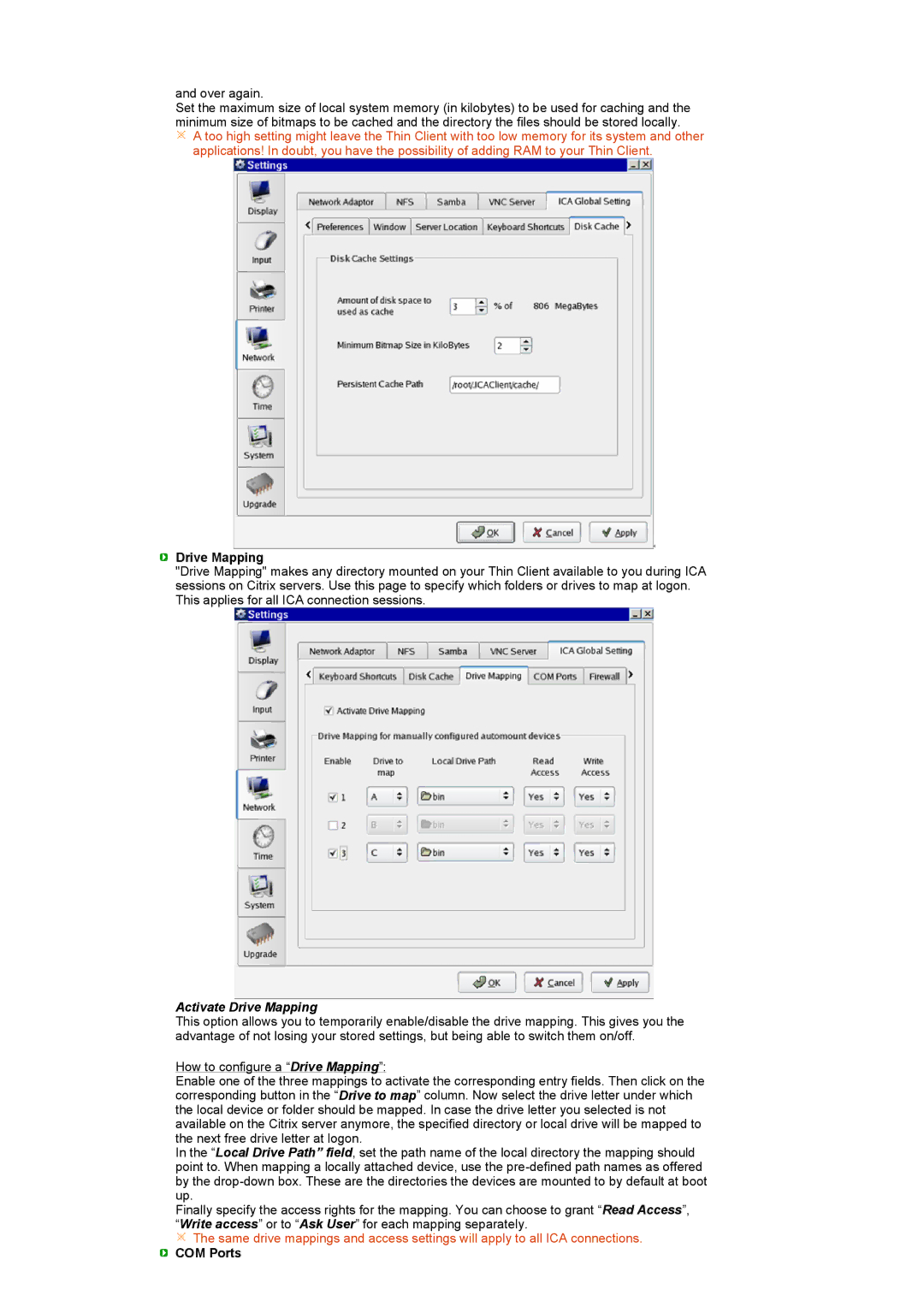and over again.
Set the maximum size of local system memory (in kilobytes) to be used for caching and the minimum size of bitmaps to be cached and the directory the files should be stored locally.
![]() A too high setting might leave the Thin Client with too low memory for its system and other applications! In doubt, you have the possibility of adding RAM to your Thin Client.
A too high setting might leave the Thin Client with too low memory for its system and other applications! In doubt, you have the possibility of adding RAM to your Thin Client.
 Drive Mapping
Drive Mapping
"Drive Mapping" makes any directory mounted on your Thin Client available to you during ICA sessions on Citrix servers. Use this page to specify which folders or drives to map at logon. This applies for all ICA connection sessions.
Activate Drive Mapping
This option allows you to temporarily enable/disable the drive mapping. This gives you the advantage of not losing your stored settings, but being able to switch them on/off.
How to configure a “Drive Mapping”:
Enable one of the three mappings to activate the corresponding entry fields. Then click on the corresponding button in the “Drive to map” column. Now select the drive letter under which the local device or folder should be mapped. In case the drive letter you selected is not available on the Citrix server anymore, the specified directory or local drive will be mapped to the next free drive letter at logon.
In the “Local Drive Path” field, set the path name of the local directory the mapping should point to. When mapping a locally attached device, use the
Finally specify the access rights for the mapping. You can choose to grant “Read Access”, “Write access” or to “Ask User” for each mapping separately.
![]() The same drive mappings and access settings will apply to all ICA connections.
The same drive mappings and access settings will apply to all ICA connections.