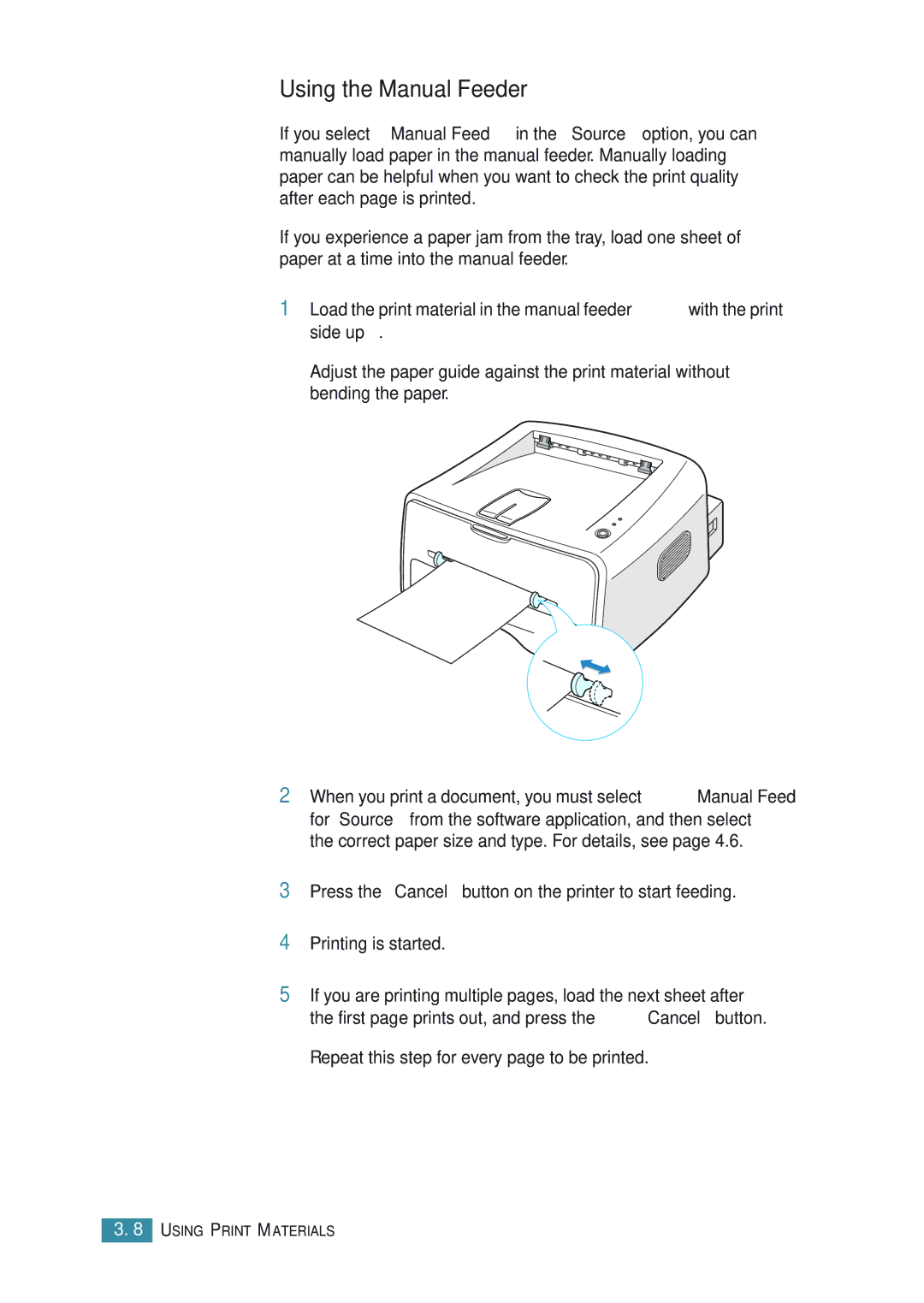Using the Manual Feeder
If you select Manual Feed in the Source option, you can manually load paper in the manual feeder. Manually loading paper can be helpful when you want to check the print quality after each page is printed.
If you experience a paper jam from the tray, load one sheet of paper at a time into the manual feeder.
1Load the print material in the manual feeder with the print side up.
Adjust the paper guide against the print material without bending the paper.
2When you print a document, you must select Manual Feed for Source from the software application, and then select the correct paper size and type. For details, see page 4.6.
3Press the Cancel button on the printer to start feeding.
4Printing is started.
5If you are printing multiple pages, load the next sheet after the first page prints out, and press the Cancel button.
Repeat this step for every page to be printed.
3.8 USING PRINT MATERIALS