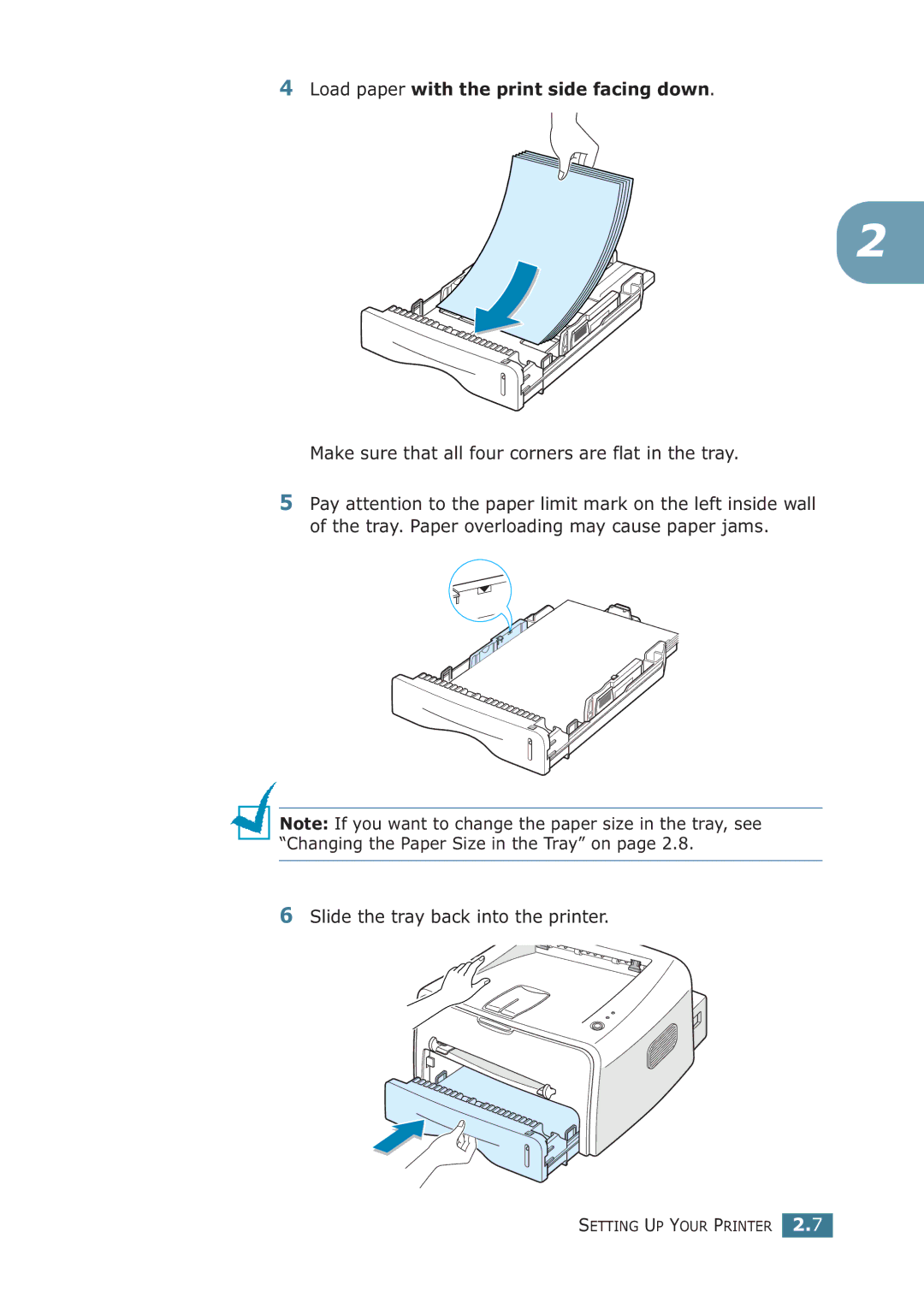4Load paper with the print side facing down.
2
Make sure that all four corners are flat in the tray.
5Pay attention to the paper limit mark on the left inside wall of the tray. Paper overloading may cause paper jams.
Note: If you want to change the paper size in the tray, see “Changing the Paper Size in the Tray” on page 2.8.