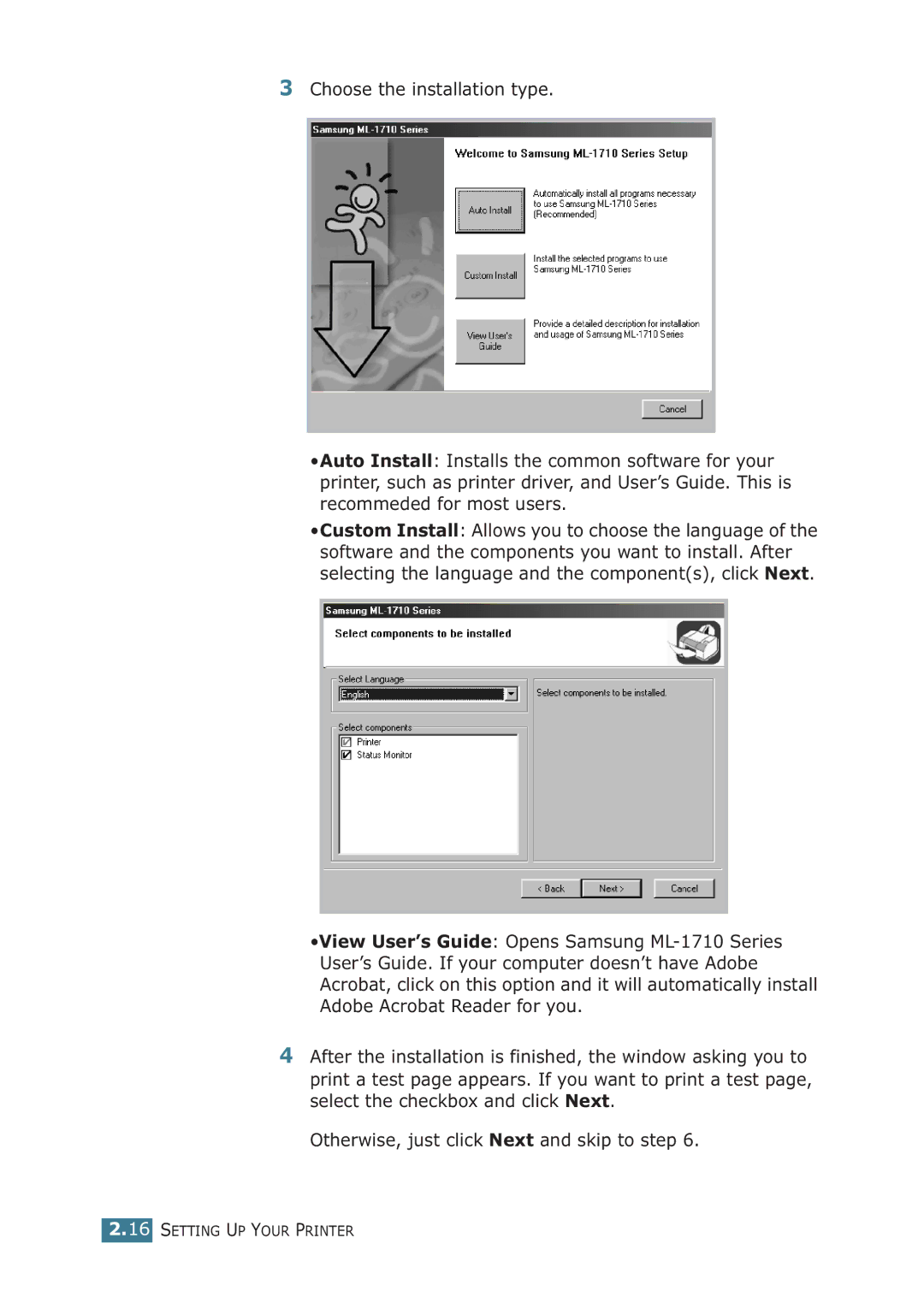3Choose the installation type.
•Auto Install: Installs the common software for your printer, such as printer driver, and User’s Guide. This is recommeded for most users.
•Custom Install: Allows you to choose the language of the software and the components you want to install. After selecting the language and the component(s), click Next.
•View User’s Guide: Opens Samsung
4After the installation is finished, the window asking you to print a test page appears. If you want to print a test page, select the checkbox and click Next.
Otherwise, just click Next and skip to step 6.