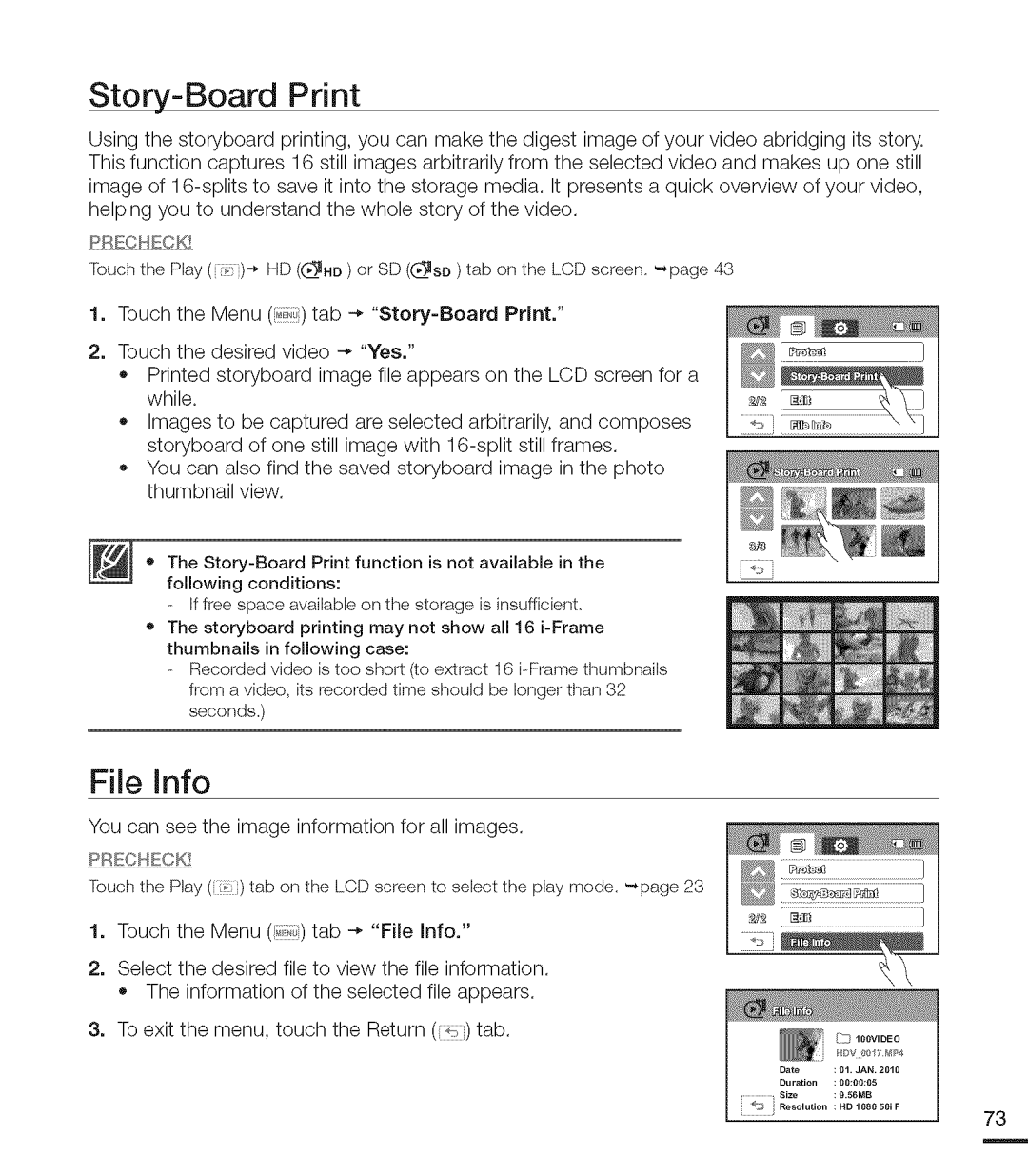Story-Board Print
Using the storyboard printing, you can make the digest image of your video abridging its story. This function captures 16 still images arbitrarily from the selected video and makes up one still image of
PR_:CHECK
Touch the Play (
1.Touch the Menu (i_,_) tab
2.Touch the desired video
*Printed storyboard image file appears on the LCD screen for a while.
*Images to be captured are selected arbitrarily, and composes storyboard of one still image with
oYou can also find the saved storyboard image in the photo thumbnail view.
•The
If free space available on the storage is insufficient.
•The storyboard printing may not show all 16
Recorded video is too short (to extract 16
File info
You can see the image information for all images.
PRECHECK!
Touchthe Play(:) tab on the LCD screen to select the play mode. _page 23
1.Touch the Menu (,,,) tab
2.Select the desired file to view the file information.
• The information of the selected file appears.
3.To exit the menu, touch the Return (_,) tab.
D[
i | _ | I OOVlDE 0 |
Date | : | 01. JAN. 2010 |
Duration | : | 00:e0:lt5 |
Size | : | 9.56MB |
e;# | Resolution | : 14D 108O 50i F | 73 |
|
|
|