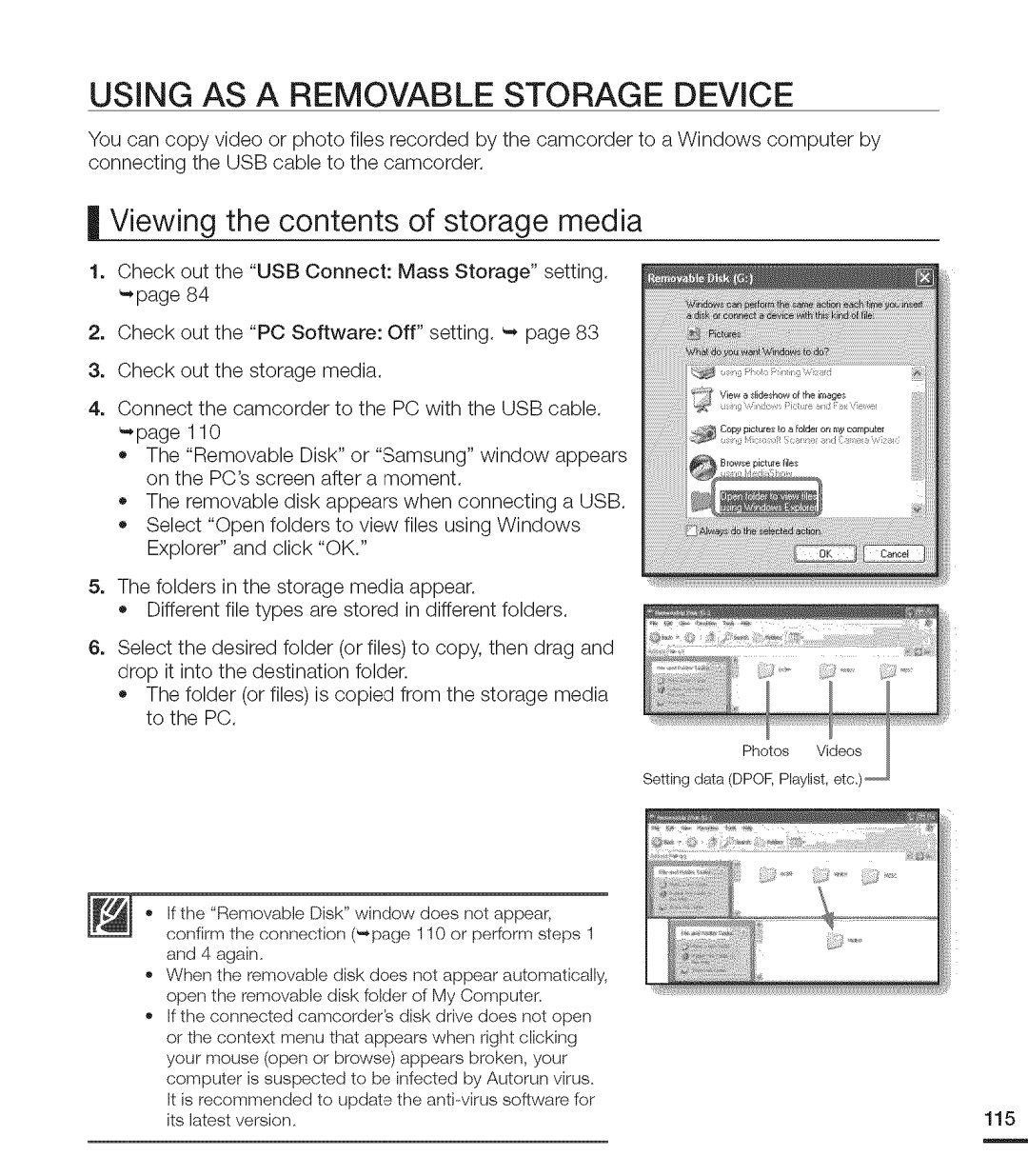USING AS A REMOVABLE STORAGE DEVICE
You can copy video or photo files recorded by the camcorder to a Windows computer by connecting the USB cable to the camcorder.
Viewing the contents of storage media
1.Check out the "USB Connect: Mass Storage" setting.
2.Check out the "PC Software: Off" setting.
3.Check out the storage media.
4.Connect the camcorder to the PC with the USB cable.
•The "Removable Disk" or "Samsung" window appears on the PC'sscreen after a moment.
•The removable disk appears when connecting a USB.
•Select "Open folders to view files using Windows Explorer" and click "OK."
5.The folders in the storage media appear.
•Different file types are stored in different folders.
6.Select the desired folder (or files) to copy, then drag and drop it into the destination folder.
•The folder (or files) is copied from the storage media to the PC.
•Ifthe "Removable Disk" window does not appear, confirm the connection (",page 110 or perform steps 1 and 4 again,
•When the removable disk does not appear automatically, open the removable disk folder of My Computer,
•Ifthe connected camcorder's disk drive does not open or the context menu that appears when right clicking your mouse (open or browse) appears broken, your computer is suspected to be infected by Autorun virus,
It is recommended to update the | 115 |
its latest version, |