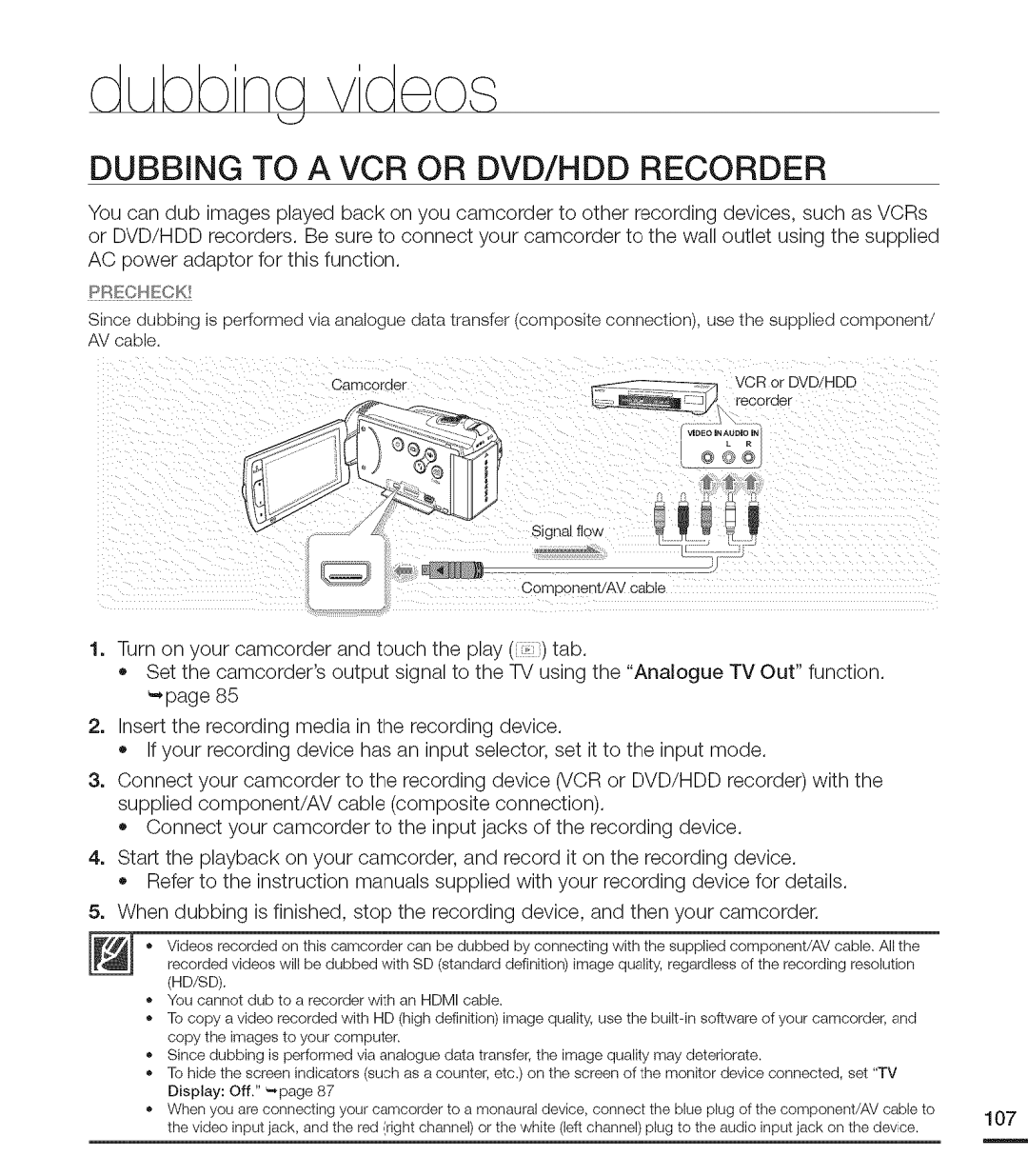DUBBING TO A VCR OR DVD/HDD RECORDER
You can dub images played back on you camcorder to other recording devices, such as VCRs or DVD/HDD recorders. Be sure to connect your camcorder to the wall outlet using the supplied
AC power adaptor for this function.
PRECHECK!
Since dubbing is performed via analogue data transfer (composite connection), use the supplied component/ AV cable.
Camcoraer
recoraerVCR DVD/HDD
©omoonen*dAV cable
1.Turn on your camcorder and touch the play ( ) tab.
•Set the camcorder's output signal to the TV using the "Analogue TV Out" function. _page 85
2.Insert the recording media in the recording device.
•If your recording device has an input selector, set it to the input mode.
3.Connect your camcorder to the recording device (VCR or DVD/HDD recorder) with the supplied component/AV cable (composite connection).
•Connect your camcorder to the input jacks of the recording device.
4.Start the playback on your camcorder, and record it on the recording device.
Refer to the instruction manuals supplied with your recording device for details.
5. When dubbing is finished, stop the recording device, and then your camcorder.
Videos recorded on this camcorder can be dubbed by connecting with the supplied component/AV cable. All the recorded videos will be dubbed with SD (standard definition) image quality, regardless of the recording resolution (HD/SD).
You cannot dub to a recorder with an HDMI cable.
To copy a video recorded with HD (high definition) image quality, use the builtqn software of your camcorder, and copy the images to your computer.
Since dubbing is performed via analogue data transfer, the image quality may deteriorate.
To hide the screen indicators (such as a counter, | etc.) on the screen of | the monitor | device connected, | set | "TV |
| |
Display: Off." |
|
|
|
|
|
| |
When you are connecting your camcorder to a monaural device, connect | the blue plug of the component/AV | cable to | 107 | ||||
the video input jack, and the red (right channel) or | the white (left channel) | plug to the | audio input jack on | the device. | |||
| |||||||