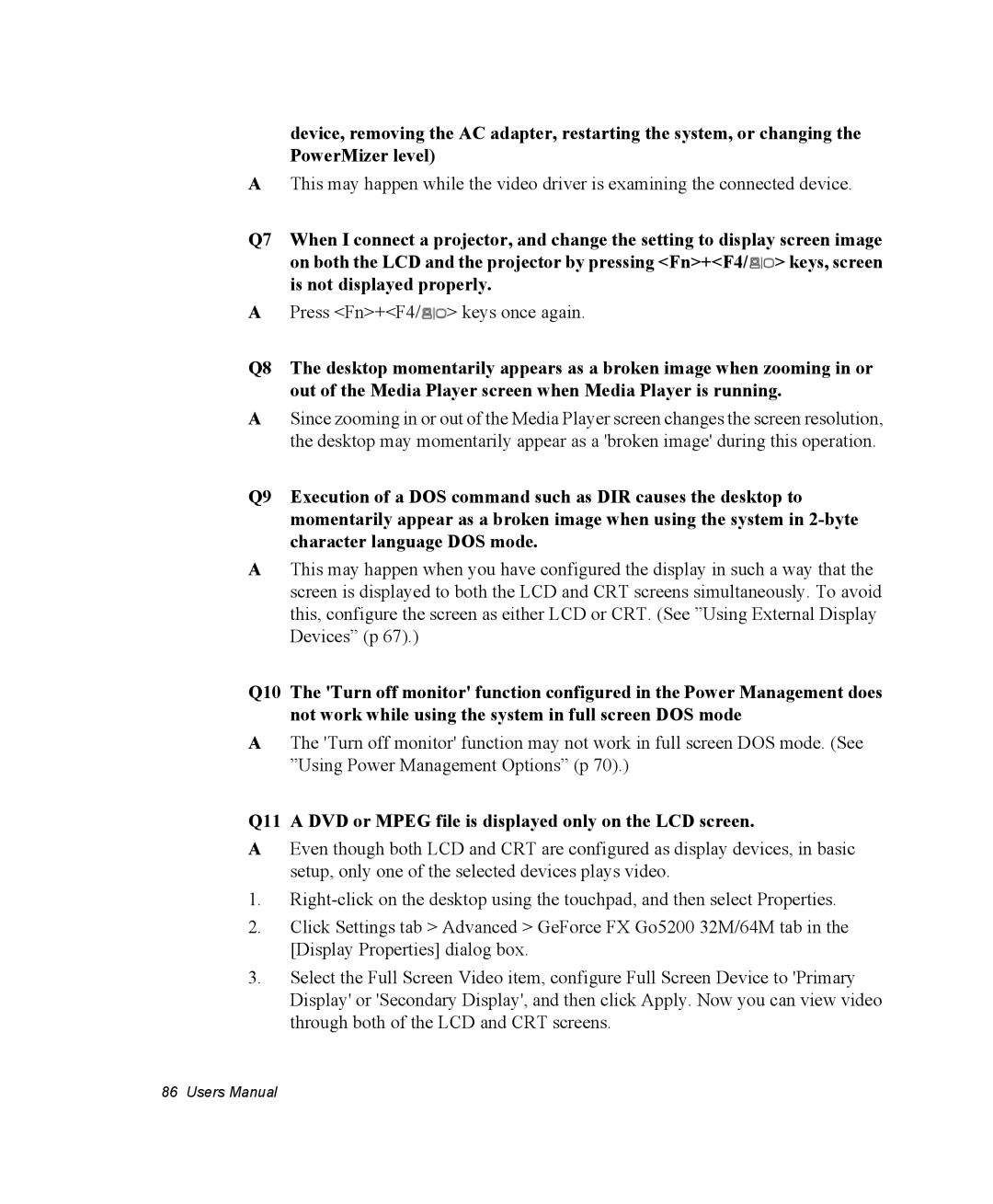device, removing the AC adapter, restarting the system, or changing the PowerMizer level)
AThis may happen while the video driver is examining the connected device.
Q7 When I connect a projector, and change the setting to display screen image on both the LCD and the projector by pressing <Fn>+<F4/![]() > keys, screen is not displayed properly.
> keys, screen is not displayed properly.
APress <Fn>+<F4/![]() > keys once again.
> keys once again.
Q8 The desktop momentarily appears as a broken image when zooming in or out of the Media Player screen when Media Player is running.
ASince zooming in or out of the Media Player screen changes the screen resolution, the desktop may momentarily appear as a 'broken image' during this operation.
Q9 Execution of a DOS command such as DIR causes the desktop to momentarily appear as a broken image when using the system in
AThis may happen when you have configured the display in such a way that the screen is displayed to both the LCD and CRT screens simultaneously. To avoid this, configure the screen as either LCD or CRT. (See ”Using External Display Devices” (p 67).)
Q10 The 'Turn off monitor' function configured in the Power Management does not work while using the system in full screen DOS mode
AThe 'Turn off monitor' function may not work in full screen DOS mode. (See ”Using Power Management Options” (p 70).)
Q11 A DVD or MPEG file is displayed only on the LCD screen.
AEven though both LCD and CRT are configured as display devices, in basic setup, only one of the selected devices plays video.
1.
2.Click Settings tab > Advanced > GeForce FX Go5200 32M/64M tab in the [Display Properties] dialog box.
3.Select the Full Screen Video item, configure Full Screen Device to 'Primary Display' or 'Secondary Display', and then click Apply. Now you can view video through both of the LCD and CRT screens.
86 Users Manual