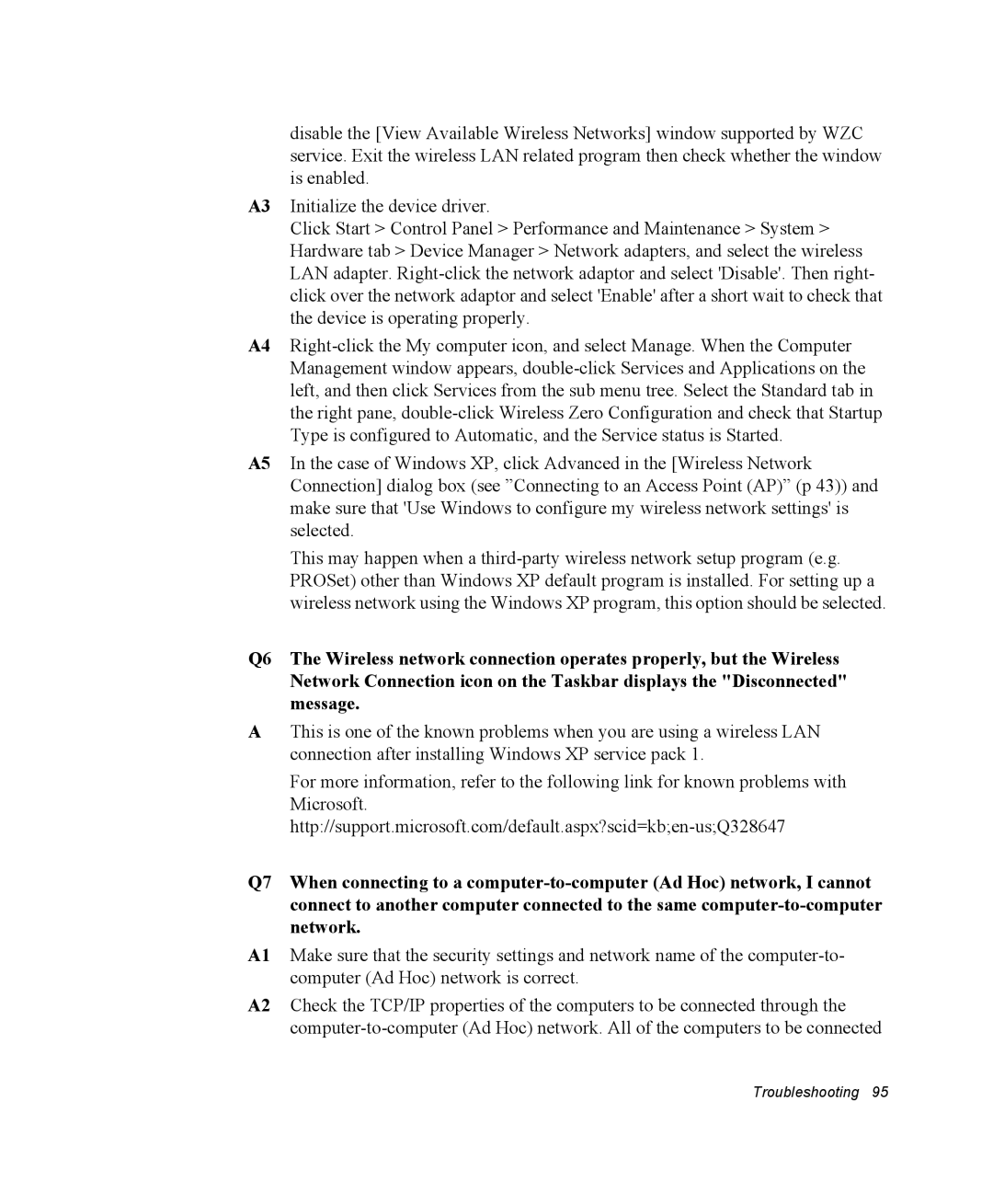disable the [View Available Wireless Networks] window supported by WZC service. Exit the wireless LAN related program then check whether the window is enabled.
A3 Initialize the device driver.
Click Start > Control Panel > Performance and Maintenance > System > Hardware tab > Device Manager > Network adapters, and select the wireless LAN adapter.
A4
A5 In the case of Windows XP, click Advanced in the [Wireless Network Connection] dialog box (see ”Connecting to an Access Point (AP)” (p 43)) and make sure that 'Use Windows to configure my wireless network settings' is selected.
This may happen when a
Q6 The Wireless network connection operates properly, but the Wireless Network Connection icon on the Taskbar displays the "Disconnected" message.
AThis is one of the known problems when you are using a wireless LAN connection after installing Windows XP service pack 1.
For more information, refer to the following link for known problems with Microsoft.
Q7 When connecting to a
A1 Make sure that the security settings and network name of the
A2 Check the TCP/IP properties of the computers to be connected through the