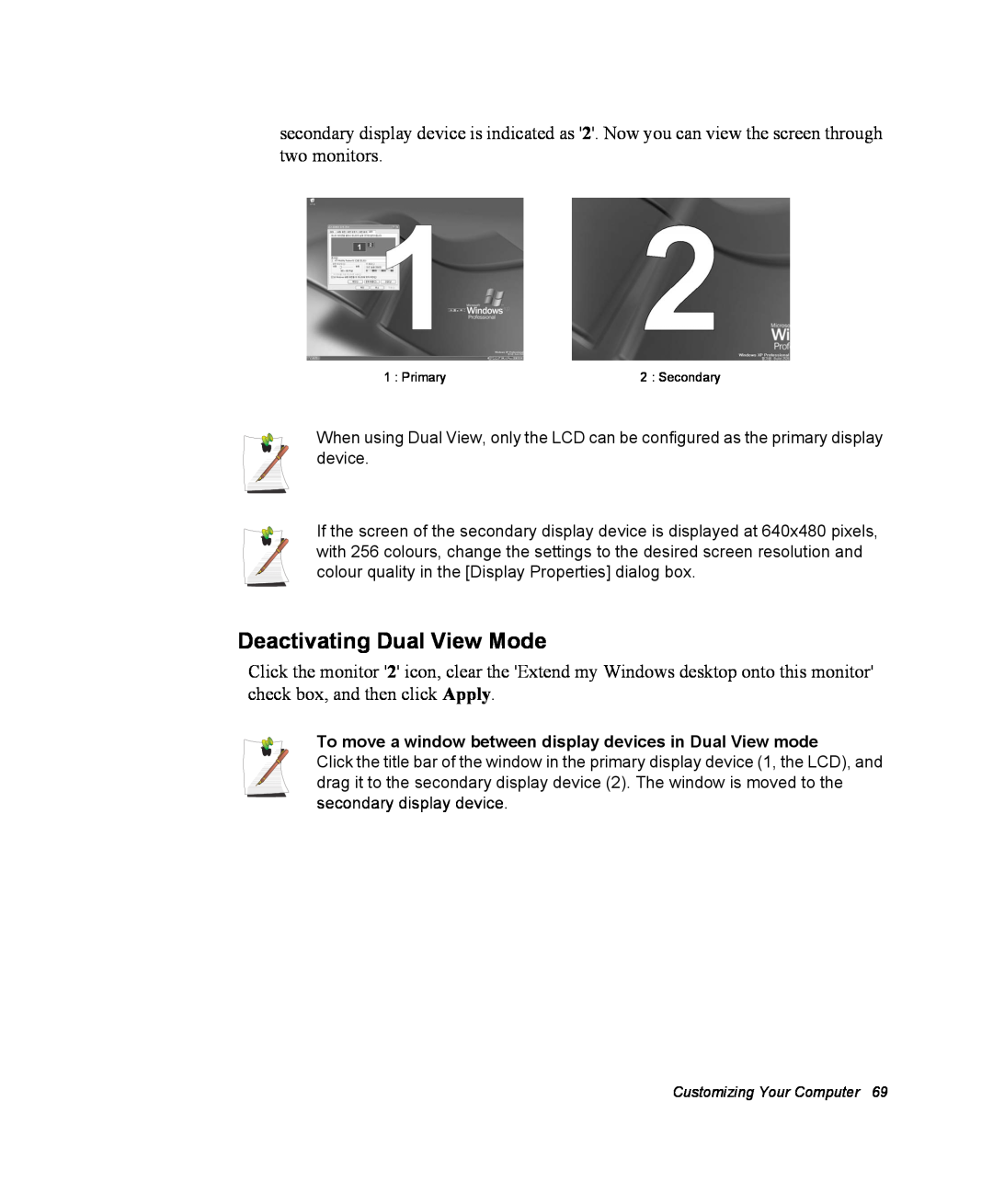Notices
Macrovision Statement
Safety Instructions
Important Safety Information
Setting Up your System
Replacement Parts and Accessories
Battery Disposal
Care During Use
General Requirements
Laser Safety
Power Cord Requirements
The requirements listed below are applicable to all countries
Wireless Guidance
Regulatory Compliance Statements
802.11b Restrictions
Unintentional Emitter per FCC Part
United States of America
Intentional emitter per FCC Part
FCC Part
FCC Statement for Wireless LAN use
No repairs may be done by the customer
Unintentional Emitter per ICES-003
Canada
Intentional Emitter per RSS
Telecommunications per DOC notice
for products fitted with an IC-compliant modem
European Radio Approval Information
European Union
European Directives
for products fitted with EU-approved radio devices
for products fitted with EU-approved modems
European States qualified under wireless approvals EU Accept EU
European Telecommunication Information
European States with restrictions on use EU Accept EU
Information Icons
Using Your Documentation
Manual Documentation Conventions
Keyboard Conventions
CD-ROM Device Naming Convention
Software User Documentation
Touchpad Conventions
Front View
Getting Started
Introducing Your Computer
Getting Started
Left View
Right View
4 Users Manual
Back View
Bottom View
To turn off the computer
Turning the Computer On and Off
To turn on the computer
2. Click Turn Off Computer 3. Click Turn Off
If the computer does not turn off properly due to a system error, press Ctrl+Alt+Delete. When Windows Task Manager dialog box appears, click Shut Down Turn Off to turn off the computer. Your unsaved work may be lost/damaged
Using the Keyboard
The keys on the keyboard can be grouped into the following categories
Using the Numeric Keypad
Num Lock LED
Using Special Function Keys
10 Users Manual
Getting Started
F11/Num Lock
Using the Touchpad
12 Users Manual
Function
You can perform various actions with your touchpad as described below
Action
Process
Process
Action
Function
14 Users Manual
Using Wireless LAN Button
Hot Keys
The Status Indicator of Wireless LAN button
Changing the Hot Key Setting
Function
Reading the Status Indicators
Name
Getting Started
Adjusting LCD Brightness
To adjust using keyboard
Adjusting the Volume
To adjust using volume control program
Understanding the Desktop
Introducing Windows
20 Users Manual
Understanding the Start Menu
Introducing Windows
Understanding a Window
Click Start My Computer
Windows XP Tour
Or click Start All Programs Accessories Tour Windows XP
Help and Support Center
Click Start Help and Support
To insert a CD
Using the Computer
Using the CD Drive
To eject a CD
Emergency Eject Hole
To use the Windows Media Player
To clean a CD or DVD title
To play a DVD
To write data on a CD
To play a video CD
3. Click Start My Computer
5. Click Write these files to CD in the CD drive window
Enjoying Home Theater S/PDIF Port
Step 2. Configuring the digital sound output on the computer
Step 1. Connect 5.1 channel speaker system to your computer
Step 3. Enable S/PDIF in the DVD program
Using the PCMCIA Card Slot
To insert a PCMCIA card
To remove a PCMCIA card
Using the Memory Stick Slot
To remove a memory stick in Windows
To format Memory Stick Pro
To protect data in a memory stick
To use a Memory Stick Duo
Using Samsung Theme
Connecting with a Modem
Connecting to the Internet
Before Start
2. Click Start Control Panel
Connecting Through a Wired LAN
Connecting to the Internet
To use both DHCP and static IP simultaneously
7. To use DHCP
To use a static IP
38 Users Manual
Using Samsung Network Manager
To configure network setting
To change network places
5. Click Close to close the dialog box
Connecting to the Internet
2. Click Change, select a place icon then click Change
Example changing to Office
Connecting Through a Wireless LAN Option
1 Access Point AP
Connecting to an Access Point AP
What is an Access Point AP?
Now you are connected to the AP, and you can access the network
Checking the connection status
Step 1. Setting up a computer-to-computer network
Connecting to computer-to-computer networks peer-to-peer or
ad hoc
5. In the Wireless Networks tab, click Add
2. Click Advanced 3. On the Wireless Network tab, click Advanced
46 Users Manual
Connecting to the Internet
Step 2. Connecting to the configured computer
48 Users Manual
The two computers are connected and are able to communicate with each other. When the computers are connected, the Wireless Network Connection message is displayed for a short time over the Wireless Network Connection icon of the two computers
Step 1. Installing the wireless LAN configuration program PROSet
Wireless Network Setup Using the Wireless LAN Setup Program
Step 2. Using the wireless LAN configuration program PROSet
Connecting to the Internet
To connect to an Access Point
Security Settings
1. Click Scan in the Networks tab
To create a computer-to-computer Ad Hoc network
3. Configure password setting to be used for computer-to-computer network connection in the Security Settings window
Using Network Services
Sharing files or folders
Step 1. Configuring Sharing
Step 2. Using Shared Files or Folders
Sharing Printers
Step 2. Adding and Using a Shared Printer
Step 1. Configuring Printer Sharing
2. Click Add a printer
5. Select Browse for a printer, and click Next
Sharing an Internet connection through a wireless network
Step 1. Configuring Internet Sharing
Step 2. Checking the Shared Internet Connection
Using System Setup
Customizing Your Computer
Table 3. System Setup Navigation Keys
Starting System Setup
Table 2. System Setup Menus
62 Users Manual
Changing Booting Priority
2. Press Enter on Boot Device Priority item
Setting the User Password
Configuring the Password
Setting the Supervisor Password
2. On the Set Supervisor Password item, press Enter
Activating the Hard Disk Drive Password
Activating the Booting Password
Deactivating the Password
Configuring Resolution and Colour Depth
Using External Display Devices
Switching Display Devices Using the Shortcut Key
Using Dual View to View Extended Screen
68 Users Manual
Deactivating Dual View Mode
To move a window between display devices in Dual View mode
To enter the power management window complete the following
Using Power Management Options
Basic Power Management Schemes
1. Click Start Control Panel Performance and Maintenance
Hibernate Mode Power Management or Manual Method
Turn off monitor Turn off hard disks System standby System hibernates
Standby Mode Power Management or Manual Method
5. Click OK to set your power management options and close the window
1. Click Start Control Panel Performance and Maintenance
Advanced Power Management Schemes
To enter the power management window complete the following
Advanced Tab Power & Sleep Button Programming Windows
Using the Battery
Ejecting and Attaching Battery
To monitor on the battery
Monitoring the Battery Charge
To monitor using a shortcut key
Using the bridge battery
Battery Calibration
Upgrading Memory
Removing the memory module
Adding a memory module
78 Users Manual
Using the Security Lock Port
Tips for Using Your Computer
80 Users Manual
Air Travel
Travelling with Your Computer
Handling Spills
If you are travelling by air, follow these tips
Storing the Computer for Long Periods
82 Users Manual
Frequently Asked Questions
Troubleshooting
Questions and Answers
Reinstalling Software
Q1 The system does not shutdown properly
Questions and Answers
Windows Related
Q2 The system freezes during program operation
Display Related
Q1 The LCD screen is blank
Q11 A DVD or MPEG file is displayed only on the LCD screen
Q12 When I connected a TV, some programs, such as Mem, do not run properly in Full-DOS Screen
Modem Related
Q2 I cannot make a call using an extension line
Q1 I cannot hear the modem sound
Configuring the Modem through the Control Panel
Using an AT command
Q3 How do I use my modem when dialing from overseas?
90 Users Manual
Wired LAN Related
Q1 Wake On LAN function
Wireless LAN Related
Check the AP Settings
Q4 I cannot connect to the AP Check the Computer Settings
Q3 I cannot share an Internet connection A1 A2
A5 Verify whether the AP has been properly connected to the network
A3 Initialize the device driver
96 Users Manual
A3 If the AP is configured to ’Use network authentication Shared Key’
98 Users Manual
Q3 A game runs only in small screen format
Games and Programs Related
Q1 3D game is not executed, or some functions are not working
Q5 Fn+F4/ Key combination does not work
Q7 Running speed of a game is too slow or fast
1. Right-click on the desktop and click Properties
Creating a Restore Point
Restoring the System
Returning your computer to an earlier restore point
Undoing the last restoration
Installing drivers
Reinstalling Software
Running the system software CD
Installing programs
Reinstalling Windows XP
Reinstalling Windows
To not change the partition, press Enter
Press any key to boot from CD
If You Cannot Run Windows
System Specification
Specifications
110 Users Manual
Product Specification
Wireless LAN Specification Optional
IntelR PRO/Wireless LAN 2100 3B Mini PCI Adapter
Radio Specifications
Product Specification
IntelR PRO/Wireless 2200BG Network Connection
Regulatory Notice for Channel Use in France
Detailed Specifications
Radio Specifications
Regulatory Notice for Channel Use in France
Gigabytes
Abbreviations
CD-ROM
hour
PCMCIA
Boot disk
BIOS
Boot
Glossary
CMOS memory
DMA direct memory access
CardBus
COM port
IRQ interrupt request line
Hard drive
I/O address
LCD liquid-crystal display
PC Card
RAM random access memory
Resolution
PC slot
TFT thin film transistor LCD
Shadow RAM
120 Users Manual
Registering Windows
Using Windows
Locations of Programs folder and Control Panel
To Playback Audio or Video CD
Introducing Windows
Writing Data to CD Applicable to the model equipping with CD-RW