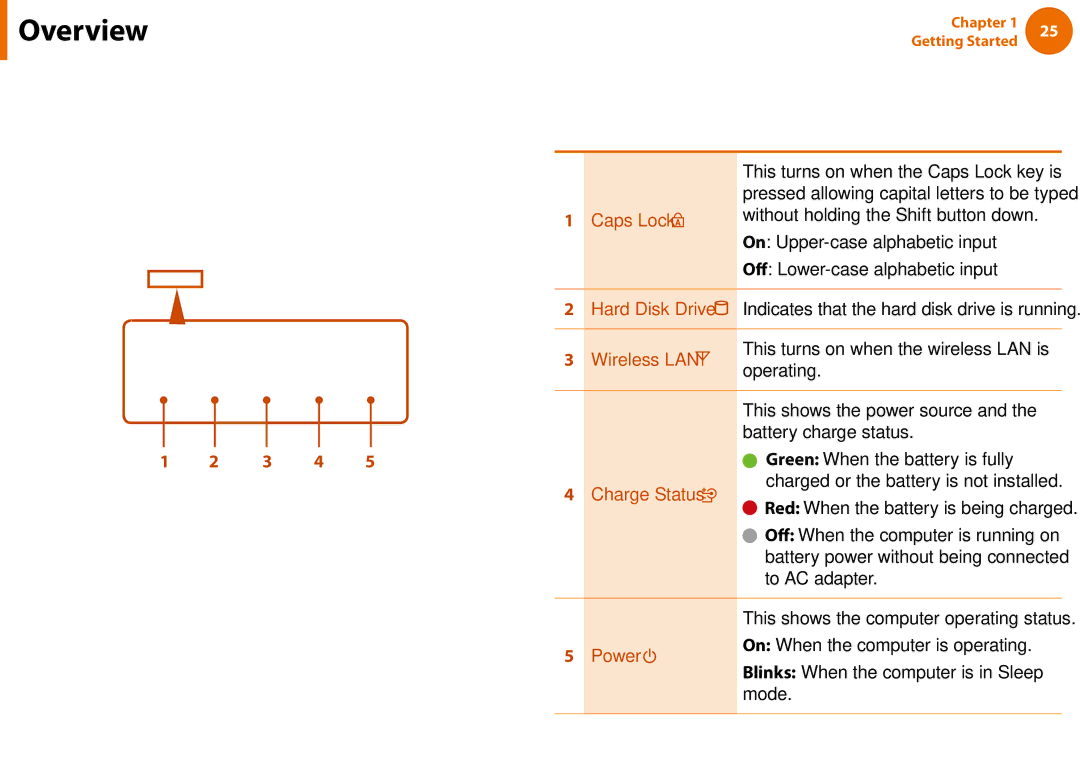Overview
Overview
Status Indicators
1 2 3 4 5
Chapter 1 | 25 | |
Getting Started | ||
|
|
| This turns on when the Caps Lock key is | |
|
| pressed allowing capital letters to be typed | |
1 | Caps Lock | without holding the Shift button down. | |
|
| On: | |
|
| Off: | |
|
|
| |
2 | Hard Disk Drive | Indicates that the hard disk drive is running. | |
|
|
| |
3 | Wireless LAN | This turns on when the wireless LAN is | |
operating. | |||
|
| ||
|
|
| |
|
| This shows the power source and the | |
|
| battery charge status. | |
|
| Green: When the battery is fully | |
4 | Charge Status | charged or the battery is not installed. | |
Red: When the battery is being charged. | |||
|
| ||
|
| Off: When the computer is running on | |
|
| battery power without being connected | |
|
| to AC adapter. | |
|
|
| |
|
| This shows the computer operating status. | |
5 | Power | On: When the computer is operating. | |
Blinks: When the computer is in Sleep | |||
|
|
mode.