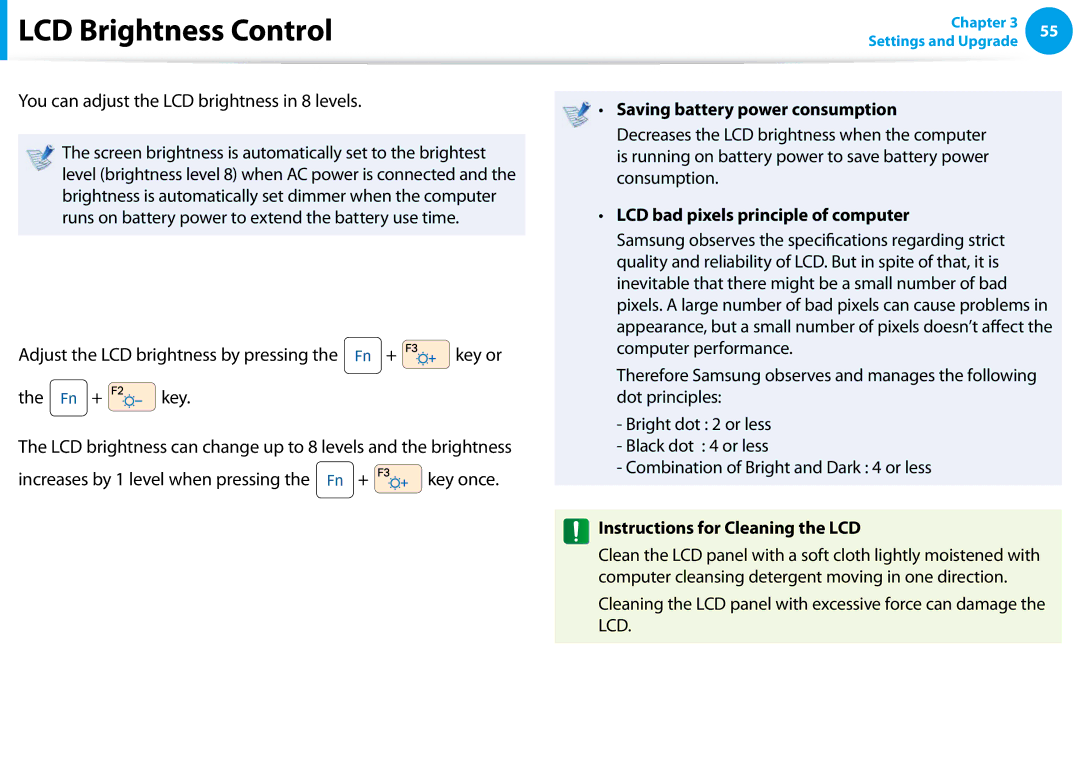LCD Brightness Control
LCD Brightness Control
You can adjust the LCD brightness in 8 levels.
The screen brightness is automatically set to the brightest level (brightness level 8) when AC power is connected and the brightness is automatically set dimmer when the computer runs on battery power to extend the battery use time.
Controlling the Brightness Using the Keyboard
Adjust the LCD brightness by pressing the ![]() +
+ ![]()
![]()
![]()
![]()
![]()
![]() key or
key or
the ![]() +
+ ![]()
![]()
![]()
![]()
![]()
![]()
![]()
![]() key.
key.
The LCD brightness can change up to 8 levels and the brightness
increases by 1 level when pressing the ![]() +
+ ![]()
![]()
![]()
![]()
![]()
![]()
![]()
![]() key once.
key once.
Chapter 3 | 55 | |
Settings and Upgrade | ||
|
•• Saving battery power consumption
Decreases the LCD brightness when the computer is running on battery power to save battery power consumption.
•• LCD bad pixels principle of computer
Samsung observes the specifications regarding strict quality and reliability of LCD. But in spite of that, it is inevitable that there might be a small number of bad pixels. A large number of bad pixels can cause problems in appearance, but a small number of pixels doesn’t affect the computer performance.
Therefore Samsung observes and manages the following dot principles:
-Bright dot : 2 or less
-Black dot : 4 or less
-Combination of Bright and Dark : 4 or less
Instructions for Cleaning the LCD
Clean the LCD panel with a soft cloth lightly moistened with computer cleansing detergent moving in one direction.
Cleaning the LCD panel with excessive force can damage the LCD.