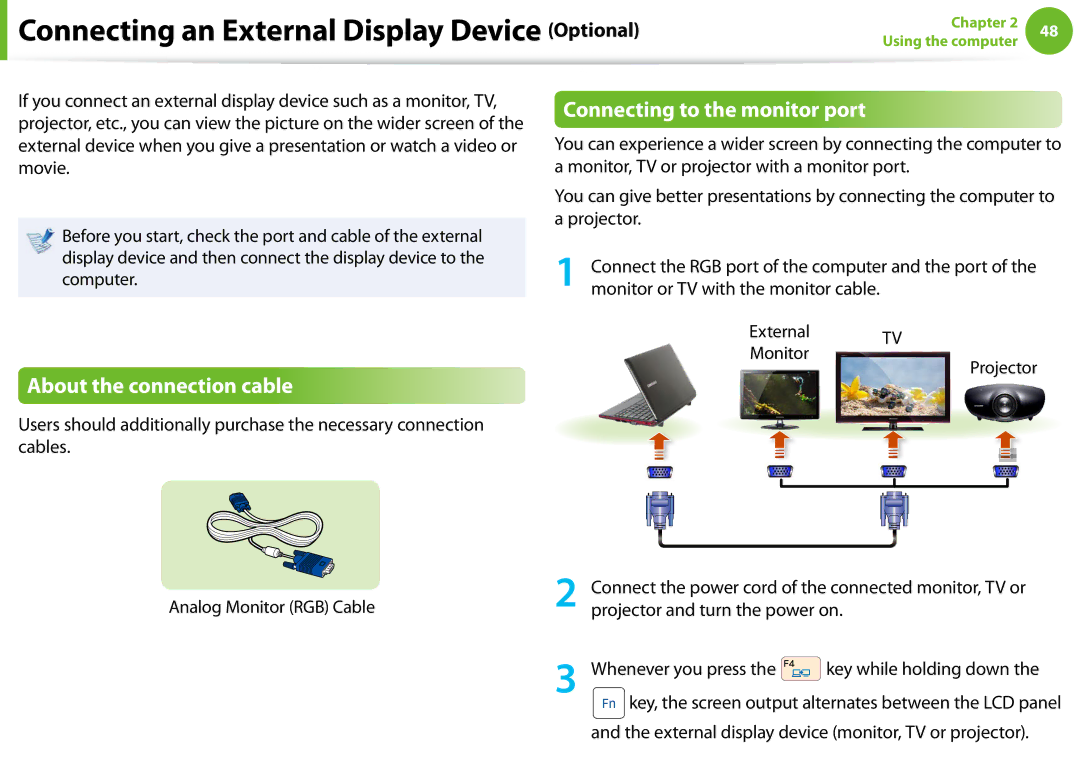Connecting an External Display Device (Optional)
Connecting an External Display Device (Optional)
Chapter 2 | 48 | |
Using the computer | ||
|
If you connect an external display device such as a monitor, TV, projector, etc., you can view the picture on the wider screen of the external device when you give a presentation or watch a video or movie.
Before you start, check the port and cable of the external display device and then connect the display device to the computer.
Connecting to the monitor port
You can experience a wider screen by connecting the computer to a monitor, TV or projector with a monitor port.
You can give better presentations by connecting the computer to a projector.
1 Connect the RGB port of the computer and the port of the monitor or TV with the monitor cable.
About the connection cable
External TV Monitor
Projector
Users should additionally purchase the necessary connection cables.
Analog Monitor (RGB) Cable
2
3
Connect the power cord of the connected monitor, TV or projector and turn the power on.
Whenever you press the ![]() key while holding down the
key while holding down the
![]() key, the screen output alternates between the LCD panel and the external display device (monitor, TV or projector).
key, the screen output alternates between the LCD panel and the external display device (monitor, TV or projector).