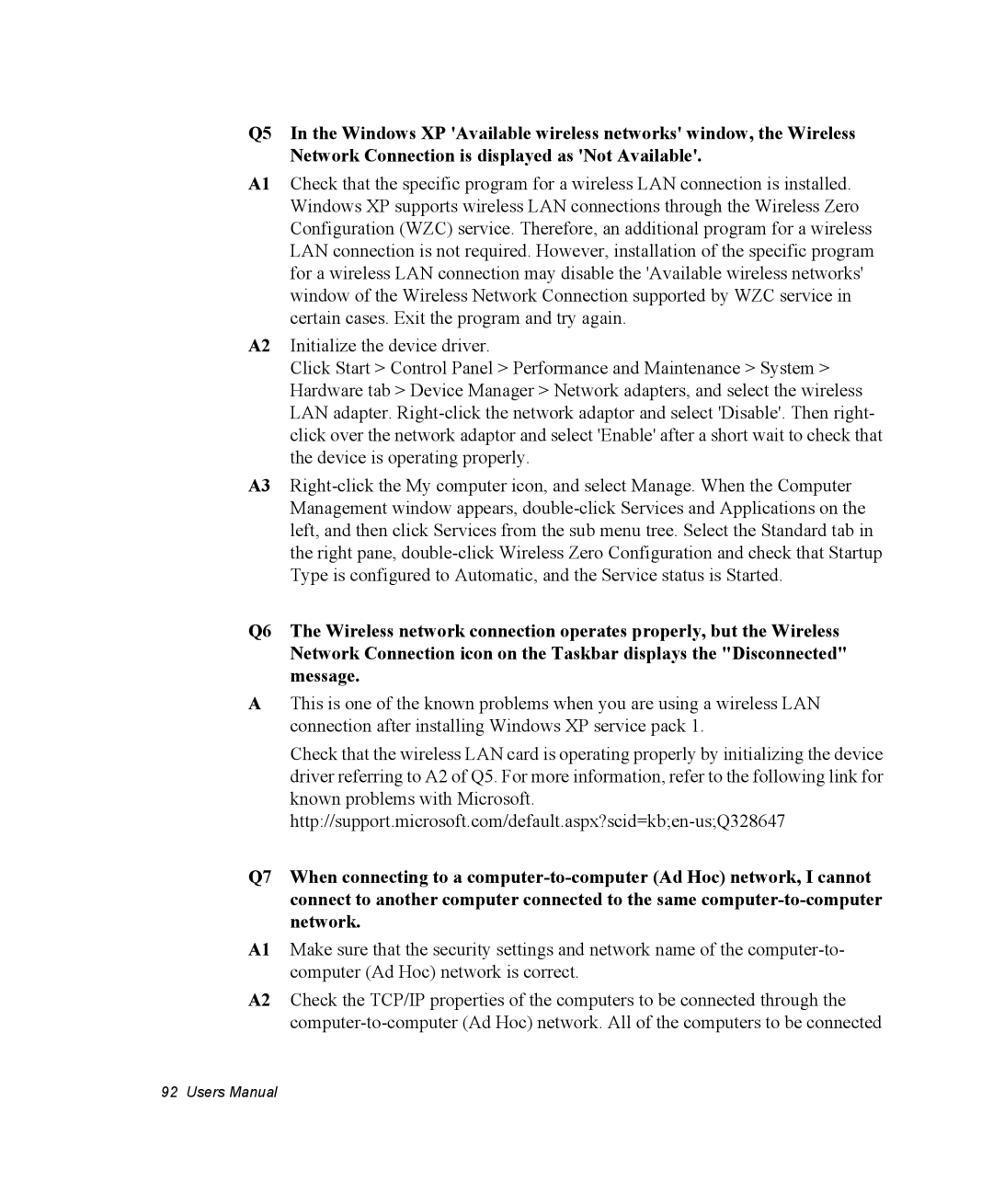Q5 In the Windows XP 'Available wireless networks' window, the Wireless Network Connection is displayed as 'Not Available'.
A1 Check that the specific program for a wireless LAN connection is installed. Windows XP supports wireless LAN connections through the Wireless Zero Configuration (WZC) service. Therefore, an additional program for a wireless LAN connection is not required. However, installation of the specific program for a wireless LAN connection may disable the 'Available wireless networks' window of the Wireless Network Connection supported by WZC service in certain cases. Exit the program and try again.
A2 Initialize the device driver.
Click Start > Control Panel > Performance and Maintenance > System > Hardware tab > Device Manager > Network adapters, and select the wireless LAN adapter.
A3
Q6 The Wireless network connection operates properly, but the Wireless Network Connection icon on the Taskbar displays the "Disconnected" message.
AThis is one of the known problems when you are using a wireless LAN connection after installing Windows XP service pack 1.
Check that the wireless LAN card is operating properly by initializing the device driver referring to A2 of Q5. For more information, refer to the following link for known problems with Microsoft.
Q7 When connecting to a
A1 Make sure that the security settings and network name of the
A2 Check the TCP/IP properties of the computers to be connected through the
92 Users Manual