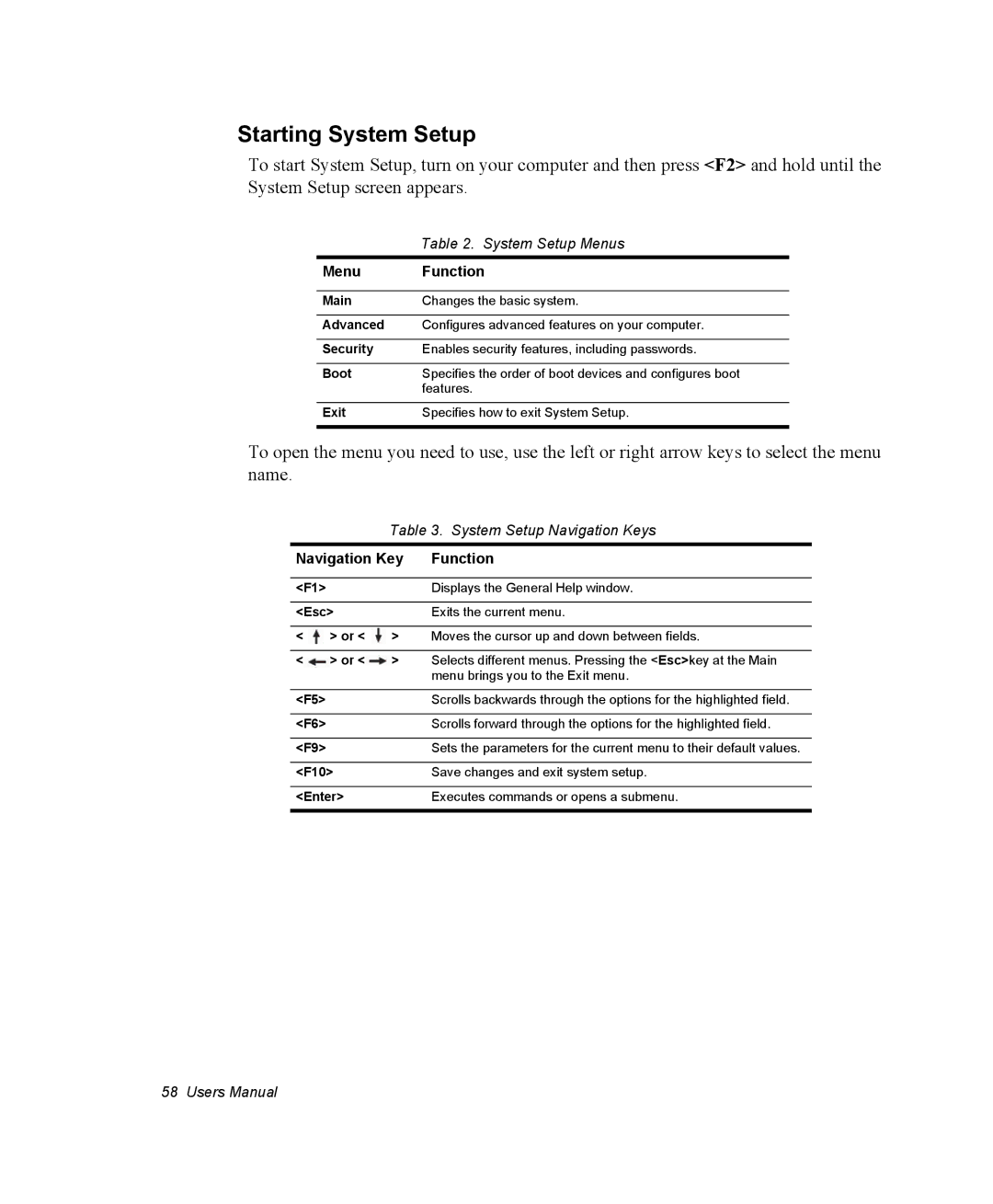Starting System Setup
To start System Setup, turn on your computer and then press <F2> and hold until the System Setup screen appears.
| Table 2. System Setup Menus |
Menu | Function |
|
|
Main | Changes the basic system. |
|
|
Advanced | Configures advanced features on your computer. |
|
|
Security | Enables security features, including passwords. |
|
|
Boot | Specifies the order of boot devices and configures boot |
| features. |
|
|
Exit | Specifies how to exit System Setup. |
|
|
To open the menu you need to use, use the left or right arrow keys to select the menu name.
Table 3. System Setup Navigation Keys
Navigation Key | Function | ||
|
|
|
|
<F1> |
|
| Displays the General Help window. |
|
|
| |
<Esc> |
| Exits the current menu. | |
|
|
|
|
< | > or < | > | Moves the cursor up and down between fields. |
<> or <![]() > Selects different menus. Pressing the <Esc>key at the Main menu brings you to the Exit menu.
> Selects different menus. Pressing the <Esc>key at the Main menu brings you to the Exit menu.
<F5> | Scrolls backwards through the options for the highlighted field. |
|
|
<F6> | Scrolls forward through the options for the highlighted field. |
|
|
<F9> | Sets the parameters for the current menu to their default values. |
|
|
<F10> | Save changes and exit system setup. |
|
|
<Enter> | Executes commands or opens a submenu. |
|
|
58 Users Manual