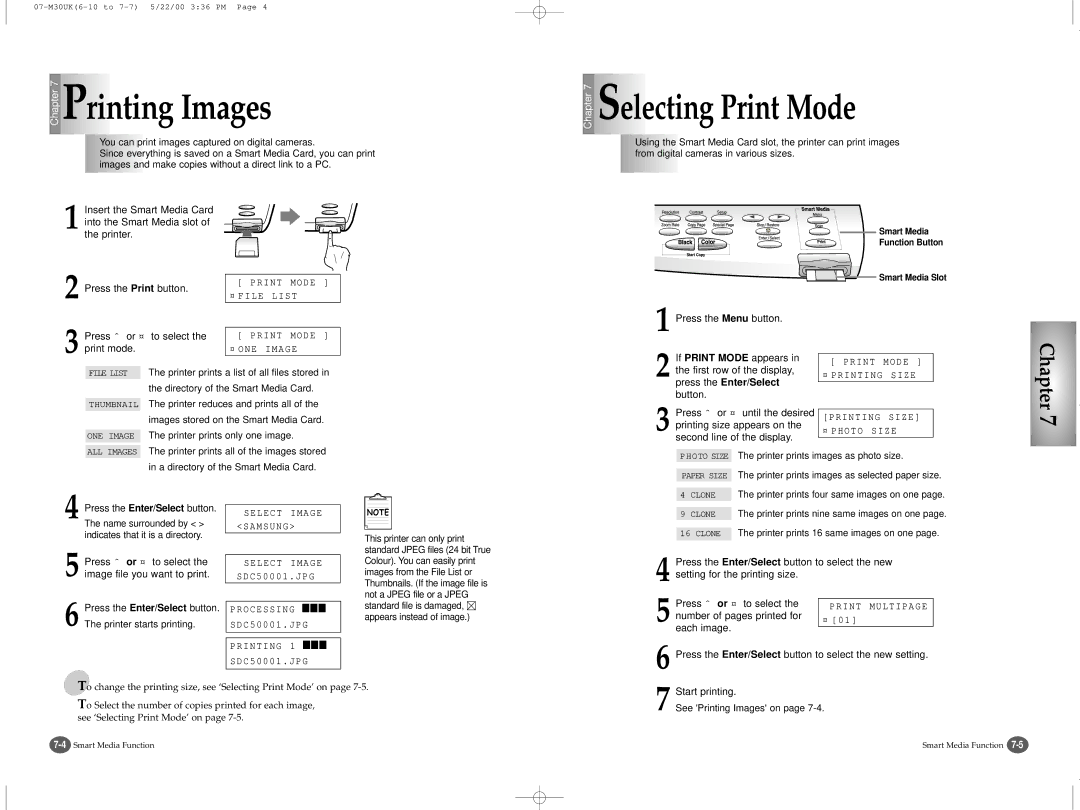Chapter 7 | Printing Images |
| You can print images captured on digital cameras. |
| Since everything is saved on a Smart Media Card, you can print |
| images and make copies without a direct link to a PC. |
Chapter 7 | Selecting Print Mode |
| Using the Smart Media Card slot, the printer can print images |
| from digital cameras in various sizes. |
1
2
Insert the Smart Media Card into the Smart Media slot of the printer.
Press the Print button.
[ PRINT MODE ] ¤ FILE LIST
Smart Media
Function Button
![]() Smart Media Slot
Smart Media Slot
3
Press ˆ or ¤ to select the print mode.
[ PRINT MODE ] ¤ ONE IMAGE
1
Press the Menu button.
FILE LIST The printer prints a list of all files stored in the directory of the Smart Media Card.
THUMBNAIL The printer reduces and prints all of the images stored on the Smart Media Card.
ONE IMAGE The printer prints only one image.
2
3
If PRINT MODE appears in the first row of the display, press the Enter/Select button.
Press ˆ or ¤ until the desired printing size appears on the second line of the display.
[ PRINT MODE ] ¤ PRINTING SIZE
[PRINTING SIZE] ¤ PHOTO SIZE
Chapter 7
ALL IMAGES The printer prints all of the images stored in a directory of the Smart Media Card.
PHOTO SIZE The printer prints images as photo size.
PAPER SIZE The printer prints images as selected paper size.
4
5
6
Press the Enter/Select button.
The name surrounded by < > indicates that it is a directory.
Press ˆ or ¤ to select the image file you want to print.
Press the Enter/Select button.
The printer starts printing.
SELECT IMAGE <SAMSUNG>
SELECT IMAGE SDC50001.JPG
PROCESSING ■■■
SDC50001.JPG
PRINTING 1 ■■■
SDC50001.JPG
This printer can only print standard JPEG files (24 bit True Colour). You can easily print images from the File List or Thumbnails. (If the image file is not a JPEG file or a JPEG standard file is damaged, ![]() appears instead of image.)
appears instead of image.)
4 CLONE The printer prints four same images on one page.
9 CLONE The printer prints nine same images on one page. 16 CLONE The printer prints 16 same images on one page.
4 Press the Enter/Select button to select the new setting for the printing size.
5 Press ˆ or ¤ to select the number of pages printed for each image.
6
To change the printing size, see ‘Selecting Print Mode’ on page
To Select the number of copies printed for each image, see ‘Selecting Print Mode’ on page
7
Smart Media Function |