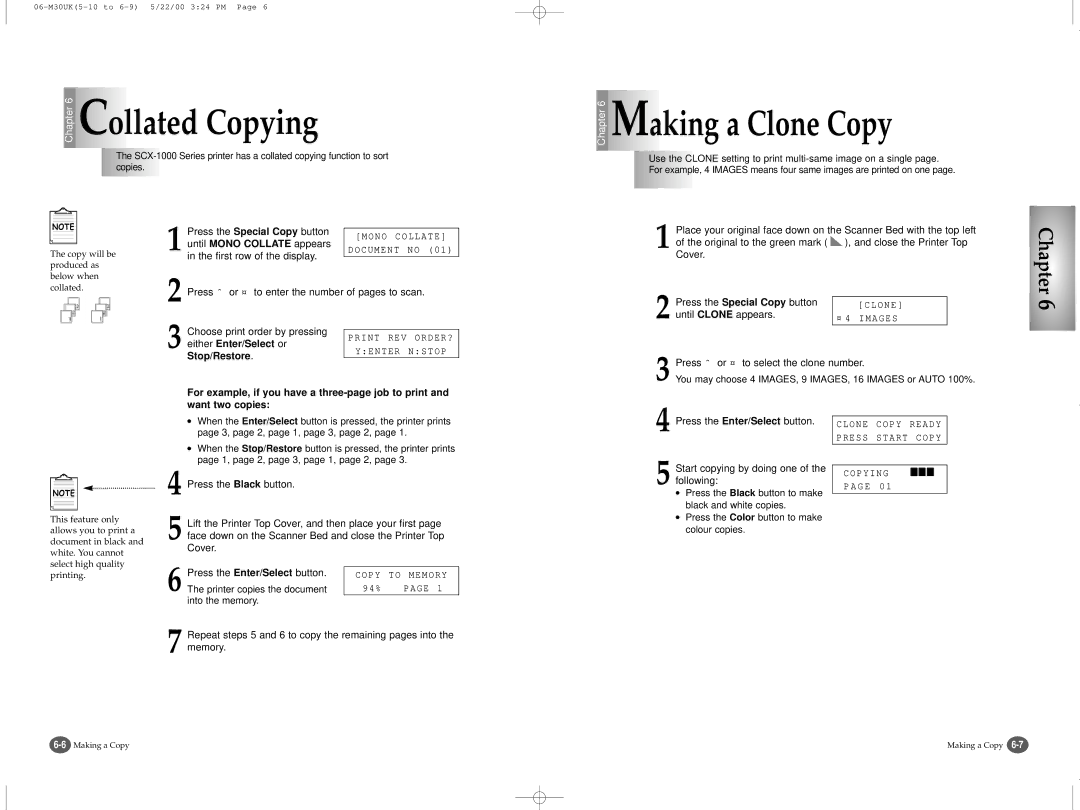Chapter 6 | Collated Copying |
| The |
| copies. |
Chapter 6 | Making a Clone Copy |
| Use the CLONE setting to print |
| For example, 4 IMAGES means four same images are printed on one page. |
The copy will be produced as below when collated.
| Press the Special Copy button | [MONO COLLATE] | ||
| until MONO COLLATE appears | |||
|
|
| ||
1 in the first row of the display. | DOCUMENT | NO (01) | ||
|
| |||
2 Press ˆ or ¤ to enter the number of pages to scan. | ||||
3 | Choose print order by pressing |
|
| |
PRINT REV | ORDER? | |||
either Enter/Select or | ||||
Y:ENTER | N:STOP | |||
Stop/Restore. | ||||
|
|
| ||
1 Place your original face down on the Scanner Bed with the top left of the original to the green mark ( ![]() ), and close the Printer Top Cover.
), and close the Printer Top Cover.
2 | Press the Special Copy button | [CLONE] |
until CLONE appears. | ¤ 4 IMAGES | |
|
| Press ˆ or ¤ to select the clone number. |
|
|
| |
3 You may choose 4 IMAGES, 9 IMAGES, 16 IMAGES or AUTO 100%. | |||||
4 | Press the Enter/Select button. |
|
|
|
|
CLONE | COPY | READY |
| ||
|
| ||||
| PRESS | START | COPY |
| |
| Start copying by doing one of the |
|
|
|
|
| COPYING | ■■■ |
| ||
5 following: |
| ||||
P A G E | 0 1 |
|
| ||
| ● Press the Black button to make |
|
|
|
|
|
|
|
|
| |
| black and white copies. |
|
|
|
|
Chapter 6
This feature only allows you to print a document in black and white. You cannot select high quality printing.
● Press the Color button to make |
colour copies. |
Making a Copy |