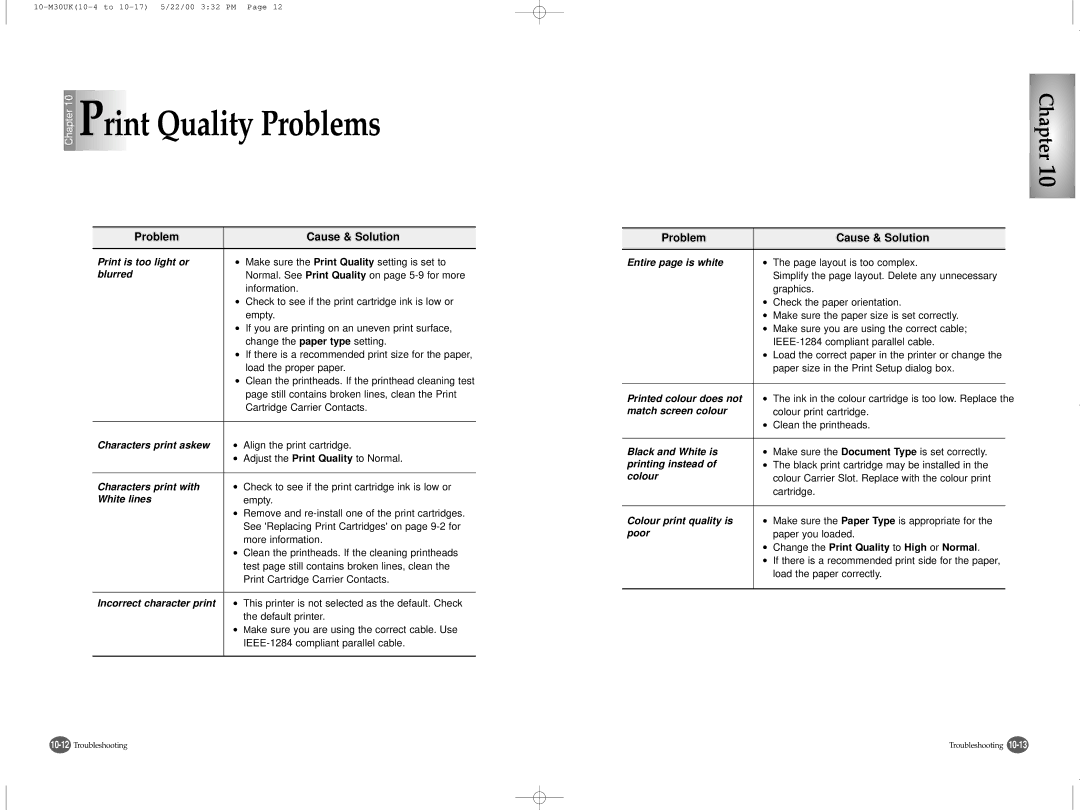Chapter 10 | Print Quality Problems |
Problem |
| Cause & Solution |
|
|
|
Print is too light or | ● | Make sure the Print Quality setting is set to |
blurred |
| Normal. See Print Quality on page |
|
| information. |
| ● | Check to see if the print cartridge ink is low or |
|
| empty. |
| ● | If you are printing on an uneven print surface, |
|
| change the paper type setting. |
| ● | If there is a recommended print size for the paper, |
|
| load the proper paper. |
| ● | Clean the printheads. If the printhead cleaning test |
|
| page still contains broken lines, clean the Print |
|
| Cartridge Carrier Contacts. |
|
|
|
Characters print askew | ● | Align the print cartridge. |
| ● | Adjust the Print Quality to Normal. |
|
|
|
Characters print with | ● | Check to see if the print cartridge ink is low or |
White lines |
| empty. |
| ● | Remove and |
|
| See 'Replacing Print Cartridges' on page |
|
| more information. |
| ● | Clean the printheads. If the cleaning printheads |
|
| test page still contains broken lines, clean the |
|
| Print Cartridge Carrier Contacts. |
|
|
|
Incorrect character print | ● | This printer is not selected as the default. Check |
|
| the default printer. |
| ● | Make sure you are using the correct cable. Use |
|
| |
|
|
|
Chapter 10
Problem |
| Cause & Solution |
|
|
|
|
|
Entire page is white | ● | The page layout is too complex. | |
|
| Simplify the page layout. Delete any unnecessary | |
|
| graphics. | |
| ● | Check the paper orientation. | |
| ● | Make sure the paper size is set correctly. | |
| ● | Make sure you are using the correct cable; | |
|
| ||
| ● | Load the correct paper in the printer or change the | |
|
| paper size in the Print Setup dialog box. | |
|
|
|
|
Printed colour does not | ● | The ink in the colour cartridge is too low. Replace the | |
match screen colour |
| colour print cartridge. | |
| ● | Clean the printheads. | |
|
|
|
|
Black and White is | ● | Make sure the Document Type is set correctly. | |
printing instead of | ● | The black print cartridge may be installed in the | |
colour |
| colour Carrier Slot. Replace with the colour print | |
|
| cartridge. | |
|
|
|
|
Colour print quality is | ● | Make sure the Paper Type is appropriate for the | |
poor |
| paper you loaded. | |
| ● | Change the Print Quality to High or Normal. | |
| ● | If there is a recommended print side for the paper, | |
|
| load the paper correctly. | |
|
|
|
|
Troubleshooting |