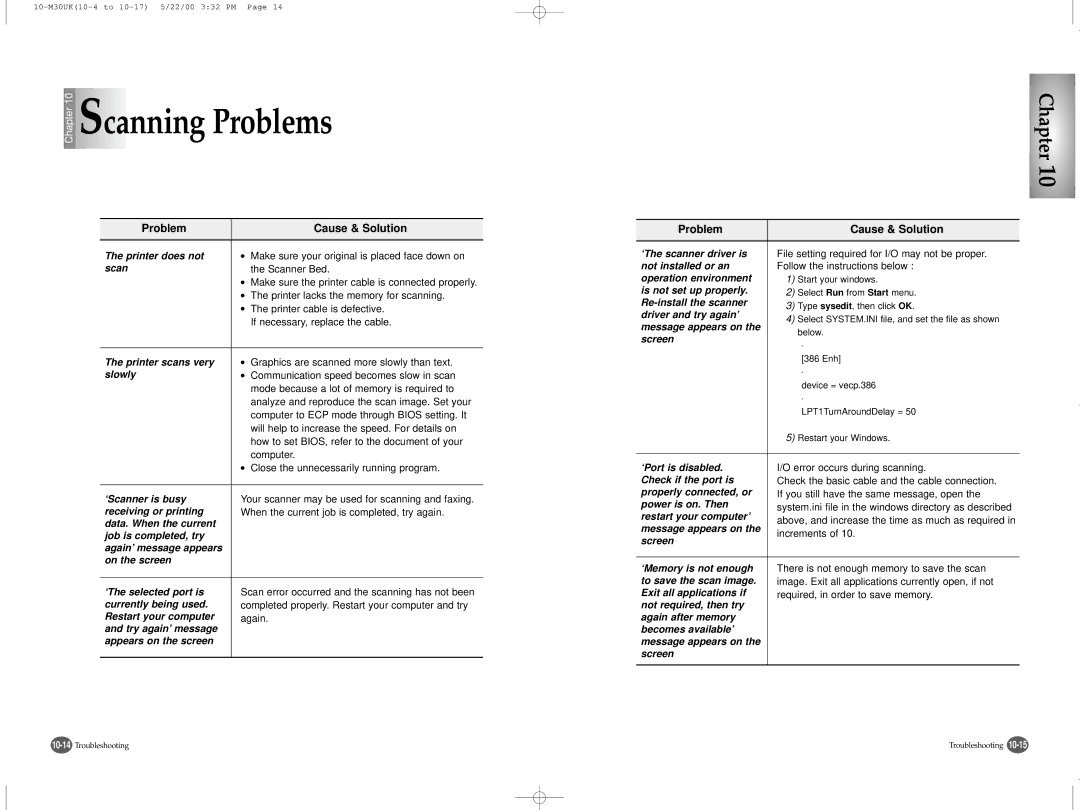Chapter 10 | Scanning Problems |
Problem |
| Cause & Solution |
|
|
|
The printer does not | ● | Make sure your original is placed face down on |
scan |
| the Scanner Bed. |
| ● | Make sure the printer cable is connected properly. |
| ● | The printer lacks the memory for scanning. |
| ● | The printer cable is defective. |
|
| If necessary, replace the cable. |
|
|
|
The printer scans very | ● | Graphics are scanned more slowly than text. |
slowly | ● | Communication speed becomes slow in scan |
|
| mode because a lot of memory is required to |
|
| analyze and reproduce the scan image. Set your |
|
| computer to ECP mode through BIOS setting. It |
|
| will help to increase the speed. For details on |
|
| how to set BIOS, refer to the document of your |
|
| computer. |
| ● | Close the unnecessarily running program. |
|
| |
‘Scanner is busy | Your scanner may be used for scanning and faxing. | |
receiving or printing | When the current job is completed, try again. | |
data. When the current |
|
|
job is completed, try |
|
|
again’ message appears |
|
|
on the screen |
|
|
|
| |
‘The selected port is | Scan error occurred and the scanning has not been | |
currently being used. | completed properly. Restart your computer and try | |
Restart your computer | again. | |
and try again’ message |
|
|
appears on the screen |
|
|
|
|
|
Chapter 10
Problem | Cause & Solution | |
|
| |
‘The scanner driver is | File setting required for I/O may not be proper. | |
not installed or an | Follow the instructions below : | |
operation environment | 1) Start your windows. | |
is not set up properly. | 2) Select Run from Start menu. | |
3) Type sysedit, then click OK. | ||
driver and try again’ | ||
4) Select SYSTEM.INI file, and set the file as shown | ||
message appears on the | ||
below. | ||
screen | ||
• | ||
| ||
| [386 Enh] | |
| • | |
| device = vecp.386 | |
| • | |
| LPT1TurnAroundDelay = 50 | |
| 5) Restart your Windows. | |
|
| |
‘Port is disabled. | I/O error occurs during scanning. | |
Check if the port is | Check the basic cable and the cable connection. | |
properly connected, or | If you still have the same message, open the | |
power is on. Then | system.ini file in the windows directory as described | |
restart your computer’ | ||
above, and increase the time as much as required in | ||
message appears on the | ||
increments of 10. | ||
screen | ||
| ||
|
| |
‘Memory is not enough | There is not enough memory to save the scan | |
to save the scan image. | image. Exit all applications currently open, if not | |
Exit all applications if | required, in order to save memory. | |
not required, then try |
| |
again after memory |
| |
becomes available’ |
| |
message appears on the |
| |
screen |
| |
|
|
Troubleshooting |