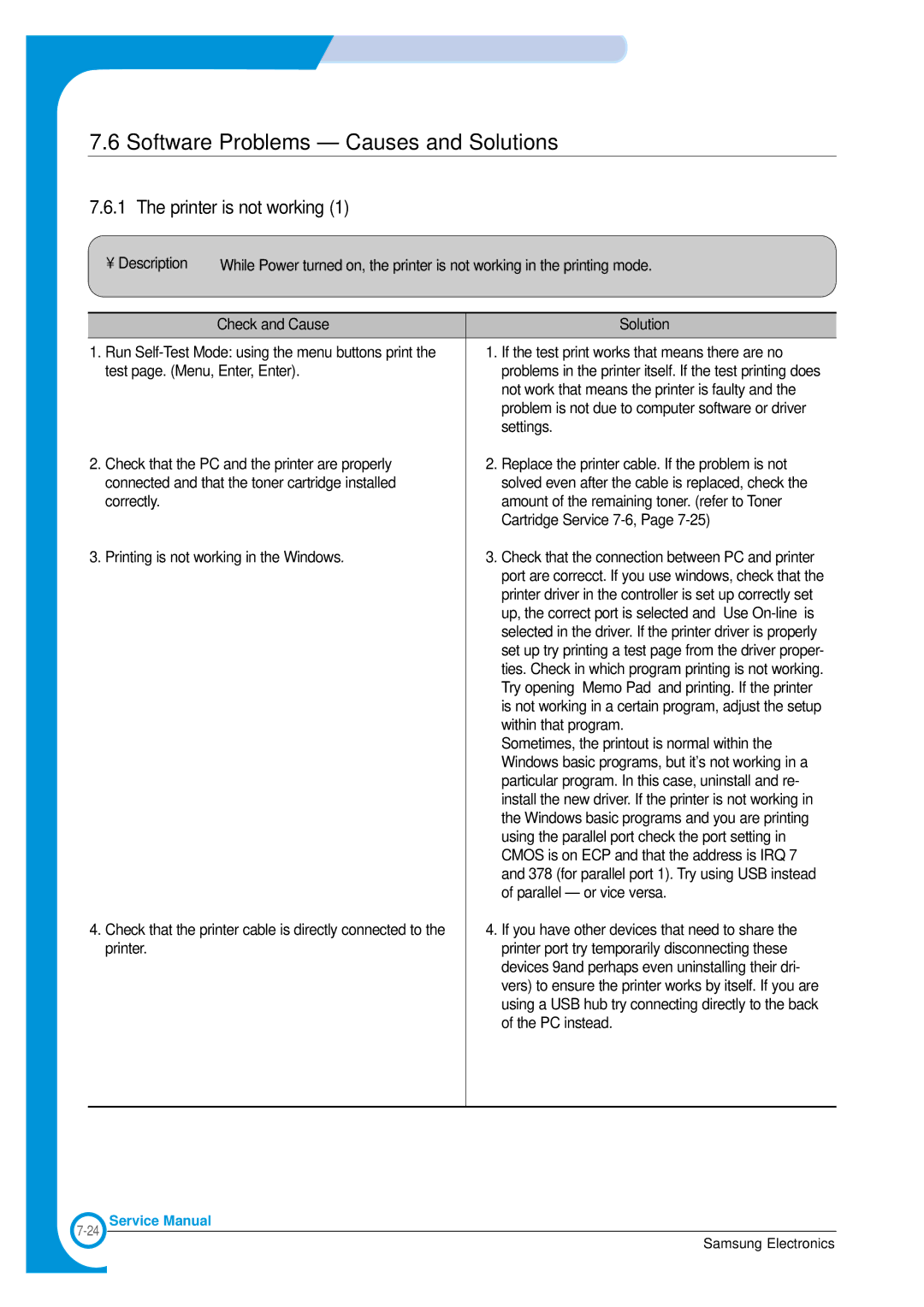Troubleshooting
7.6 Software Problems – Causes and Solutions
7.6.1 The printer is not working (1)
• Description | While Power turned on, the printer is not working in the printing mode. | |
|
|
|
| Check and Cause | Solution |
|
| |
1. Run | 1. If the test print works that means there are no | |
test page. (Menu, Enter, Enter). | problems in the printer itself. If the test printing does | |
|
| not work that means the printer is faulty and the |
|
| problem is not due to computer software or driver |
|
| settings. |
2. Check that the PC and the printer are properly | 2. Replace the printer cable. If the problem is not | |
connected and that the toner cartridge installed | solved even after the cable is replaced, check the | |
correctly. |
| amount of the remaining toner. (refer to Toner |
|
| Cartridge Service |
3. Printing is not working in the Windows. | 3. Check that the connection between PC and printer | |
|
| port are correcct. If you use windows, check that the |
|
| printer driver in the controller is set up correctly set |
|
| up, the correct port is selected and ‘Use |
|
| selected in the driver. If the printer driver is properly |
|
| set up try printing a test page from the driver proper- |
|
| ties. Check in which program printing is not working. |
|
| Try opening ‘Memo Pad’ and printing. If the printer |
|
| is not working in a certain program, adjust the setup |
|
| within that program. |
|
| Sometimes, the printout is normal within the |
|
| Windows basic programs, but it's not working in a |
|
| particular program. In this case, uninstall and re- |
|
| install the new driver. If the printer is not working in |
|
| the Windows basic programs and you are printing |
|
| using the parallel port check the port setting in |
|
| CMOS is on ECP and that the address is IRQ 7 |
|
| and 378 (for parallel port 1). Try using USB instead |
|
| of parallel – or vice versa. |
4. Check that the printer cable is directly connected to the | 4. If you have other devices that need to share the | |
printer. |
| printer port try temporarily disconnecting these |
|
| devices 9and perhaps even uninstalling their dri- |
|
| vers) to ensure the printer works by itself. If you are |
|
| using a USB hub try connecting directly to the back |
|
| of the PC instead. |
|
|
|
Service Manual
Samsung Electronics