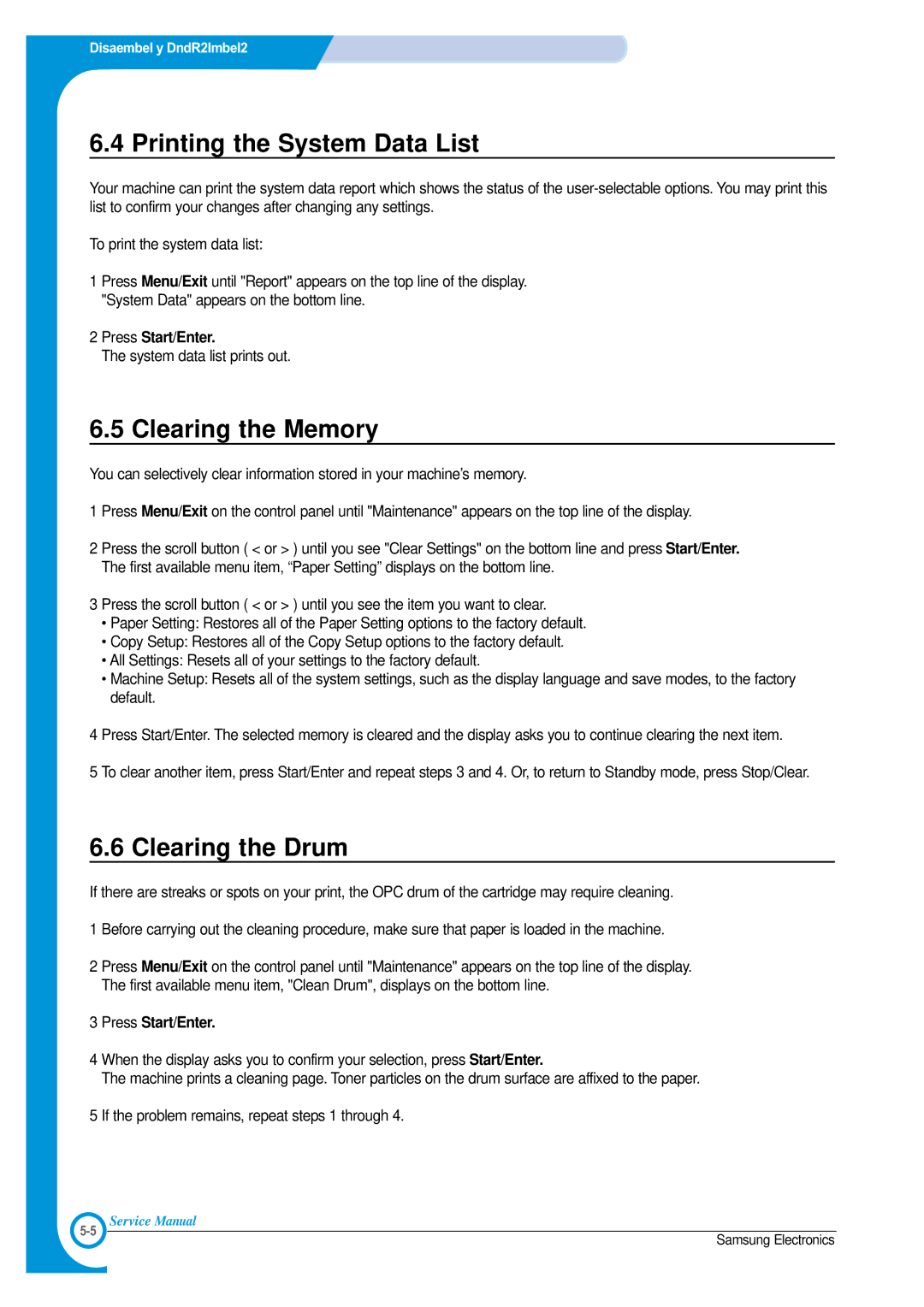Alignment & Adjustments
6.4 Printing the System Data List
Your machine can print the system data report which shows the status of the
To print the system data list:
1 Press Menu/Exit until "Report" appears on the top line of the display. "System Data" appears on the bottom line.
2 Press Start/Enter.
The system data list prints out.
6.5 Clearing the Memory
You can selectively clear information stored in your machine’s memory.
1 Press Menu/Exit on the control panel until "Maintenance" appears on the top line of the display.
2 Press the scroll button ( < or > ) until you see "Clear Settings" on the bottom line and press Start/Enter. The first available menu item, “Paper Setting” displays on the bottom line.
3 Press the scroll button ( < or > ) until you see the item you want to clear.
•Paper Setting: Restores all of the Paper Setting options to the factory default.
•Copy Setup: Restores all of the Copy Setup options to the factory default.
•All Settings: Resets all of your settings to the factory default.
•Machine Setup: Resets all of the system settings, such as the display language and save modes, to the factory default.
4 Press Start/Enter. The selected memory is cleared and the display asks you to continue clearing the next item.
5 To clear another item, press Start/Enter and repeat steps 3 and 4. Or, to return to Standby mode, press Stop/Clear.
6.6 Clearing the Drum
If there are streaks or spots on your print, the OPC drum of the cartridge may require cleaning.
1 Before carrying out the cleaning procedure, make sure that paper is loaded in the machine.
2 Press Menu/Exit on the control panel until "Maintenance" appears on the top line of the display. The first available menu item, "Clean Drum", displays on the bottom line.
3 Press Start/Enter.
4 When the display asks you to confirm your selection, press Start/Enter.
The machine prints a cleaning page. Toner particles on the drum surface are affixed to the paper.
5 If the problem remains, repeat steps 1 through 4.
Service Manual
Samsung Electronics