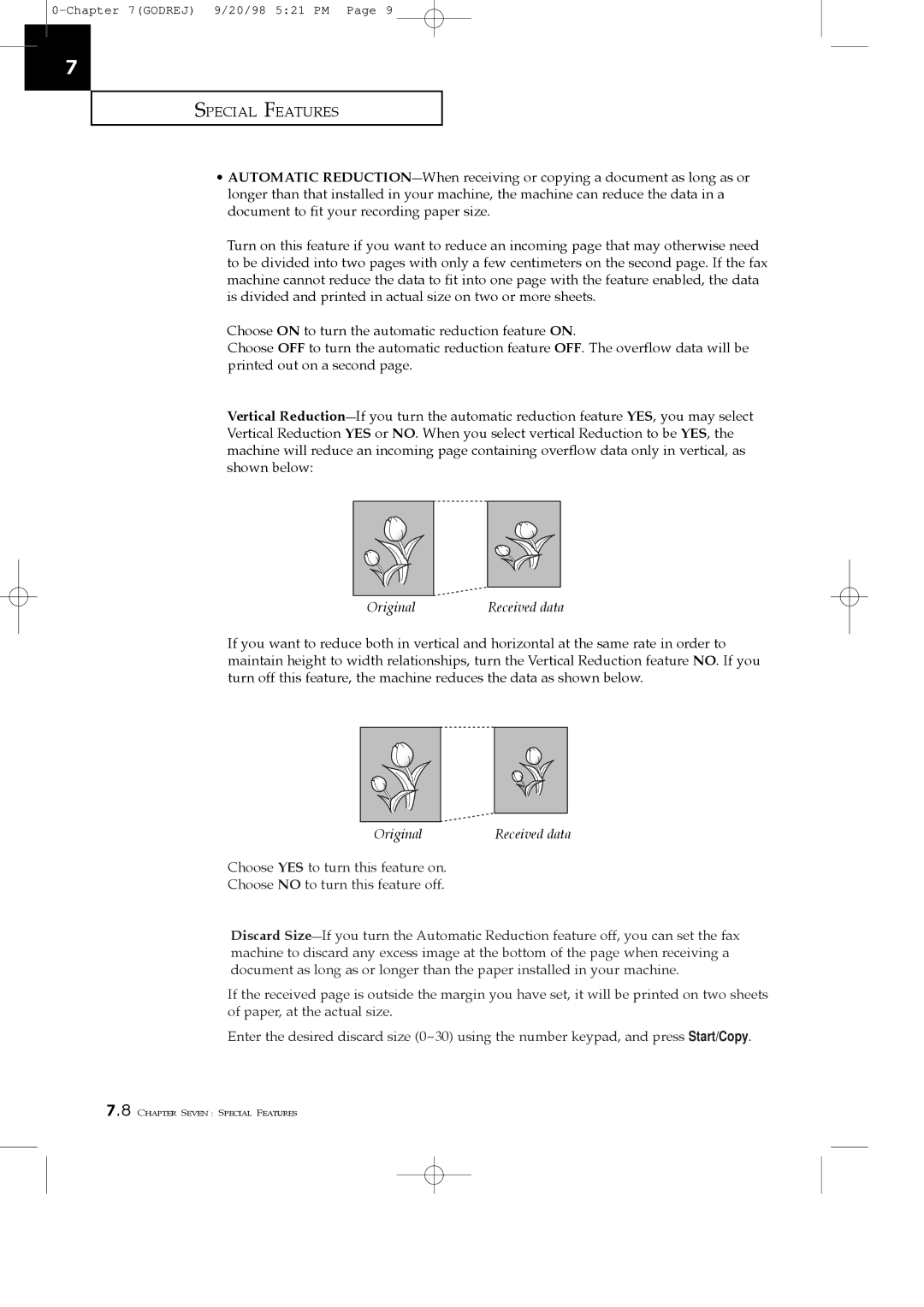7
SPECIAL FEATURES
¥AUTOMATIC REDUCTION_When receiving or copying a document as long as or longer than that installed in your machine, the machine can reduce the data in a document to fit your recording paper size.
Turn on this feature if you want to reduce an incoming page that may otherwise need to be divided into two pages with only a few centimeters on the second page. If the fax machine cannot reduce the data to fit into one page with the feature enabled, the data is divided and printed in actual size on two or more sheets.
Choose ON to turn the automatic reduction feature ON.
Choose OFF to turn the automatic reduction feature OFF. The overflow data will be printed out on a second page.
Vertical Reduction_If you turn the automatic reduction feature YES, you may select Vertical Reduction YES or NO. When you select vertical Reduction to be YES, the machine will reduce an incoming page containing overflow data only in vertical, as shown below:
Original | Received data |
If you want to reduce both in vertical and horizontal at the same rate in order to maintain height to width relationships, turn the Vertical Reduction feature NO. If you turn off this feature, the machine reduces the data as shown below.
Original | Received data |
Choose YES to turn this feature on.
Choose NO to turn this feature off.
Discard Size_If you turn the Automatic Reduction feature off, you can set the fax machine to discard any excess image at the bottom of the page when receiving a document as long as or longer than the paper installed in your machine.
If the received page is outside the margin you have set, it will be printed on two sheets of paper, at the actual size.
Enter the desired discard size (0~30) using the number keypad, and press Start/Copy.
7.8 CHAPTER SEVEN : SPECIAL FEATURES