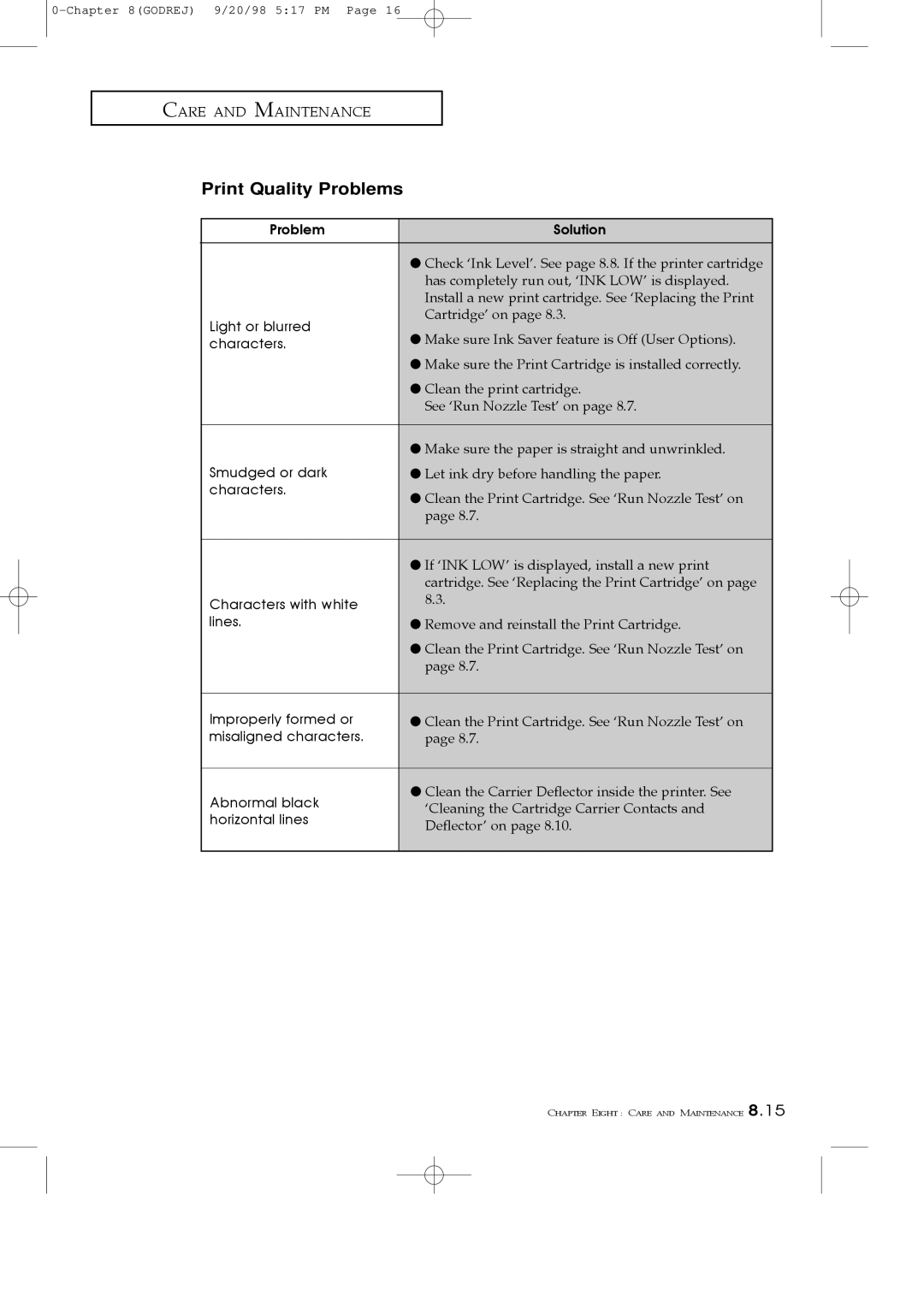CARE AND MAINTENANCE
Print Quality Problems
Problem | Solution | |
|
| |
| ● Check ÔInk LevelÕ. See page 8.8. If the printer cartridge | |
| has completely run out, ÔINK LOWÕ is displayed. | |
| Install a new print cartridge. See ÔReplacing the Print | |
Light or blurred | CartridgeÕ on page 8.3. | |
● Make sure Ink Saver feature is Off (User Options). | ||
characters. | ||
| ● Make sure the Print Cartridge is installed correctly. | |
| ● Clean the print cartridge. | |
| See ÔRun Nozzle TestÕ on page 8.7. | |
|
| |
| ● Make sure the paper is straight and unwrinkled. | |
Smudged or dark | ● Let ink dry before handling the paper. | |
characters. | ● Clean the Print Cartridge. See ÔRun Nozzle TestÕ on | |
| ||
| page 8.7. | |
|
| |
| ● If ÔINK LOWÕ is displayed, install a new print | |
| cartridge. See ÔReplacing the Print CartridgeÕ on page | |
Characters with white | 8.3. | |
| ||
lines. | ● Remove and reinstall the Print Cartridge. | |
| ● Clean the Print Cartridge. See ÔRun Nozzle TestÕ on | |
| page 8.7. | |
|
| |
Improperly formed or | ● Clean the Print Cartridge. See ÔRun Nozzle TestÕ on | |
misaligned characters. | page 8.7. | |
|
| |
Abnormal black | ● Clean the Carrier Deflector inside the printer. See | |
ÔCleaning the Cartridge Carrier Contacts and | ||
horizontal lines | ||
DeflectorÕ on page 8.10. | ||
| ||
|
|
CHAPTER EIGHT : CARE AND MAINTENANCE 8.15