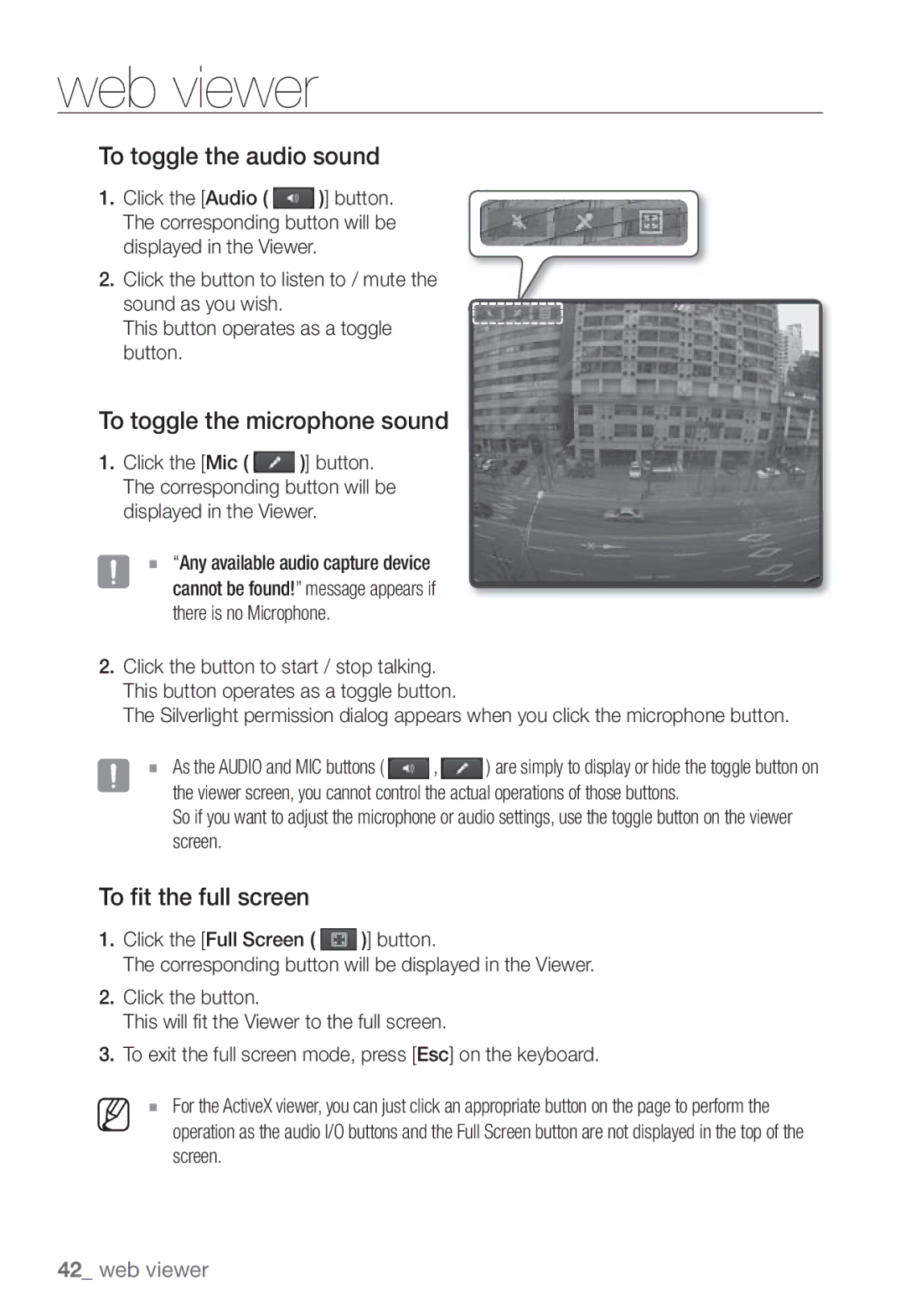Network Camera
Network Camera
Important Safety Instructions
Overview
Explanation of Graphical Symbols
Class construction
Overview
Contents
Installing ActiveX
Connecting to the Camera
Login
Installing Silverlight Runtime
Product Features
Recomended PC Specifications
Recomended SD/SDHC Memory Card Specifications
WHAT’S Included
Item Name Quantity
AT a Glance
Front Side
Auto Iris Lens Installed on the lens adaptor Optional
Connector
Terminal for audio input
Rear Side
Terminal for audio output
Abnormally
SD Indicators OFF If the power is off
System, Power
On While the power is on
Seconds to reboot the system
Mounting the CS lens
Mounting the Lens
Mounting the C lens
Mount Adapter
INSERTING/REMOVING a SD Memory Card
Connecting the Auto Iris Lens connector
Focusing
Inserting a SD Memory Card
Removing a SD Memory Card
Apply .
Memory Card Information not Included
What is a memory card?
Memory Card Components Contacts Lock Switch
Selecting a memory card that’s suitable for you
Power Ethernet
Connecting with Other Device
Power Supply
Ethernet Connection
Connecting to Audio Input/Output
Speaker Microphone
Speaker Amp
Connecting an external RS-485 device
Alarm I/O Wiring Diagram
Connecting to the I/O port box
5mA sink 30VDC 2A, 125VAC 0.5A MAX
Connecting the Camera Directly to Local Area Networking
Connecting to the camera from a local PC in the LAN
Local Network
Network Connection and Setup
Modem
Network Connection
Buttons Used in IP Installer
Ddns registration has failed
Static IP Setup
Manual Network Setup
Auto Set
If not using a Broadband Router
Address pane, provide the necessary information
If the Broadband Router has more than one camera connected
Category Camera #1 Camera #2
Http Port 8080 8081 VNP Port 4520 4521
Auto Network Setup
Click OK Auto network setup will be completed
Dynamic IP Setup
Dynamic IP Environment Setup
Port Range Forward Port Mapping Setup
Manual Port Range Forwarding
Setting up Port Range Forward for several network cameras
User Internet Broadband Router Start End
Camera1
Connecting to the Camera from a Shared Local PC
Connecting to the Camera from a Remote PC VIA the Internet
Login dialog should appear
Connecting to the Camera
Using URL
Normally, you would
Login
To check the Ddns address
Installing Activex
Installing Silverlight Runtime
English
Monitoring Move to the monitoring screen Playback
Using the Live Screen
Hide the alarm
Viewer
Pan/tilt-compliant receiver
To capture the snapshot
Control the pan/tilt/zoom operations of the camera
Optimization
To toggle the audio sound
To toggle the microphone sound
To fit the full screen
Be limited up to the date when the 500th event is recorded
Search and Play by Event
To control the PTZ
Search and Play by Time
To check time information of the playing video
To play the backup video
To back up the searched video
Setup
Audio & Video Setup
Video profile
To add a video profile
What is GOP size?
Video setup
Audio setup
To set the privacy zone
Camera setup
Ssdr Samsung Super Dynamic Range Setup
English
Setup screen
English
External PTZ setup
OSD Setup Select OSD Select each item and set it properly
Select the preset number to delete Press the button
Network Setup
Interface
Port
Ddns
Registering with Ddns
Select a Classification and specify the Model Number
Provide the IP that you want to grant or deny access from
IP filtering
802.1x
QoS
Snmp
Event Setup
FTP / E-mail
SD record
Reset all settings When done, click Apply
Alarm input
Motion detection
Object color or brightness is similar to the background
Fixed object continues moving in the same position
Time schedule
Network disconnect
Tampering
Date & Time
System Setup
Product information
Timezone Specify the local time zone based on the GMT
User
Manual Specify the time manually
Upgrade / Reboot
English
Log
Specification
Appendix
Digital Noise Reduction
User
Tampering
264, MPEG-4, Mjpeg Resolution
Items Description Ethernet RJ-45 10/100BASE-T
Max. Framerate
Hungarian, Greek
Operating Temperature
Language
Web Viewer
Product Overview
Unit mm inch
Troubleshooting
SD Record menu
Check if the memory card is defective
This camera unit
Cannot record into the SD memory
Open Source Announcement
All rights reserved
License
Part 1 CMU/UCD copyright notice BSD like
Copyright c 2003-2009, Sparta, Inc All rights reserved
Copyright c 2007 Apple Inc All rights reserved
Part 9 ScienceLogic, LLC copyright notice BSD
Copyright c 2009, ScienceLogic, LLC All rights reserved
GPL/LGPL Software License
Base Kernel, Busybox, Sysvinit, dosfstools
GLibc, Inetutils
Page
No Warranty
GNU General Public License is a free, copyleft
Terms and Conditions
You can apply it to your programs, too
Protecting Users’ Legal Rights From Anti- Circumvention Law
Conveying Verbatim Copies
Conveying Non-Source Forms
Additional Terms
Termination
Acceptance Not Required for Having Copies
Automatic Licensing of Downstream Recipients
Patents
Use with the GNU Affero General Public License
Interpretation of Sections 15
Disclaimer of Warranty
Limitation of Liability
Version 2.1, February
Modified work must itself be a software library
Above on a medium customarily used for software interchange
Page
How to Apply These Terms to Your New Libraries
OpenSSL License
This Software is Provided by the OpenSSL
Correct disposal of batteries in this product
Sales Network
Toll Free +1-877-213-1222 Direct +1-201-325-6920

![]() )] button. The corresponding button will be displayed in the Viewer.
)] button. The corresponding button will be displayed in the Viewer.![]() )] button. The corresponding button will be displayed in the Viewer.
)] button. The corresponding button will be displayed in the Viewer.![]() ,
,![]() ) are simply to display or hide the toggle button on the viewer screen, you cannot control the actual operations of those buttons.
) are simply to display or hide the toggle button on the viewer screen, you cannot control the actual operations of those buttons.![]() )] button.
)] button.