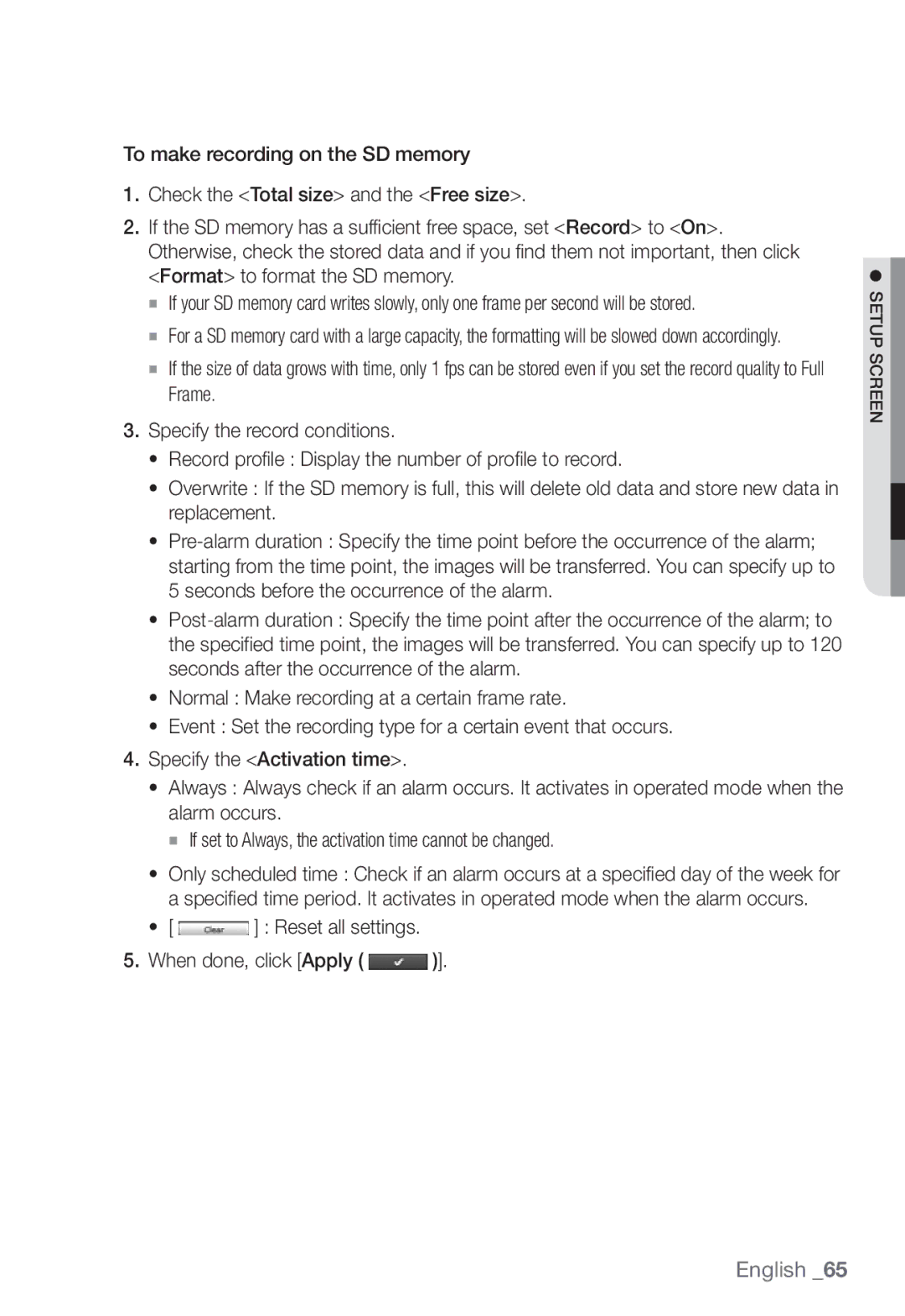To make recording on the SD memory
1.Check the <Total size> and the <Free size>.
2.If the SD memory has a sufficient free space, set <Record> to <On>. Otherwise, check the stored data and if you find them not important, then click <Format> to format the SD memory.
If your SD memory card writes slowly, only one frame per second will be stored.
For a SD memory card with a large capacity, the formatting will be slowed down accordingly.
If the size of data grows with time, only 1 fps can be stored even if you set the record quality to Full Frame.
3.Specify the record conditions.
• Record profile : Display the number of profile to record.
• Overwrite : If the SD memory is full, this will delete old data and store new data in replacement.
•
•
• Normal : Make recording at a certain frame rate.
• Event : Set the recording type for a certain event that occurs.
4.Specify the <Activation time>.
• Always : Always check if an alarm occurs. It activates in operated mode when the alarm occurs.
If set to Always, the activation time cannot be changed.
•Only scheduled time : Check if an alarm occurs at a specified day of the week for a specified time period. It activates in operated mode when the alarm occurs.
•[  ] : Reset all settings.
] : Reset all settings.
5.When done, click [Apply (  )].
)].
● SETUP SCREEN