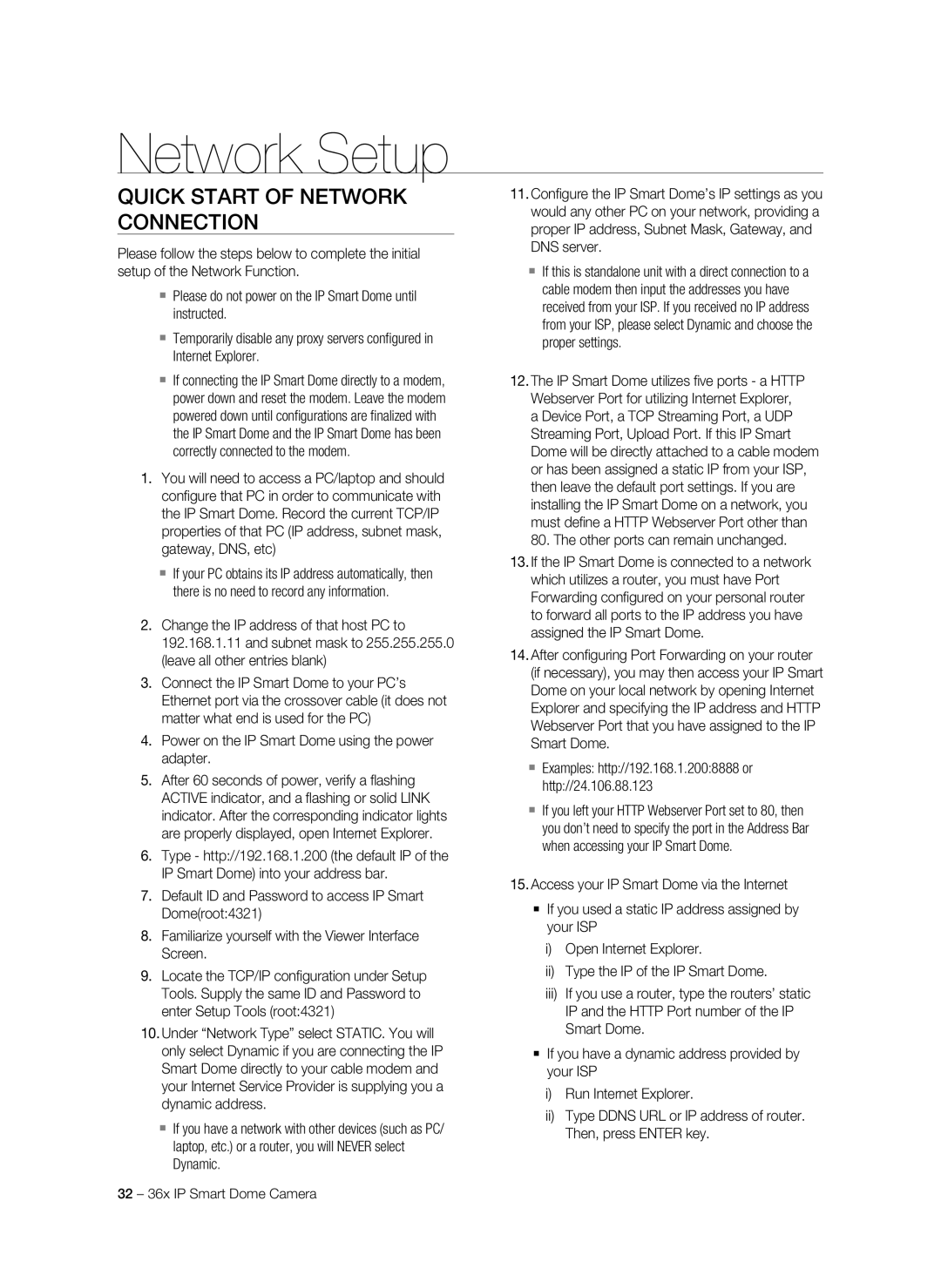Network Setup
Quick Start of Network Connection
Please follow the steps below to complete the initial setup of the Network Function.
Please do not power on the IP Smart Dome until instructed.
Temporarily disable any proxy servers configured in Internet Explorer.
If connecting the IP Smart Dome directly to a modem, power down and reset the modem. Leave the modem powered down until configurations are finalized with the IP Smart Dome and the IP Smart Dome has been correctly connected to the modem.
1.You will need to access a PC/laptop and should configure that PC in order to communicate with the IP Smart Dome. Record the current TCP/IP properties of that PC (IP address, subnet mask, gateway, DNS, etc)
If your PC obtains its IP address automatically, then there is no need to record any information.
2.Change the IP address of that host PC to 192.168.1.11 and subnet mask to 255.255.255.0 (leave all other entries blank)
3.Connect the IP Smart Dome to your PC’s Ethernet port via the crossover cable (it does not matter what end is used for the PC)
4.Power on the IP Smart Dome using the power adapter.
5.After 60 seconds of power, verify a flashing ACTIVE indicator, and a flashing or solid LINK indicator. After the corresponding indicator lights are properly displayed, open Internet Explorer.
6.Type - http://192.168.1.200 (the default IP of the IP Smart Dome) into your address bar.
7.Default ID and Password to access IP Smart Dome(root:4321)
8.Familiarize yourself with the Viewer Interface Screen.
9.Locate the TCP/IP configuration under Setup Tools. Supply the same ID and Password to enter Setup Tools (root:4321)
10.Under “Network Type” select STATIC. You will only select Dynamic if you are connecting the IP Smart Dome directly to your cable modem and your Internet Service Provider is supplying you a dynamic address.
If you have a network with other devices (such as PC/ laptop, etc.) or a router, you will NEVER select Dynamic.
11.Configure the IP Smart Dome’s IP settings as you would any other PC on your network, providing a proper IP address, Subnet Mask, Gateway, and DNS server.
If this is standalone unit with a direct connection to a cable modem then input the addresses you have received from your ISP. If you received no IP address from your ISP, please select Dynamic and choose the proper settings.
12.The IP Smart Dome utilizes five ports - a HTTP Webserver Port for utilizing Internet Explorer, a Device Port, a TCP Streaming Port, a UDP Streaming Port, Upload Port. If this IP Smart Dome will be directly attached to a cable modem or has been assigned a static IP from your ISP, then leave the default port settings. If you are installing the IP Smart Dome on a network, you must define a HTTP Webserver Port other than 80. The other ports can remain unchanged.
13.If the IP Smart Dome is connected to a network which utilizes a router, you must have Port Forwarding configured on your personal router to forward all ports to the IP address you have assigned the IP Smart Dome.
14.After configuring Port Forwarding on your router (if necessary), you may then access your IP Smart Dome on your local network by opening Internet Explorer and specifying the IP address and HTTP Webserver Port that you have assigned to the IP Smart Dome.
Examples: http://192.168.1.200:8888 or http://24.106.88.123
If you left your HTTP Webserver Port set to 80, then you don’t need to specify the port in the Address Bar when accessing your IP Smart Dome.
15.Access your IP Smart Dome via the Internet
If you used a static IP address assigned by your ISP
i)Open Internet Explorer.
ii)Type the IP of the IP Smart Dome.
iii)If you use a router, type the routers’ static IP and the HTTP Port number of the IP Smart Dome.
If you have a dynamic address provided by your ISP
i)Run Internet Explorer.
ii)Type DDNS URL or IP address of router. Then, press Enter key.
32 – 36x IP Smart Dome Camera