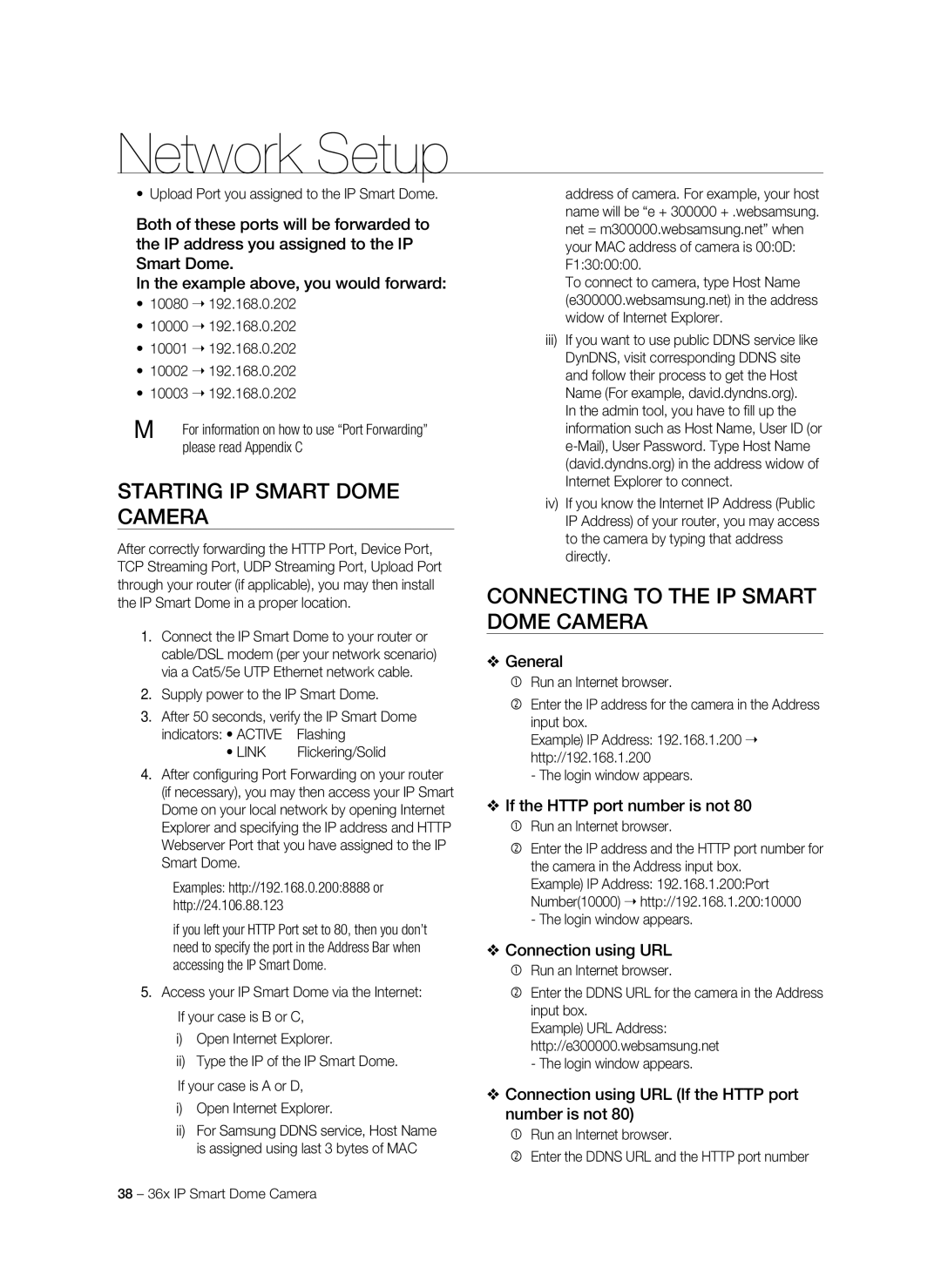Network Setup
• Upload Port you assigned to the IP Smart Dome.
Both of these ports will be forwarded to the IP address you assigned to the IP Smart Dome.
In the example above, you would forward:
•10080 ➝ 192.168.0.202
•10000 ➝ 192.168.0.202
•10001 ➝ 192.168.0.202
•10002 ➝ 192.168.0.202
•10003 ➝ 192.168.0.202
M For information on how to use “Port Forwarding” please read Appendix C
Starting IP Smart Dome Camera
After correctly forwarding the HTTP Port, Device Port, TCP Streaming Port, UDP Streaming Port, Upload Port through your router (if applicable), you may then install the IP Smart Dome in a proper location.
1.Connect the IP Smart Dome to your router or cable/DSL modem (per your network scenario) via a Cat5/5e UTP Ethernet network cable.
2.Supply power to the IP Smart Dome.
3.After 50 seconds, verify the IP Smart Dome
indicators: • ACTIVE | Flashing |
• LINK | Flickering/Solid |
4.After configuring Port Forwarding on your router (if necessary), you may then access your IP Smart Dome on your local network by opening Internet Explorer and specifying the IP address and HTTP Webserver Port that you have assigned to the IP Smart Dome.
Examples: http://192.168.0.200:8888 or http://24.106.88.123
if you left your HTTP Port set to 80, then you don’t need to specify the port in the Address Bar when accessing the IP Smart Dome.
5.Access your IP Smart Dome via the Internet:
If your case is B or C,
i)Open Internet Explorer.
ii)Type the IP of the IP Smart Dome.
If your case is A or D,
i)Open Internet Explorer.
ii)For Samsung DDNS service, Host Name is assigned using last 3 bytes of MAC
address of camera. For example, your host name will be “e + 300000 + .websamsung. net = m300000.websamsung.net” when your MAC address of camera is 00:0D: F1:30:00:00.
To connect to camera, type Host Name (e300000.websamsung.net) in the address widow of Internet Explorer.
iii)If you want to use public DDNS service like DynDNS, visit corresponding DDNS site and follow their process to get the Host Name (For example, david.dyndns.org).
In the admin tool, you have to fill up the information such as Host Name, User ID (or
iv)If you know the Internet IP Address (Public IP Address) of your router, you may access to the camera by typing that address directly.
Connecting To The IP Smart Dome Camera
❖General
Run an Internet browser.
Enter the IP address for the camera in the Address input box.
Example) IP Address: 192.168.1.200 ➝ http://192.168.1.200
- The login window appears.
❖If the HTTP port number is not 80
Run an Internet browser.
Enter the IP address and the HTTP port number for the camera in the Address input box.
Example) IP Address: 192.168.1.200:Port Number(10000) ➝ http://192.168.1.200:10000 - The login window appears.
❖Connection using URL
Run an Internet browser.
Enter the DDNS URL for the camera in the Address input box.
Example) URL Address: http://e300000.websamsung.net - The login window appears.
❖Connection using URL (If the HTTP port number is not 80)
Run an Internet browser.
Enter the DDNS URL and the HTTP port number
38 – 36x IP Smart Dome Camera