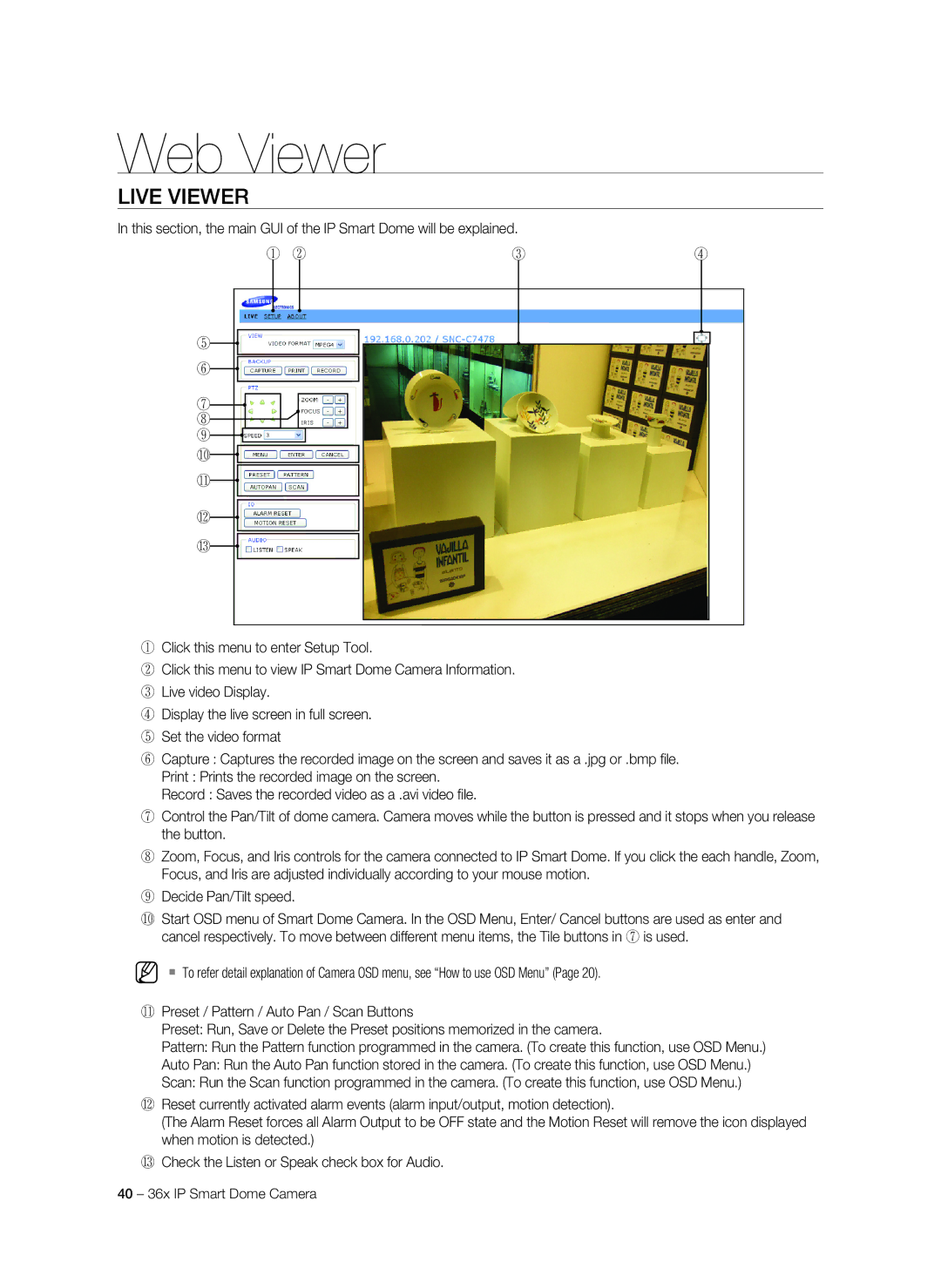Web Viewer
Live Viewer
In this section, the main GUI of the IP Smart Dome will be explained.
! @ | # | $ |
%![]()
^![]()
&
*![]() (
(![]()
![]()
![]()
)![]() _
_![]()
+![]()
![]()
!Click this menu to enter Setup Tool.
@Click this menu to view IP Smart Dome Camera Information.
# Live video Display.
$ Display the live screen in full screen. % Set the video format
^Capture : Captures the recorded image on the screen and saves it as a .jpg or .bmp file.
Print : Prints the recorded image on the screen.
Record : Saves the recorded video as a .avi video file.
&Control the Pan/Tilt of dome camera. Camera moves while the button is pressed and it stops when you release the button.
*Zoom, Focus, and Iris controls for the camera connected to IP Smart Dome. If you click the each handle, Zoom, Focus, and Iris are adjusted individually according to your mouse motion.
(Decide Pan/Tilt speed.
)Start OSD menu of Smart Dome Camera. In the OSD Menu, Enter/ Cancel buttons are used as enter and cancel respectively. To move between different menu items, the Tile buttons in & is used.
M To refer detail explanation of Camera OSD menu, see “How to use OSD Menu” (Page 20).
_Preset / Pattern / Auto Pan / Scan Buttons
Preset: Run, Save or Delete the Preset positions memorized in the camera.
Pattern: Run the Pattern function programmed in the camera. (To create this function, use OSD Menu.)
Auto Pan: Run the Auto Pan function stored in the camera. (To create this function, use OSD Menu.)
Scan: Run the Scan function programmed in the camera. (To create this function, use OSD Menu.)
+Reset currently activated alarm events (alarm input/output, motion detection).
(The Alarm Reset forces all Alarm Output to be OFF state and the Motion Reset will remove the icon displayed when motion is detected.)
Check the Listen or Speak check box for Audio.
40 – 36x IP Smart Dome Camera