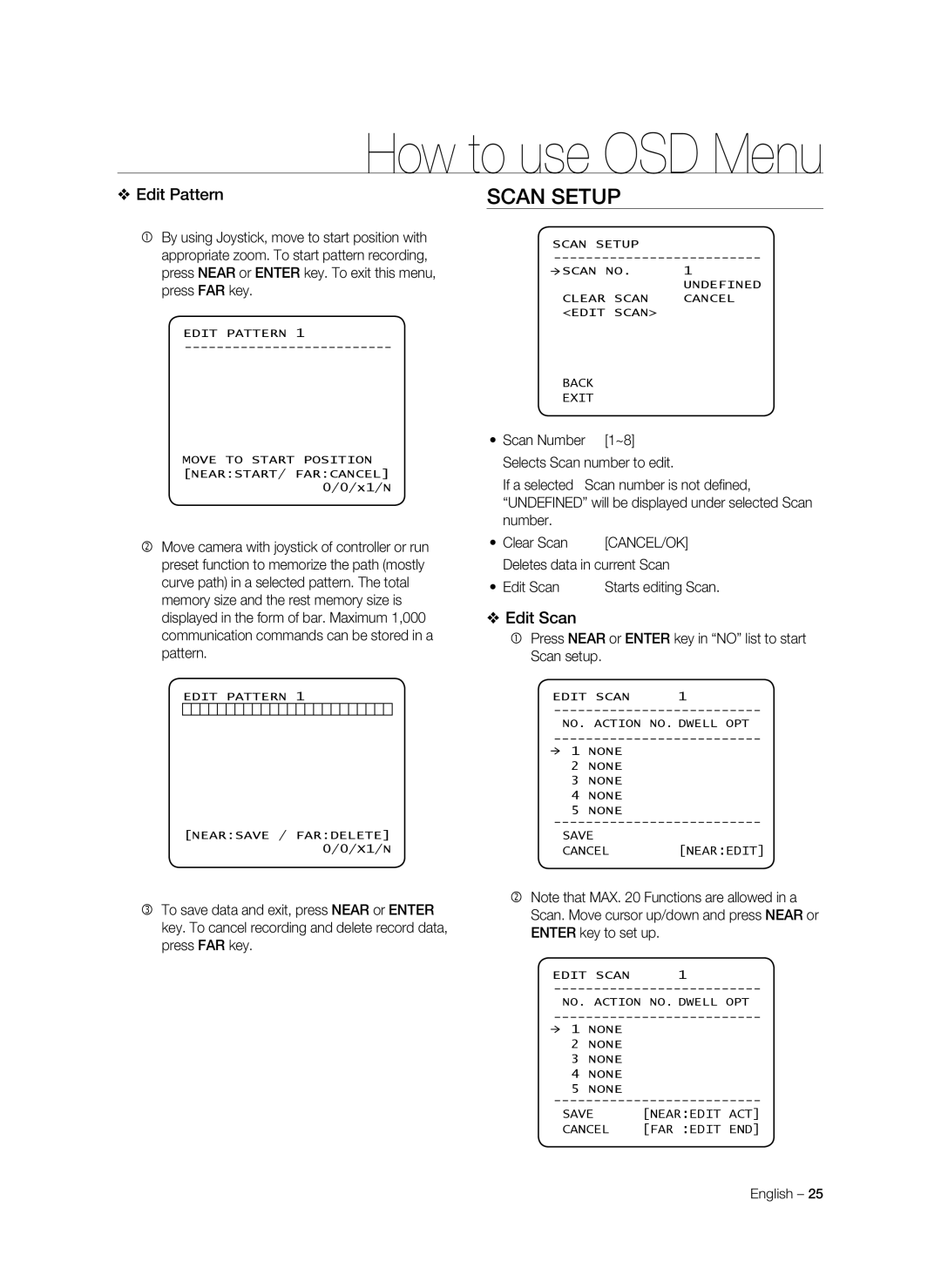36x IP Smart Dome Camera
Safety information
FCC Statement
Important Safety Instructions
Contents
Setup Tool
Network Setup
Specifications
Web Viewer
Introduction
Features
Compatible IP Routers
Recommended PC Specifications
Linksys Netgear
Accessories
Product & Accessories
Housing Body
Product
Parts Name & Functions
RJ-45 Ethernet port, Alarm Input/output
Dome Cover
Network Box
DIP Switch Setup
Installation
Communication Protocol Setup
Camera ID Setup
Mount Bracket
Installation Using pole
RS-485 Termination Resistor
Plug the connector of cable from network box into properly
Cabling
Video Connection
Alarm Input Connection
Audio Input/Ouput Connection
Connect with BNC coaxial cable
Auto Calibration
Operation
Auto Pan
Preset
Pattern
Delete Auto Pan To delete Auto Pan, use OSD menu
Schedule
Scan
Other Functions
General Rules of Key Operation for Menu
OSD Display of Main Screen
Semi Auto Focus
Undefined
Display Setup
How to use OSD Menu
Privacy Zone Mask Setup
Main Menu
Privacy Zone Area Setup
Motion Setup
Privacy Zone Size Adjustment
Parking Action Setup
Function Setup
HOME/PRESET/PATTERN/AUTOPAN/SCAN
Edit Preset Scene
Preset Setup
Edit Preset Label
CANCEL/OK
Pattern Setup
Auto Pan Setup
Back Space Char
Edit Pattern
Scan Setup
Edit Scan
Set up items such as Action, NO., Dwell and OPT
NONE/PRESET/AUTO PAN/PATTERN
Action no
OPT
Edit Schedule
Schedule Setup
White Balance Setup
Camera Setup
Auto Exposure Setup
System Setup
It is noted that Home is not effective to Tilt angle
Set North Direction You can set up North direction
PAN Axis / Tilt Axis / Zoom / DD
After selecting a language, press the Near or Enter key
System Initialize
Initial Configuration Table
Power on the IP Smart Dome using the power adapter
Network Setup
Quick Start of Network Connection
Initial Setup via a Crossover Cable
Case a Dynamic IP or PPPoE + Personal Router Most Soho
Guide to Network Setup
IP Type
IP Address
Case B StaticFixed IP + Personal Router Efficient
Default You may select any number between 80, 10000 ~
Example Use the assigned default gateway from your ISP
Device portTCP
Dynamic
Port Forwarding
Starting IP Smart Dome Camera
Connecting To The IP Smart Dome Camera
Logging to the IP Smart Dome Camera
Installing ActiveX
Live Viewer
Web Viewer
Video & Audio Configuration
Setup Tool
User
Digital Image Stabilizer
Language
DATE/TIME
LOG
Reset
Software Update
Https
FTP
Transfer Setup
Smtp
Alarm Input Setup
Alarm Image Setup
To set a motion detection target area
Motion
Schedule
Streaming Setup
Snmp
Ddns
Details
Specifications
Specifications
˝ NTP Pipe Thread
Dimension
145.4 259.0 Unit mm
AB82-02348A
Cámara Domo Inteligente IP
Precaución
Información de Seguridad
Precaución
Instrucciones importantes de seguridad
Introducción
Índice general
Instalación
Funcionamiento
Herramienta de Configuración
Configuración Red
Especificaciones
Https
Características
Introducción
Routers IP Compatibles
Características recomendadas del ordenador
Producto
Producto Y Accesorios
Accesorios
Carcasa de alojamiento
Mecanismo PTZ
Nombre DE Componentes Y Funciones
DE Domo
Ventilador Calentador Cubierta DE Domo
Configuración de ID de cámara
Configuración del interruptor DIP
Configuración del protocolo de comunicaciones
Instalación
Resistencia de terminación RS-485
Instalación CON EL Soporte DE Montaje EN Poste
Pin 8 Resistencia de terminación RS-485 ActOn/DesOff
Instalación
Cable principal
Cableado
Video BNC
Conexión a toma de corriente
Conexión de video
Conexión de entrada de alarma
Conexión de entrada y salida de audio
Funcionamiento
Panorámica automática
Predefinido
Patrón
Lejos
Programación
Buscar
Otras funciones
Visualización de OSD de la pantalla principal
Configuración GENERAL/ESPEC. de imagen
Enfoque semiautomático
DEF.PRED. ××× PREDEF. ×××
Máscara DE Zona Privada
Cómo utilizar el menú OSD
Configuración del área de zona privada
Configuración de movimiento
Ajuste del tamaño de la zona privada
Configuración de la acción de aparcamiento
Configuración de Función
INICIO/PREDEF./PATRÓN/PAN AUT/BUSCAR
CANCELAR/OK
Configuración de Predefinido Editar escena de predef
Editar etiq. predef
Conf. de Autopan
Configuración de patrón
Carácter de retroceso Carácter de espacio
Editar patrón
Configuración de búsqueda
Editar búsqueda
Editar búsqueda Inicia la edición de la búsqueda
Nº de acción
Configure elementos como Acción, NO., ESP. y OPC
NINGUNO/PREDEF/PAN AUTOM./PATRÓN
ESP
Editar programación
Programación
Conf. balance blanco
Configuración de la Cámara
Conf. exposic. aut
Ganancia
Configuración del sistema
¿Ajustar posición de inicio?
Ajustar dir. norte Puede configurar la dirección Norte
Tras seleccionar un idioma, presione Cerca o la tecla Intro
Inicializar Sistema
Tabla de configuración inicial
Inicio rápido de conexión de red
Configuración Red
Familiarícese con la pantalla de la interfaz del visor
Acceso a la domo inteligente IP a través de Internet
Configuración inicial a través de un cable cruzado
Configuración de Red
Tipo de IP
Guía para la configuración de red
Dirección IP
Máscara de subred
Caso B IP estática fija + Enrutador personal Eficiente
Por omisión Puede seleccionar un número entre 80, 10000 ~
Dinámica
Reenvío de puertos
CoNECTARSE a lA CámARA Domo Inteligente IP
Inicio de la cámara Domo Inteligente IP
Si el número de puerto Http no es
Conexión usando URl
INSTAlAR Activex
El ID del administrador, root es fijo, y no puede cambiarse
Registrarse en la cámara Domo Inteligente IP
Visor en directo
Configuración DE Video Y Audio
Usuario
Herramienta de Configuración
Estabilizador Digital DE Imagen
Idioma
FECHA/HORA
Registro
Reinicio
Actualización DE Software
Dirección de servidor FTP
Usar Modo Pasivo
Ruta de Carga
Puerto
Título
Imagen de Pre/Postalarma
Mensaje
Modo de transferencia
Movimiento
Configurar una zona final de detección de movimiento
Intervalo de transferencia
Función de transferencia programada
Protocolo de flujo de datos
Control de flujo de datos
Contraseña de usuario
Ddns Configuración
Ddns público
Nombre de host
Especificaciones
Especificaciones
Especificaciones
Hilo DE Rosca de Pipa 1.5˝NTP 145.4 259.0 Unidad mm
AB82-02348A