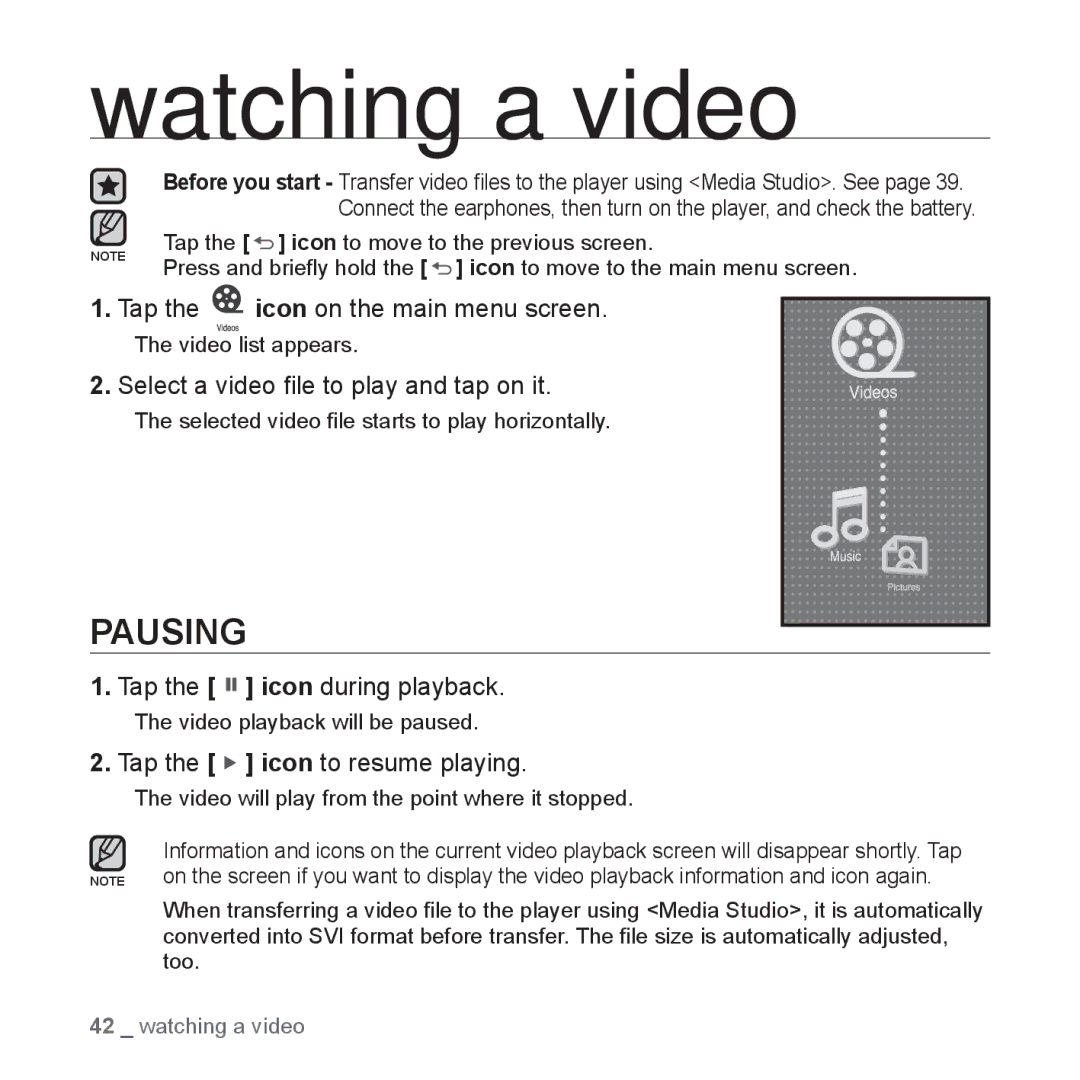watching a video
Before you start - Transfer video files to the player using <Media Studio>. See page 39. Connect the earphones, then turn on the player, and check the battery.
NOTE | Tap the [ ] icon to move to the previous screen. |
| Press and briefly hold the [ ] icon to move to the main menu screen. |
1. Tap the ![]() icon on the main menu screen.
icon on the main menu screen.
The video list appears.
2. Select a video file to play and tap on it.
The selected video file starts to play horizontally.
PAUSING
1.Tap the [ 
 ] icon during playback.
] icon during playback.
The video playback will be paused.
2.Tap the [  ] icon to resume playing.
] icon to resume playing.
The video will play from the point where it stopped.
Information and icons on the current video playback screen will disappear shortly. Tap NOTE on the screen if you want to display the video playback information and icon again.
When transferring a video file to the player using <Media Studio>, it is automatically converted into SVI format before transfer. The file size is automatically adjusted, too.
42 _ watching a video