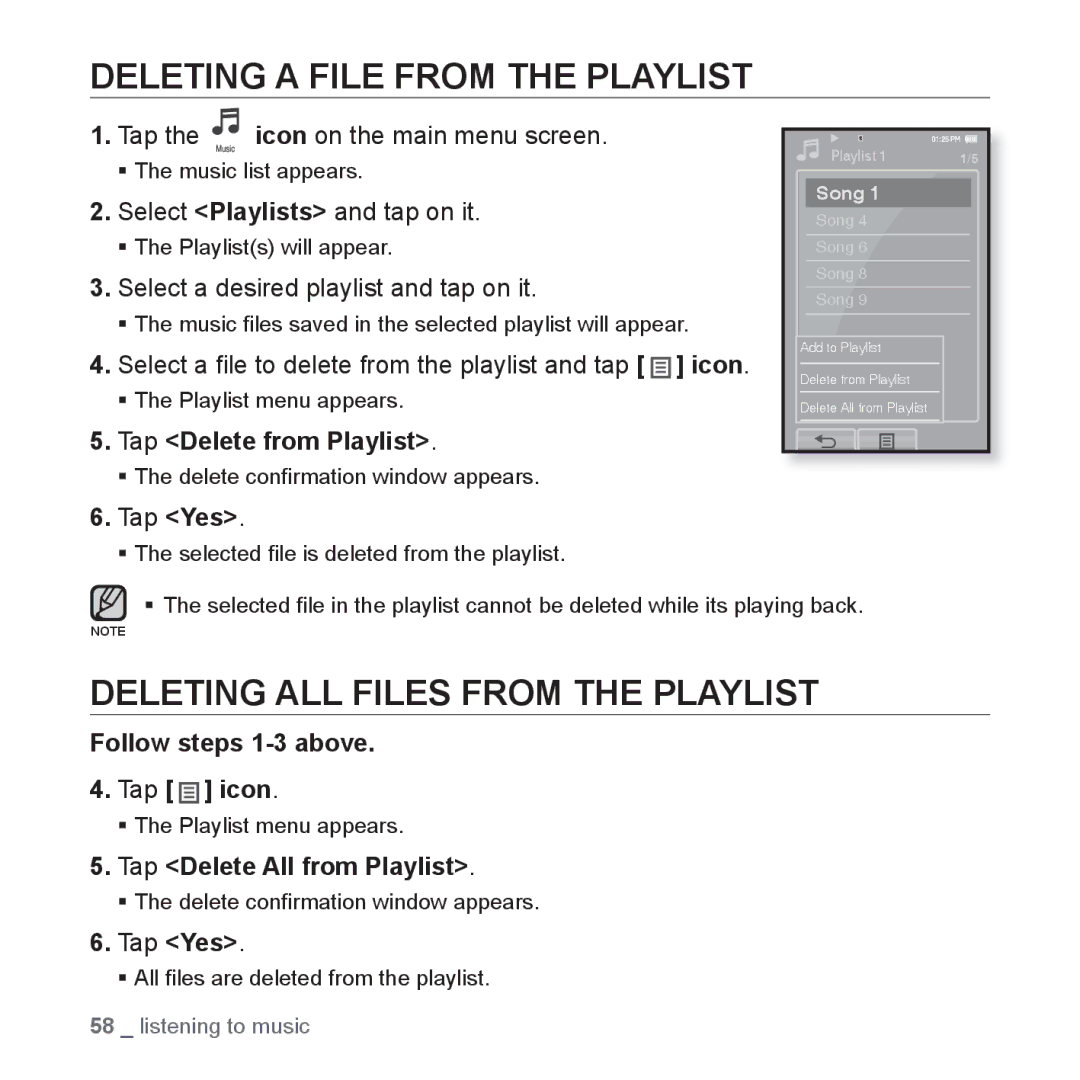DELETING A FILE FROM THE PLAYLIST
1.Tap the ![]() icon on the main menu screen.
icon on the main menu screen.
The music list appears.
2.Select <Playlists> and tap on it.
The Playlist(s) will appear.
3.GSelect a desired playlist and tap on it.
The music files saved in the selected playlist will appear.
4.Select a file to delete from the playlist and tap [ ![]()
![]()
![]() ] icon.
] icon.
The Playlist menu appears.
5.Tap <Delete from Playlist>.
The delete confirmation window appears.
Playlist 1 | 1/5 |
Song 1 |
|
Song 4 |
|
Song 6 |
|
Song 8 |
|
Song 9 |
|
Add to Playlist |
|
Delete from Playlist |
|
Delete All from Playlist |
|
6.Tap <Yes>.
The selected file is deleted from the playlist.
The selected file in the playlist cannot be deleted while its playing back.
NOTE
DELETING ALL FILES FROM THE PLAYLIST
Follow steps 1-3 above.
4.Tap [ 

 ] icon.
] icon.
The Playlist menu appears.
5.Tap <Delete All from Playlist>.
The delete confirmation window appears.
6.Tap <Yes>.
All files are deleted from the playlist.
58 _ listening to music