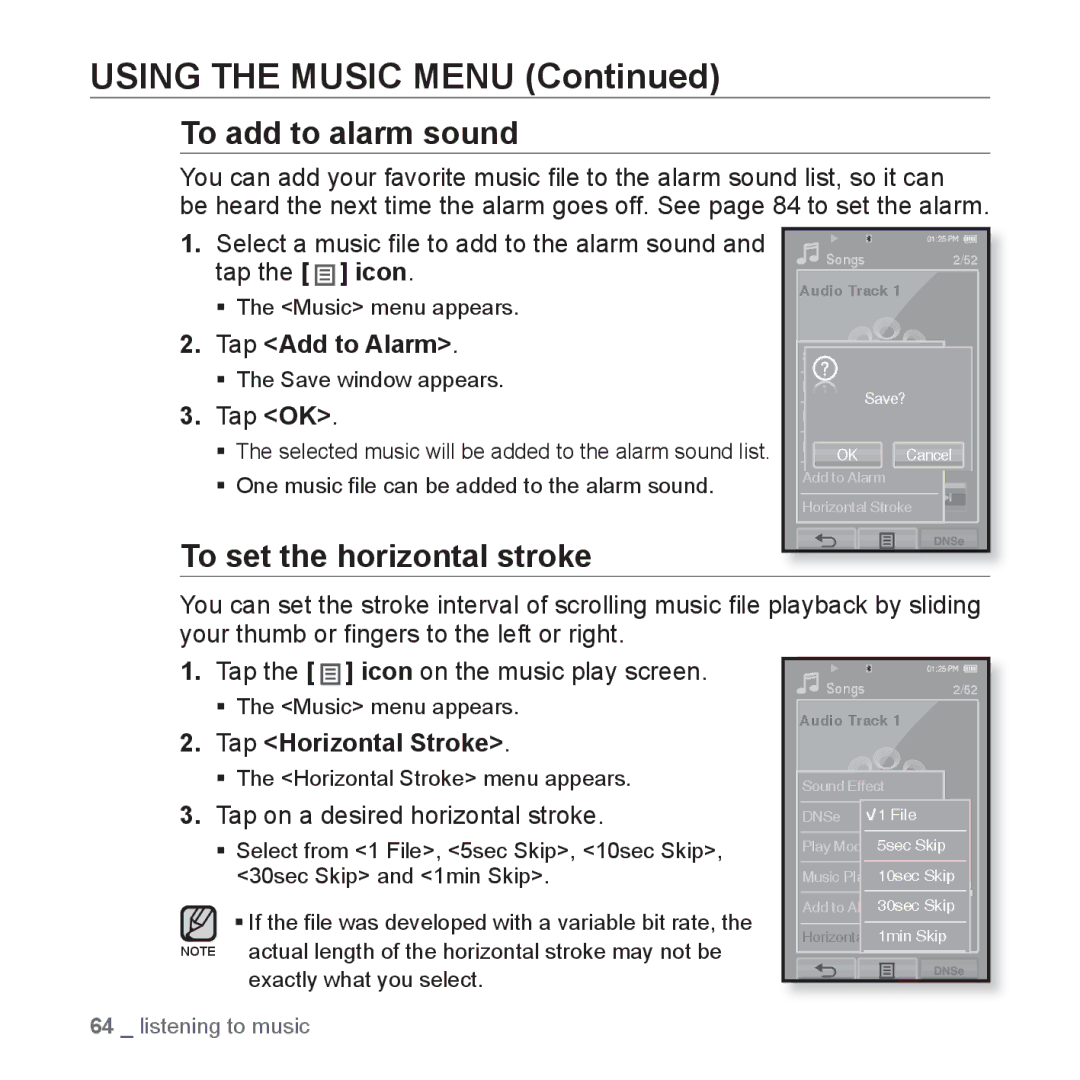USING THE MUSIC MENU (Continued)
To add to alarm sound
You can add your favorite music file to the alarm sound list, so it can
be heard the next time the alarm goes off. See page 84 to set the alarm.
1.Select a music file to add to the alarm sound and tap the [ ![]()
![]()
![]() ] icon.
] icon.
The <Music> menu appears.
2.Tap <Add to Alarm>.
The Save window appears.
3.Tap <OK>.
The selected music will be added to the alarm sound list.
One music file can be added to the alarm sound.
To set the horizontal stroke
Songs | 2/52 |
Audio Track 1
Sound Effect
DNSe
Save?
Play Mode
Music | Screen |
OK | Cancel |
Add to Alarm
Horizontal Stroke
You can set the stroke interval of scrolling music file playback by sliding your thumb or fingers to the left or right.
1.Tap the [ ![]()
![]()
![]() ] icon on the music play screen.
] icon on the music play screen.
The <Music> menu appears.
2.Tap <Horizontal Stroke>.
The <Horizontal Stroke> menu appears.
3.Tap on a desired horizontal stroke.
Select from <1 File>, <5sec Skip>, <10sec Skip>, <30sec Skip> and <1min Skip>.
![]() If the file was developed with a variable bit rate, the NOTE actual length of the horizontal stroke may not be
If the file was developed with a variable bit rate, the NOTE actual length of the horizontal stroke may not be
exactly what you select.
Songs | 2/52 |
Audio Track 1 | |
Sound Effect | |
DNSe | 1 File |
Play Mode 5sec Skip | |
Music Play Scre10secn Skip | |
Add to Alarm30sec Skip | |
Horizontal Stroke1min Skip | |
64 _ listening to music